Know More about the Pinnacle Studio: Video Editor on Windows to Download
Advertisement
There are plenty of video editors out there, but not all of them offer the kind of control and freedom that Pinnacle Studio does—especially for Windows users who prefer a more hands-on approach. While some programs simplify things to the point where you're just clicking templates, Pinnacle Studio keeps things practical. You get creative control without being slowed down by bloat or features that feel tacked on. Whether you're editing for a personal project or a professional piece, this software has everything you need to bring your vision to life. For anyone serious about editing—whether for content creation, tutorials, or short films—it hits a nice balance.
What Makes Pinnacle Studio Stand Out?
One of the first things you'll notice is how the software feels when you're working. The interface doesn't try too hard to look sleek—it's structured and clean, and it stays out of your way. That matters when you're editing multiple layers, adjusting timing, or trimming audio. You're not chasing tools around the screen or trying to guess where something might be.
Pinnacle Studio supports multi-track editing, which means you can build more complex projects without everything turning into a mess. You can layer video clips, audio tracks, overlays, and effects in separate lanes on the timeline—and it all stays organized. For editors working with two screens, the detachable timeline is a nice touch. It gives you room to spread out your view, so you’re not stuck scrolling constantly.
It runs smoothly on systems that meet the recommended specs. This isn't light software, so it does ask for decent hardware, but it respects your machine. It doesn't lag when you add effects, transitions, or filters. When it comes time to render, the job gets done quickly, and the output doesn't lose sharpness or color fidelity.
Key Features That Actually Matter

There’s no shortage of video editors that promise the moon and toss out a laundry list of features. But in Pinnacle Studio, a few tools stand out—not just because they’re powerful, but because they’re designed in a way that makes sense for real-world use.
Advanced Keyframing
If you've ever wanted more control over how effects behave over time, keyframing is where that happens. In Pinnacle Studio, it's not buried behind layers of menus. You can clearly see and manage the movement of an effect frame by frame—whether that’s slowly bringing in a title, changing audio levels mid-clip, or animating filters. Everything is adjustable with visual markers that make it easy to stay precise.
Masking and Motion Tracking
These features used to be found only in high-end software, but they’re included here without requiring extra installations or plugins. Masking allows you to isolate one section of a frame and apply changes only there. For instance, you can blur a face, darken a background, or color-correct a single area. Motion tracking lets the software follow an object automatically, so if someone walks through a frame, your mask can follow them. This is especially helpful when working with footage that includes people, cars, or signs that move through scenes.
Color Grading That Feels Manageable
Pinnacle Studio gives you both quick fixes and deeper tools without overwhelming you. You’ll find basic controls like exposure, contrast, saturation, and temperature. For those who want more range, there are color wheels, curves, and LUT import options. Everything’s responsive, and it’s easy to preview changes without long rendering times. Whether you're matching clips shot on different days or just adjusting tones for a consistent look, the tools are flexible and clear.
Workflow That Adapts to Different Projects
Pinnacle Studio works just as well for quick edits as it does for larger, more structured projects. If you're editing a family video or a single YouTube clip, the software stays light. You can trim, add effects, and export without needing to set up a whole production structure.
For those handling multi-part content or ongoing series, the project tools help keep everything sorted. You can use storyboard mode when planning out the general shape of a video, then switch into detailed timeline mode once you're ready to fine-tune. Project bins let you keep related clips, sound effects, and graphics grouped. It's not flashy, but it's exactly the kind of thing that saves time when you come back to a project later and want to pick up where you left off.
Markers and color-coded tracks help you manage timing and audio sync, especially if you’re working on something with interviews, voiceovers, or subtitles. There’s no need for external tools just to keep your scenes organized.
Export Options and Format Support
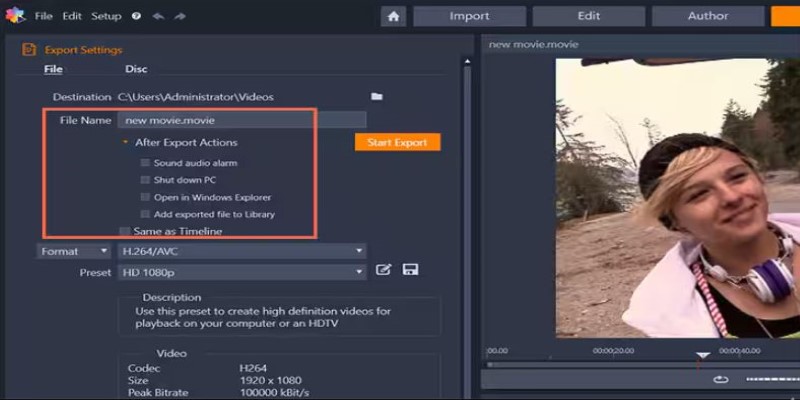
When your project is ready, the export window gives you straightforward choices. There are presets for everything from social media platforms to 4K TVs. If you prefer to set things manually, you can choose the resolution, adjust the bitrate, pick a codec, and save in formats like MP4, MOV, AVI, or WMV. The balance between presets and customization means you don’t have to dig through technical settings unless you want to.
Should You Download It?
If you're using Windows and want a video editor with room to grow, Pinnacle Studio is one of the more practical choices. It doesn’t cut corners, but it also doesn’t force you into a learning curve just to do simple things. For creators who want detail and structure without excess noise, it fits the bill.
Learning how to use all of its features will take time, especially if you’ve only used simpler editors before. But once you’re in, the software supports your work without distractions. Whether you’re putting together personal videos or producing content for others, it holds up—and you’re unlikely to hit a wall where you feel the need to upgrade to something else.
Advertisement
Related Articles
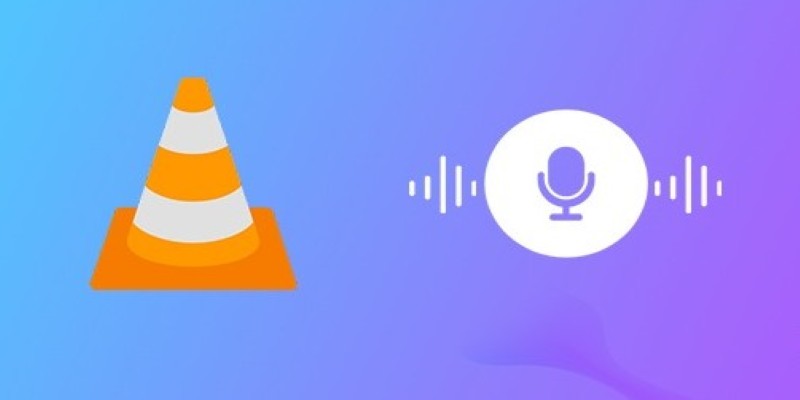
How to Fix Audio Delay in VLC Player
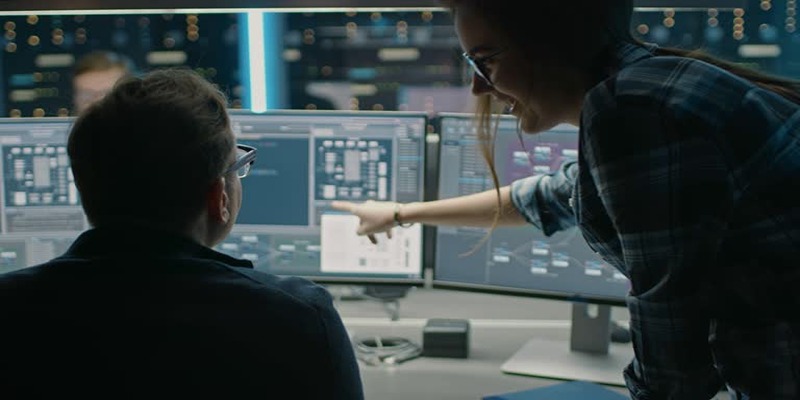
How to Streamline Your Life with a Second Brain Template in Notion?
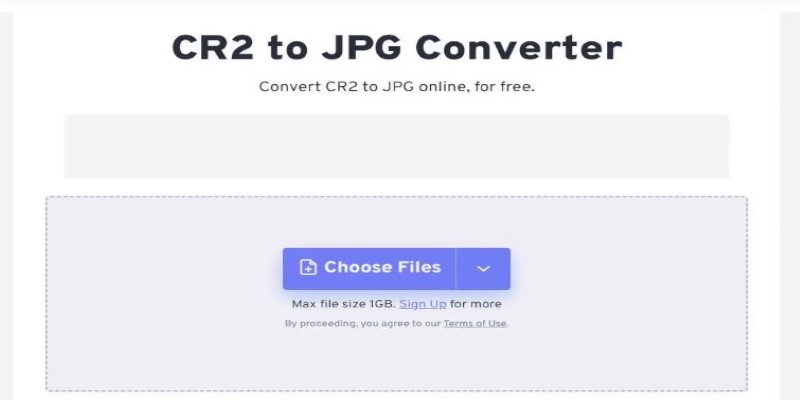
11 Best CR2 to JPG Converters You Can Use Right Now
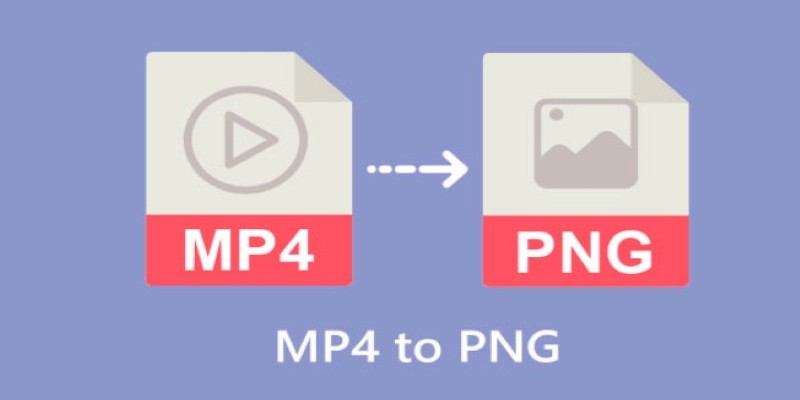
CapCut: The No-Nonsense Video Editor That Speeds Up Your Content Game
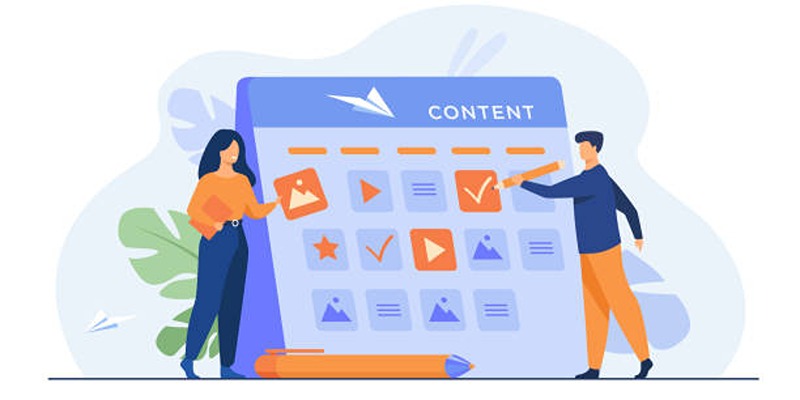
Google Calendar Appointment Scheduling: Step-by-Step Guide
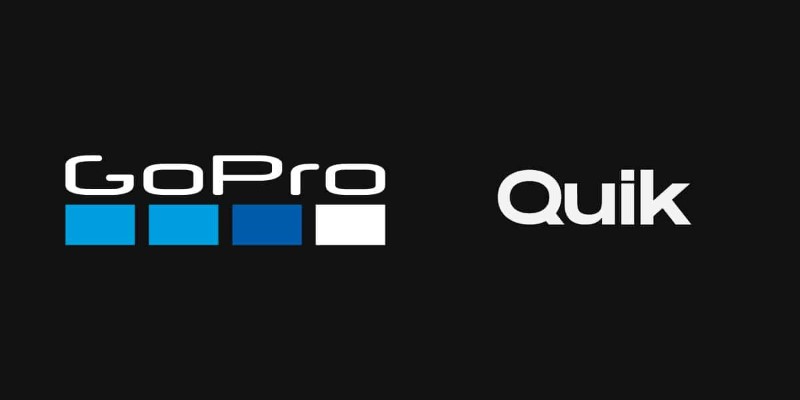
GoPro Quik: Streamlined Editing for When You’re in a Hurry
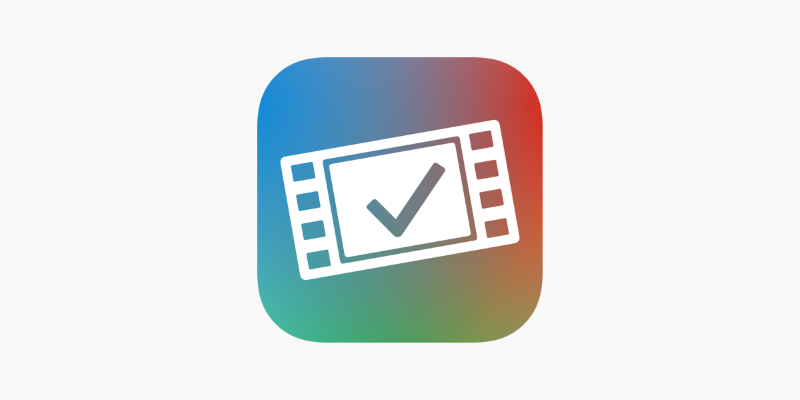
VideoGrade App: A No-Frills Color Correction Tool That Actually Delivers
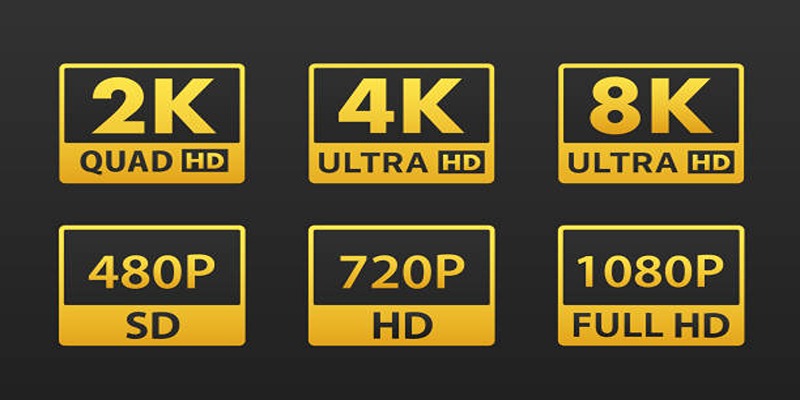
4K UHD vs 1080p Resolution What You Need to Know

How to Easily Create Smooth Slow-Motion Videos in Adobe Premiere

Mastering Sound Editing and Delaying Music on TikTok
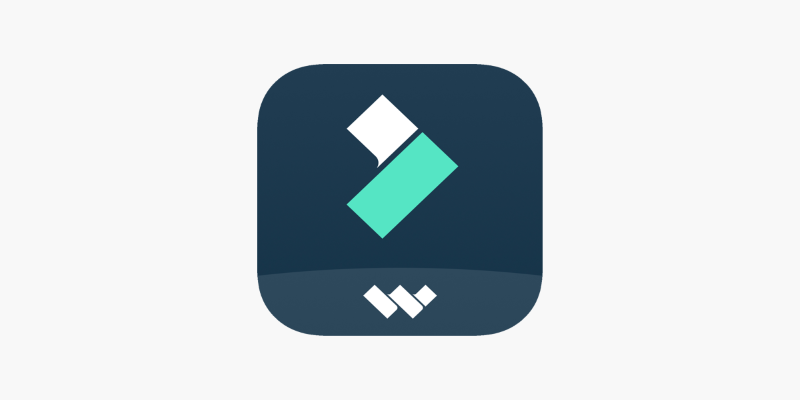
FilmoraGo Mobile Video Editor: Fast, Friendly, and Surprisingly Capable
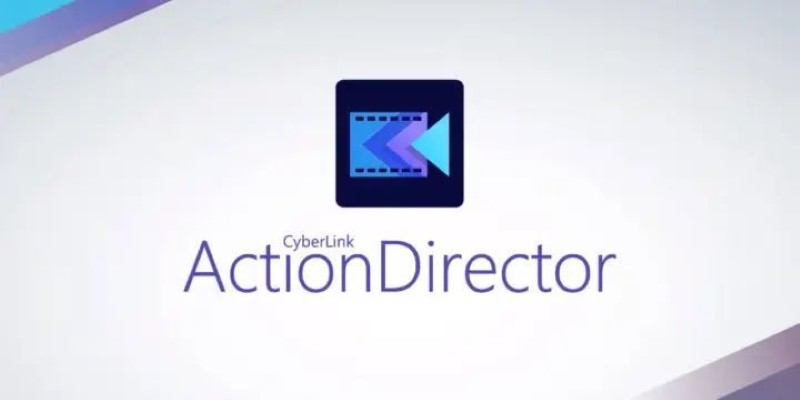
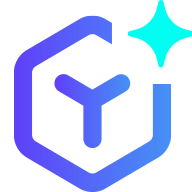 novityinfo
novityinfo