CapCut: The No-Nonsense Video Editor That Speeds Up Your Content Game
Advertisement
If you've ever trimmed a clip, added music, or just tried to remove that awkward pause before your dialogue hits, you've probably bumped into more editing apps than you can count. And chances are, CapCut has popped up more than once. Some call it the editing app that does it all. Others say it’s overhyped. So, what’s the truth? Here’s a complete breakdown of how CapCut actually works, what it does right, what it doesn’t, and what you need to know before you even press install.
Key Features Worth Talking About
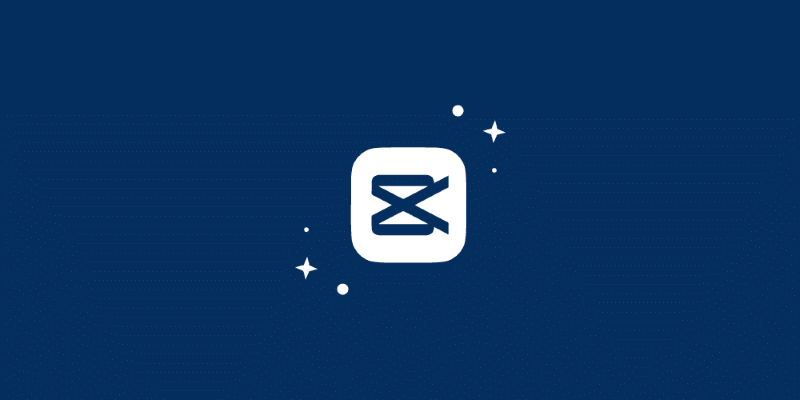
Here’s where things get specific. CapCut has a long list of features, but these are the ones that editors usually talk about.
Auto-Captions (With Surprisingly Good Accuracy)
CapCut generates captions based on your audio, and it’s pretty accurate, even with accents. This is especially useful if you’re editing interviews, tutorials, or commentary content. The best part is that it breaks the text into readable chunks instead of stuffing long sentences on the screen.
Background Remover (No Green Screen Needed)
There’s a tool in CapCut that removes your video background without needing a green screen. It’s far from perfect, especially when there’s a lot of motion or complex edges like hair, but in well-lit videos with clear contrast, it holds up. Definitely a time-saver when you just want to isolate the subject without manual masking.
Keyframe Animation (For Those Who Want Control)
CapCut has a keyframe system for almost everything — movement, zoom, opacity, and even audio volume. It’s not as advanced as what you’ll find in desktop programs, but it gives enough room to create clean animations, smooth transitions, and subtle effects.
Templates and Effects Library
CapCut’s library is stacked with ready-made templates, transitions, and trending effects — and they get updated often. You’ll find styles that match current TikTok and Reels trends, which is exactly what a lot of content creators want. Select a template, drop your clips, tweak the timing — and you're done.
Voice Effects for Quick Audio Tweaks
CapCut includes built-in voice effects that let you modify audio instantly. Whether you're aiming for a robotic sound or chipmunk voice or just need to slightly deepen your tone, the options are easy to apply and adjust. It's useful for creators who add commentary or want to match voiceovers with a specific vibe — all without needing a separate audio editor.
CapCut for Mobile vs. CapCut for Desktop
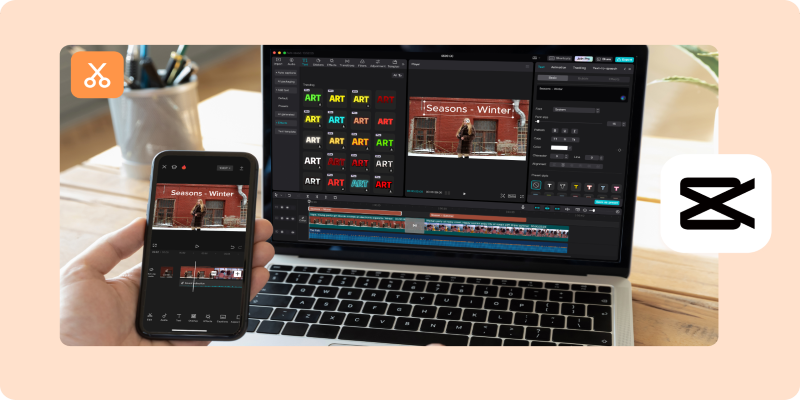
If you’ve only used CapCut on your phone, you’re not getting the full picture. There’s also a desktop version — and it's worth knowing how they differ.
CapCut for mobile is quick, casual, and clearly made for on-the-go edits. CapCut for desktop (also free) brings in more breathing room for longer projects, mouse control, and better handling of audio layering. It even allows you to adjust track heights and view full-resolution previews without lag — something the mobile version still struggles with on older devices.
The desktop version also lets you export at different frame rates and bit rates. You won't get the fine-tuned export controls of Premiere or DaVinci Resolve, but you get enough to make sure your video doesn't look overly compressed.
However, not everything carries over. Some of the trending templates and effects found in the mobile version don't show up on the desktop. It's more of a "manual build" environment. That's something to keep in mind if you often switch between devices.
Who Should Actually Use CapCut?
CapCut isn’t made for film editors or long-form documentary work. But for short-form creators, influencers, online marketers, vloggers, and even small businesses creating video content — it’s more than enough.
If you make Reels, TikToks, or YouTube Shorts, CapCut fits into your workflow easily. You can film a product demo, overlay captions, add a transition, trim dead air, and upload — all within ten minutes.
It's also helpful for beginners learning the basics of video editing. You see your cuts in real time. You get used to adjusting audio levels, managing layers, and even understanding timing and pacing. It's like a free crash course in how editing works.
A Few Things to Watch Out For
CapCut is a strong app, but it comes with a few caveats you should know before making it your go-to tool.
Cloud Sync Is Hit-or-Miss
CapCut offers cloud project saving, but the syncing isn't always perfect. There have been cases where edits don't carry over between devices, or a saved draft goes missing. It's better to export your work frequently instead of trusting the auto-save too much.
Certain Effects Are Region-Locked
Some trending templates or music choices are not available in all countries due to licensing issues. You might see something in a tutorial that doesn’t show up in your app.
Performance Varies by Device
On newer phones, CapCut runs fast. On older devices, expect some lag, especially when stacking multiple effects or working with high-resolution clips. The desktop version handles longer videos better, but again, not as efficiently as high-end software.
Export Watermarks (On Some Versions)
While most features are free, some branded templates add a CapCut watermark unless you’re logged into a verified account. It’s a minor thing, but one that can catch you off guard if you’re aiming for clean, professional posts.
Final Thoughts
CapCut gets a lot of attention — and for good reason. It lowers the barrier to video editing with tools that don’t overwhelm you. It skips the fluff and goes straight to what matters: clean edits, social-ready effects, and fast turnaround.
No app is perfect, and CapCut isn’t trying to be your end-all editing solution. But if your work lives online and you care about speed, clarity, and flexibility, then it makes a strong case. Just be aware of the limitations, explore both versions if you can, and don’t rely too heavily on its cloud system.
Try it out, test its tools, and see if it clicks with your editing style. That's the best way to know if it belongs in your creative routine.
On this page
Key Features Worth Talking About Auto-Captions (With Surprisingly Good Accuracy) Background Remover (No Green Screen Needed) Keyframe Animation (For Those Who Want Control) Templates and Effects Library CapCut for Mobile vs. CapCut for Desktop Who Should Actually Use CapCut? A Few Things to Watch Out For Cloud Sync Is Hit-or-Miss Certain Effects Are Region-Locked Performance Varies by Device Export Watermarks (On Some Versions) Final ThoughtsAdvertisement
Related Articles
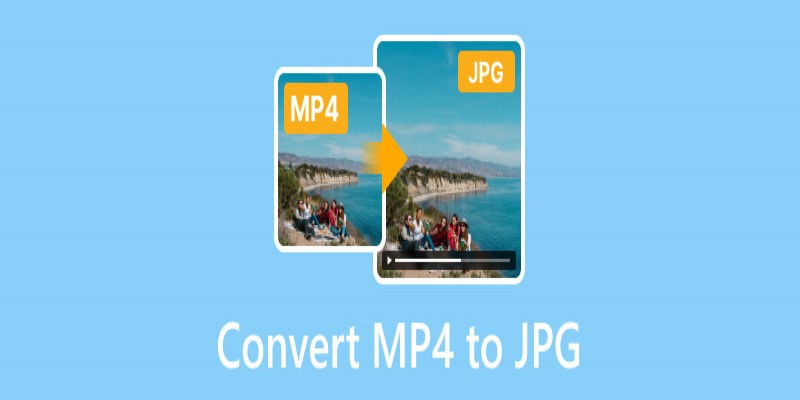
Converting MP4 to JPG: The Smarter Way to Capture the Perfect Frame
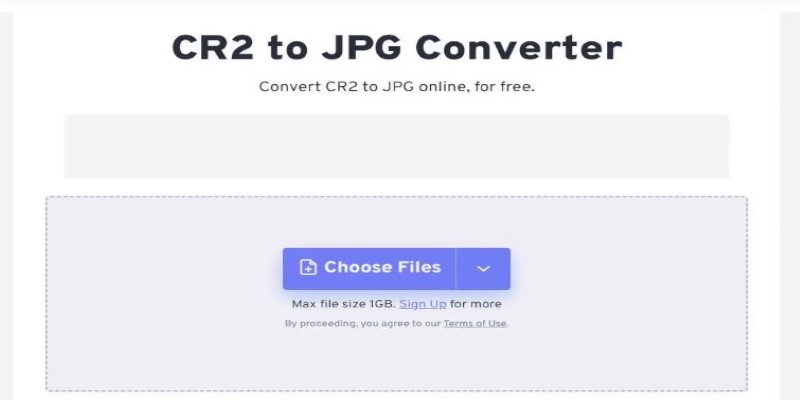
11 Best CR2 to JPG Converters You Can Use Right Now

How to Make a Smooth 3D Effect for TikTok: Step-by-Step Guide
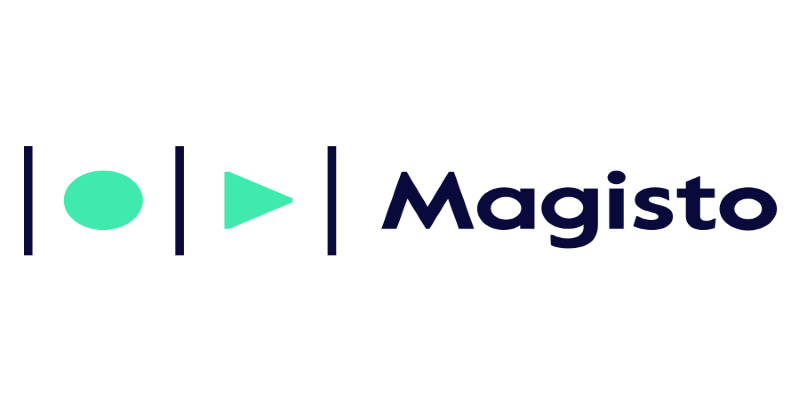
Magisto: The Simplified Approach to Video Editing for Quick and Effective Content
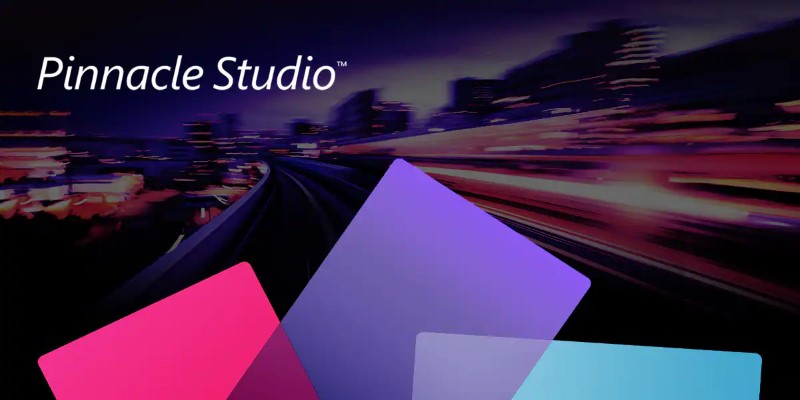
Know More about the Pinnacle Studio: Video Editor on Windows to Download

WeVideo: A Browser-Based Video Editor That Actually Makes Life Easier
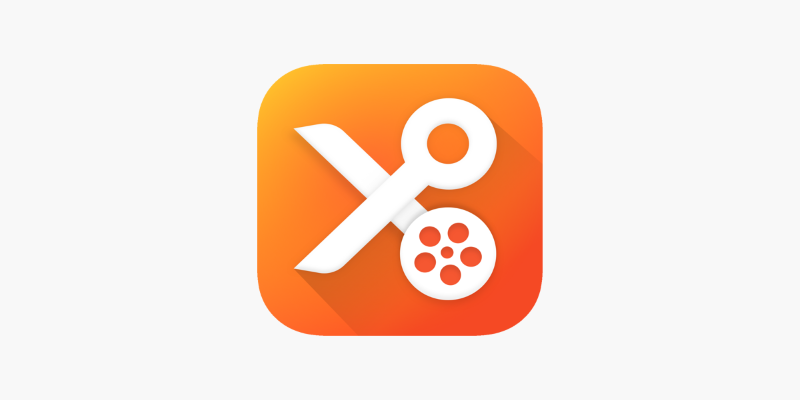
YouCut App Review: Features, Pros, Cons and Pricing
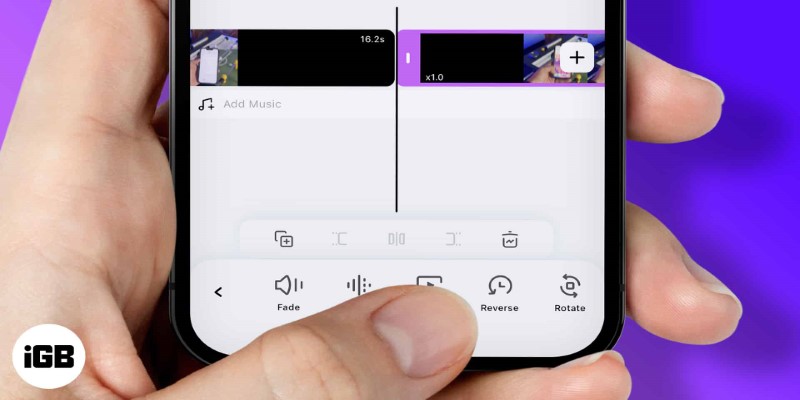
How to Play a Video Backwards: 6 Easy Methods Anyone Can Use
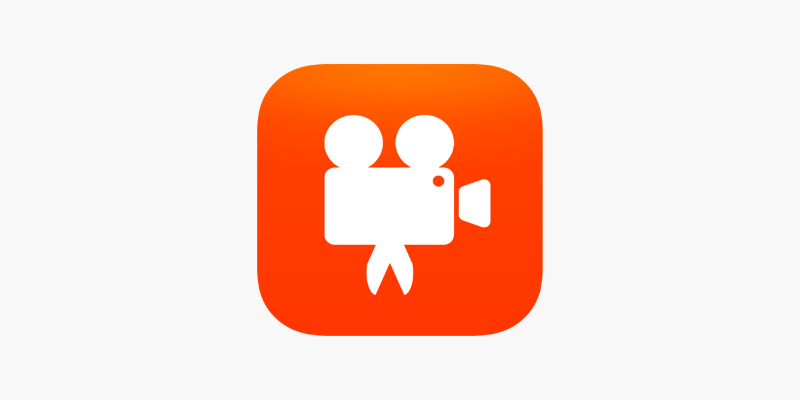
Videoshop: A Complete Evaluation of the Videoshop Video Editor on Phone
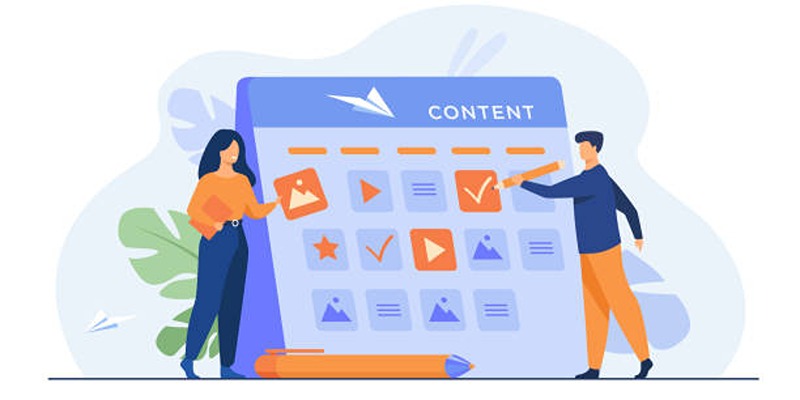
Google Calendar Appointment Scheduling: Step-by-Step Guide
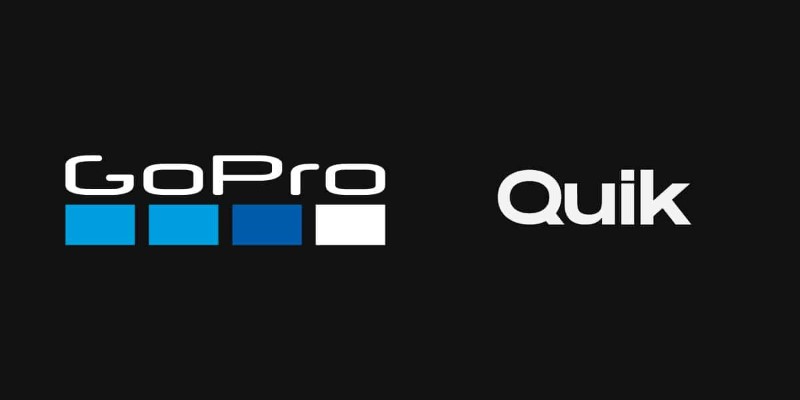
GoPro Quik: Streamlined Editing for When You’re in a Hurry
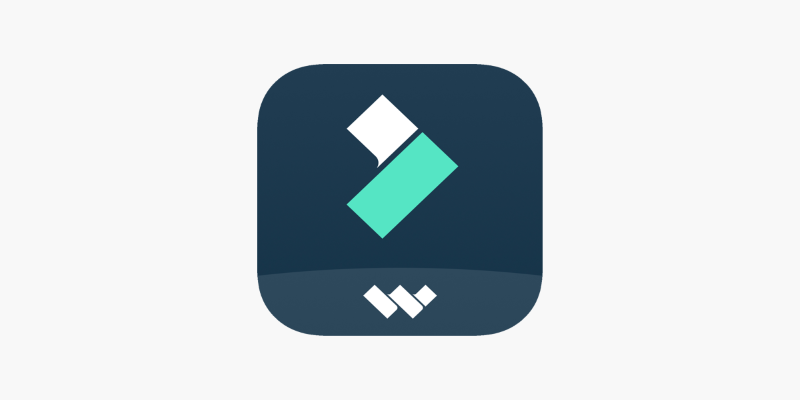
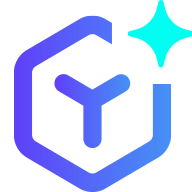 novityinfo
novityinfo