How to Make a Smooth 3D Effect for TikTok: Step-by-Step Guide
Advertisement
Ever paused mid-scroll because a video just looked… different? That 3D pop where someone steps out of a background or an image starts moving like it's alive? Yeah, that's the 3D effect on TikTok. It's a small trick, but it makes a big difference. The good news is that you don't need to be a video editing pro to do it. It's more about knowing where to tap when to pause, and how to work with the features already sitting on your phone.
What the 3D Effect Actually Is (And What It Isn’t)
Let’s clear one thing up before diving in. The 3D effect on TikTok isn't the kind where you need glasses or fancy software. It’s a visual style that gives your photo or video depth. That might mean making one part of your image move while the rest stays still. Or it could be a layered photo that suddenly feels like it’s floating in space. Either way, it catches the eye—and that’s the goal.
This trend really took off because it's different from your average transition or filter. It plays on perception, which is why it sticks. The effect feels clever without being over the top. But it works best when the movement is subtle and clean. A choppy edit or a misaligned mask can make the whole thing feel off. So, if you've been wondering how to get it right, here's what you need to know.
How to Make the 3D Photo Effect Using CapCut
TikTok itself doesn’t have a built-in 3D photo maker, but CapCut fills the gap nicely. It's free, it links directly to TikTok, and it's simple to use. If you've never touched CapCut before, don’t worry—it’s surprisingly forgiving.
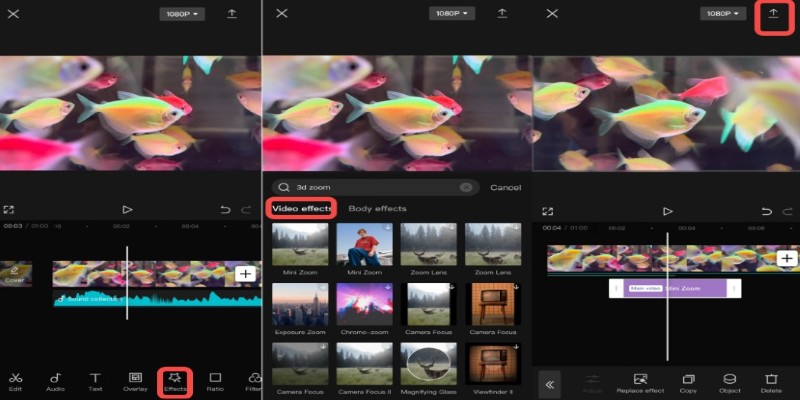
Here’s how the 3D photo trick usually goes:
Open CapCut and create a new project.
Add the photo or photos you want to use. This effect works best with portrait shots—think selfies or any photo where the subject is clearly in front of a background.
Tap on the photo and scroll to 'Style.'
You’ll see different AI-generated effects. The one you want is usually called “3D Zoom” or just “3D.” CapCut may have a few variations, so feel free to test a couple.
Apply the effect and preview.
Once added, the photo should appear to slowly zoom in and out, giving it that depth and layered look. It's subtle, but that’s the point. The subject moves while the background stays put, and that’s what makes it pop.
Export and upload to TikTok.
After exporting the video, it’s ready for TikTok. You can add sounds, text, and other effects from within TikTok before posting.
That’s it. You don’t need to trim anything, sync beats, or do manual masking. CapCut handles it, and you’re good to go.
Using TikTok’s Photo Mode for a Fake 3D Look
Not every 3D effect needs editing. TikTok’s own Photo Mode can give you a quick version that still stands out. This method doesn’t create real depth, but it gives off the vibe—especially if you choose your photos carefully and time the music right.
Here’s how it’s usually done:
- Head to TikTok and select the “+” to start creating.
- Choose “Upload” and select multiple images.
- Once they load, tap “Switch to photo mode.”
- TikTok will now display each photo with a bit of motion between them.
To make it feel more 3D, alternate between close-ups and wide shots. You can even throw in a slight rotation using TikTok's built-in transitions. Match it with a trending audio track, and it gets the job done. It's not real 3D, but sometimes a strong vibe is enough.
A Few Tips to Keep in Mind
Getting the effect technically right is only part of the story. What makes a 3D TikTok video land with viewers comes down to a few extra details:

Choose the right photo. Not every image works. Photos with a clear subject, clean background, and good lighting always stand out more once the effect is applied.
Don’t overdo the motion. The trick is subtlety. If the zoom is too quick or jerky, it can feel more like a mistake than a polished edit.
Use trending audio. TikTok is sound-driven. Even a great visual can flop if the sound doesn't click with viewers. Pair your effect with something people are already using, and you're more likely to get attention.
Preview before you post. Sometimes, it looks different after uploading. Make sure the timing still feels right, especially if you're syncing the movement to a beat.
Shoot Photos in Portrait Mode (If Using Your Images). Photos taken in portrait mode on your phone camera already have depth built in. That slight background blur can make the 3D effect more realistic when layered or animated.
Stick to the Vertical Format. TikTok is built for vertical video. If you’re editing outside the app, always export in a 9:16 ratio. This helps avoid awkward cropping or black bars when you upload.
Final Thoughts
Doing the 3D effect on TikTok isn’t complicated, but it does take a bit of trial and error to get it looking clean. The real trick isn’t in how complex the edit is—it’s how you balance motion, sound, and timing. Whether you’re using CapCut’s one-tap option or layering pieces by hand, the goal stays the same: make it feel smooth and natural. Try it with a favorite selfie or an old vacation photo. You might be surprised how a small movement can bring it to life. And on TikTok, that little bit of extra can be the reason someone stops scrolling. Stay tuned for more helpful guides.
On this page
What the 3D Effect Actually Is (And What It Isn’t) How to Make the 3D Photo Effect Using CapCut Open CapCut and create a new project. Tap on the photo and scroll to 'Style.' Apply the effect and preview. Export and upload to TikTok. Using TikTok’s Photo Mode for a Fake 3D Look A Few Tips to Keep in Mind Final ThoughtsAdvertisement
Related Articles
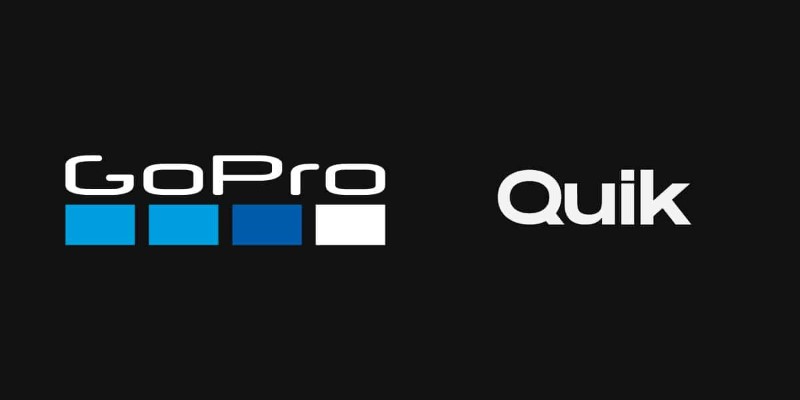
GoPro Quik: Streamlined Editing for When You’re in a Hurry
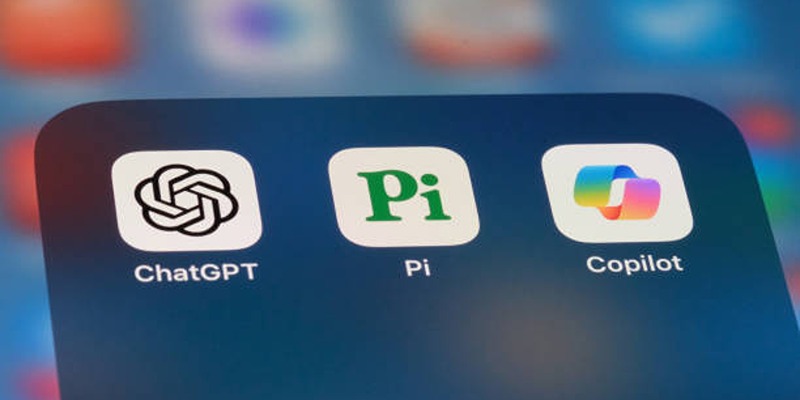
A Beginner’s Guide to Microsoft Copilot and How to Use It
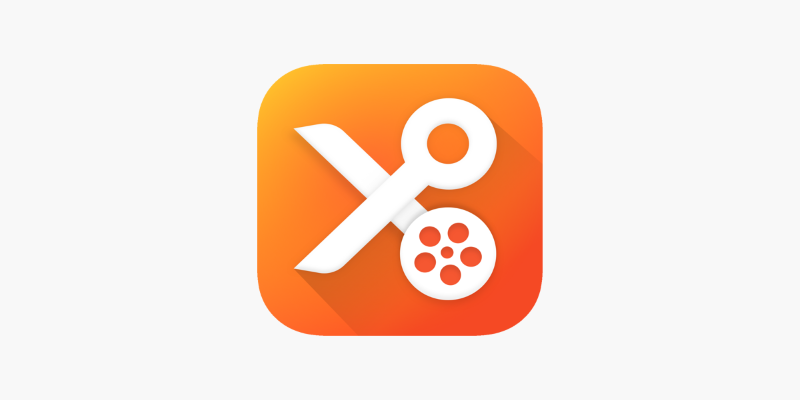
YouCut App Review: Features, Pros, Cons and Pricing
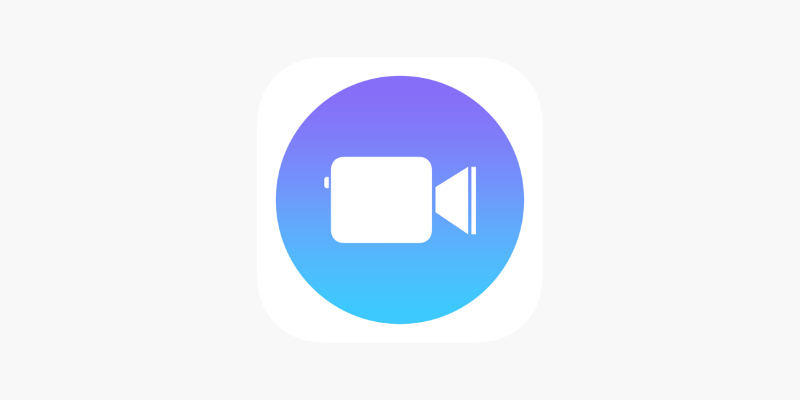
Apple Clips Review: A Simple and Fun Way to Create Expressive Videos
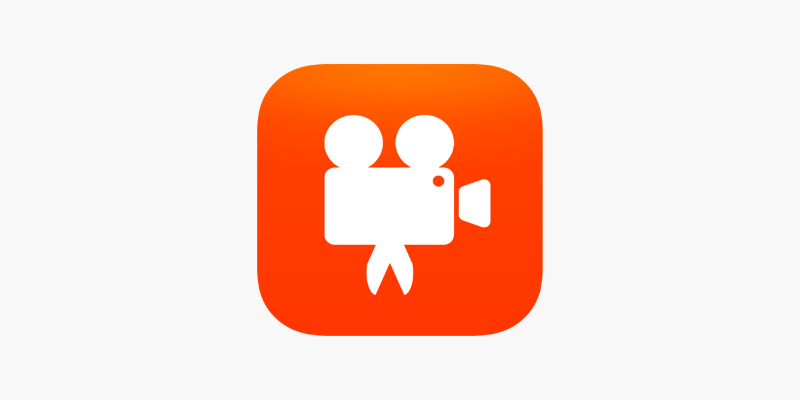
Videoshop: A Complete Evaluation of the Videoshop Video Editor on Phone
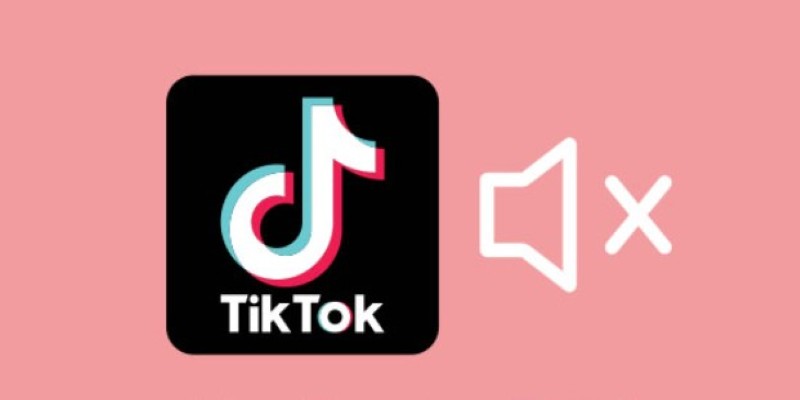
InShot Review: The Go-To Video Editor for Quick, Polished Social Content
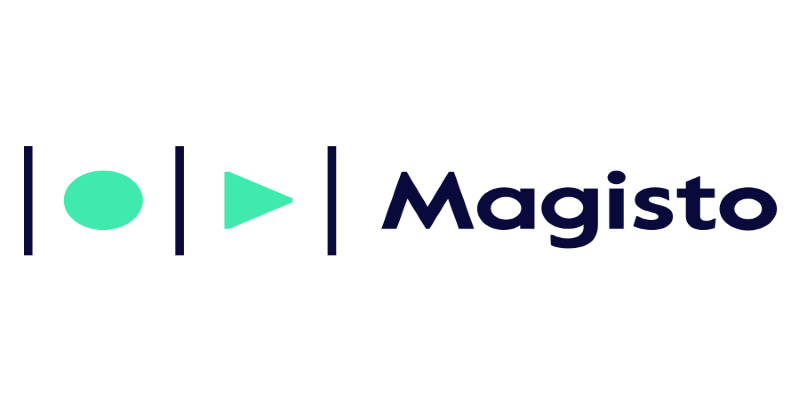
Magisto: The Simplified Approach to Video Editing for Quick and Effective Content
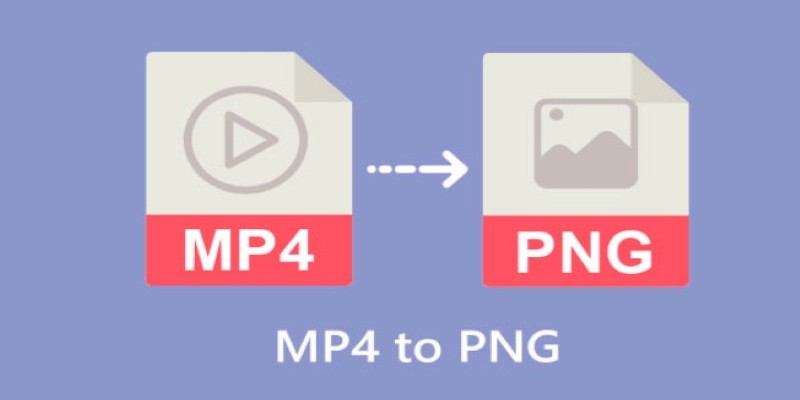
CapCut: The No-Nonsense Video Editor That Speeds Up Your Content Game
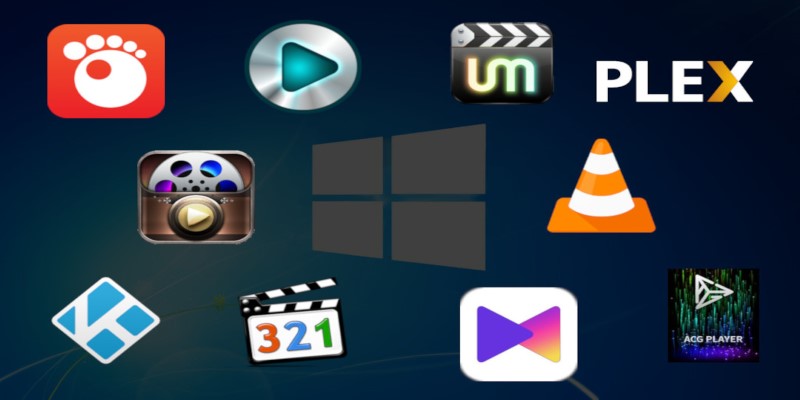
10 Popular MOV Players to Use on Your Windows
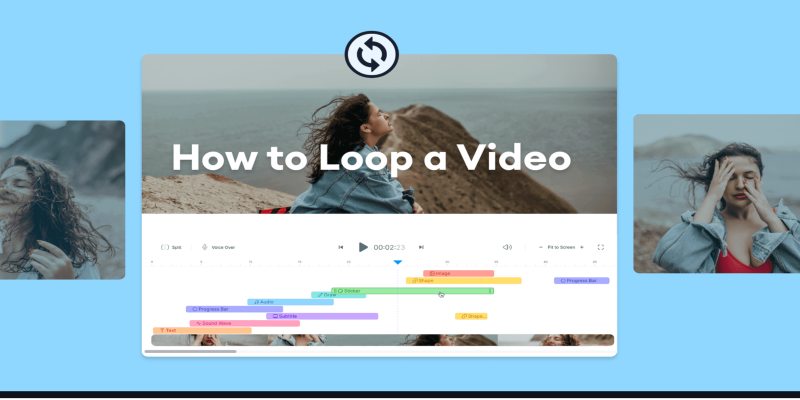
Step-by-Step Guide to Viewing and Saving Fortnite Replays

WeVideo: A Browser-Based Video Editor That Actually Makes Life Easier
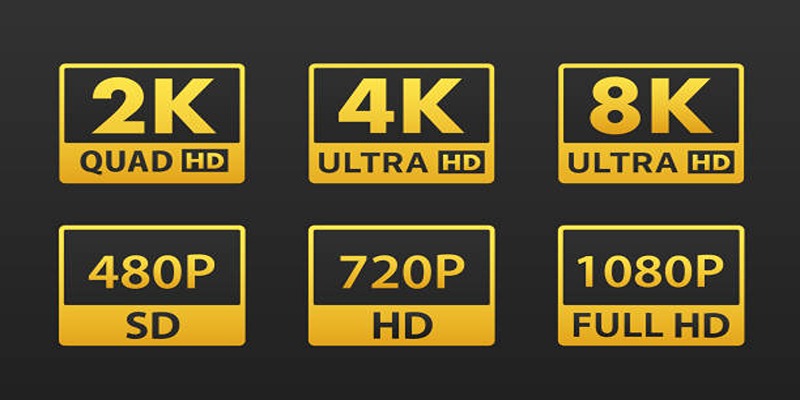
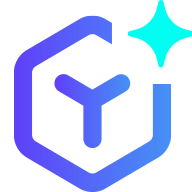 novityinfo
novityinfo