InShot Review: The Go-To Video Editor for Quick, Polished Social Content
Advertisement
When you’re editing videos on your phone, it’s all about finding something that gets the job done quickly, doesn’t fry your brain, and gives you content you’re proud to post. InShot has quietly become a go-to for people who want to make clean, polished videos without needing to sit through hours of tutorials. It's particularly favored among creators who like to do everything on their phones, whether that's for social media use, YouTube shorts, or just general home vids.
Let's take a closer look at how InShot works. Is it worth your time?
What InShot Offers Right Out of the Box
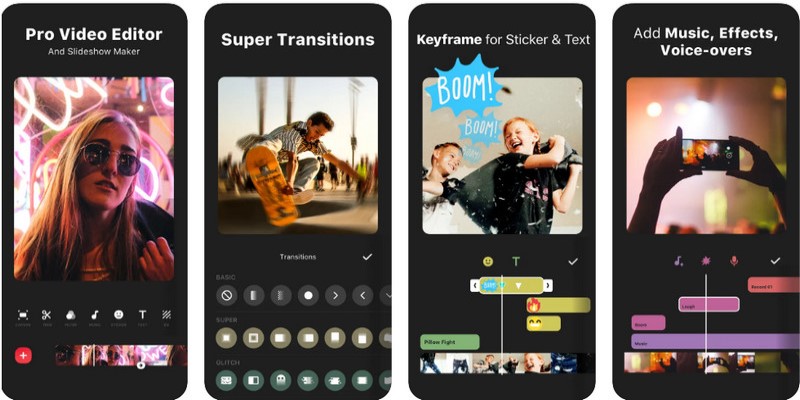
Trimming and Cutting Made Easy
The trimming, splitting, and cutting tools are seamless. You don't need to work with clumsy gestures or unintuitive icons. Drag the timeline to where you need, tap split or trim, and done. Everything responds immediately and doesn't lag—unless you're editing very large files on an older device.
Built-In Effects and Filters
There's a lot of choice when it comes to filters and transitions. Some of them are a bit too much, but there are sufficient neutral or cinematic ones to ensure that things remain tidy. Brightness, contrast, saturation, and a couple of other essentials are also tweakable. It's not Lightroom-standard, but it does the trick.
Text and Stickers That Don’t Feel Clunky
Adding text is straightforward, and you can animate it or make it stay static. The font library is decent—not overwhelming—but covers most styles, from casual to professional. The stickers are fun, especially for casual videos. But if you're aiming for a more polished feel, you'll probably skip those.
Audio Editing That Covers the Basics
You can layer music, sound effects, and voiceovers. The built-in music library includes a variety of royalty-free tracks, though some of the better ones are locked behind the pro version. You can import your audio, too, which helps if you've got a specific vibe you're going for.
Aspect Ratio Options for Social Media
This is where InShot wins big. Whether it's for Instagram Reels, TikTok, YouTube, or stories, InShot has the aspect ratio templates lined up and ready. You just pick the platform, and it auto-adjusts your video dimensions.
What It Gets Right (Pros)
Fast Exporting
Whether you're saving in 720p, 1080p, or even 4K, the export process is generally quick. There’s no frustrating wait time, especially for shorter clips.
Great for Short-Form Content
InShot clearly caters to the crowd by making content for Instagram, TikTok, and YouTube Shorts. The built-in templates and ratio settings make those edits easy. The ability to directly upload to your social channels from the app helps streamline the process even more.
Affordable Premium Option
The free version comes with enough features to get started. If you decide to go for the paid version, the price is reasonable compared to other editors—especially for what you get.
No Internet Required for Editing
You can edit everything offline. This is useful if you're on the move or in areas with weak connectivity. No annoying sync issues or crashes from trying to constantly talk to a server.
Where InShot Slips Up (Cons)
Watermark on Free Version
This is probably the biggest drawback for most people trying the app for the first time. If you don't upgrade, your exported videos will have a watermark in the corner. It's not ideal if you're posting for professional use.
Not Ideal for Long-Form Projects
If you’re editing a video that’s more than a few minutes long, things start to feel cramped. The mobile screen, no matter how big, just doesn’t give you the room to fine-tune larger edits. You might find yourself wishing for keyboard shortcuts and a bigger view.
Some Effects Are Locked
While the free version is functional, a lot of transitions, filters, and even music tracks are only available if you pay. If you’re trying to keep everything free, you may feel limited quickly.
Limited Audio Controls
You can fade audio in and out, adjust volume, and layer tracks—but that’s about it. If you’re looking for advanced EQ controls or trying to clean up background noise, you’ll need another app.
Ads in the Free Version
They’re not overly aggressive, but they do exist. You’ll run into them when exporting or unlocking certain features. If you’re in a rush, they can get in the way.
Alternatives That Might Work Better for You
If you’ve outgrown InShot or just want to try something different, there are a few apps that stand out depending on what you need:
CapCut
Probably the most direct competitor. CapCut has more advanced features like auto-captions, background removal, and better transition control—all free. It's backed by the same company that owns TikTok, so you get tight integration with that platform.
VN Video Editor
VN offers a cleaner interface with no watermark, even in the free version. It leans more into advanced editing territory without losing that beginner-friendly feel. You get multi-layer support, advanced keyframing, and more flexibility with audio.
KineMaster
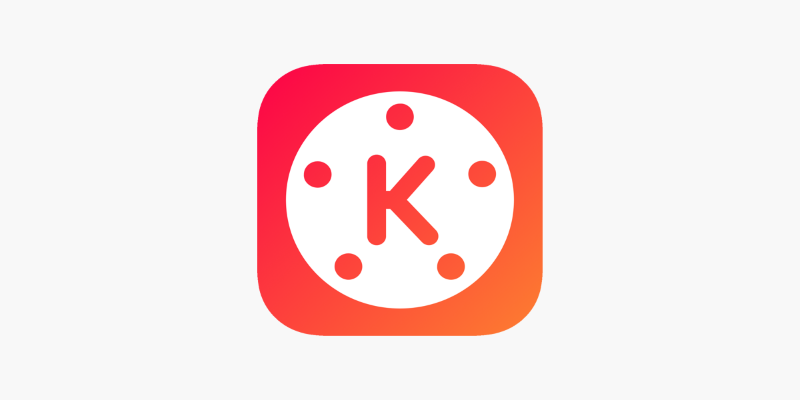
More of a middle ground. KineMaster gives you a timeline that feels closer to desktop editing software. It’s good if you’re looking to grow your editing skills. However, it does include a watermark unless you go premium.
Adobe Premiere Rush
If you already use Adobe products, this one fits into that system smoothly. It syncs with your Creative Cloud account, so you can start on your phone and continue on your desktop. But it's heavier, and some of the features are locked behind a subscription.
Final Thoughts
InShot is one of those apps that knows exactly who it’s made for. It’s not pretending to be a full-blown production tool, and that’s part of its charm. For quick edits, mobile-first content, and casual video creation, it holds its own. The interface is clean, the features are solid for the price, and the learning curve is almost non-existent.
That said, if you’re planning to grow into more complex editing or need something with more audio or layering control, it might be worth exploring other options like VN or CapCut. Still, for its target audience, InShot is hard to ignore—and even harder to put down once you get used to it.
On this page
What InShot Offers Right Out of the Box Trimming and Cutting Made Easy Built-In Effects and Filters Text and Stickers That Don’t Feel Clunky Audio Editing That Covers the Basics Aspect Ratio Options for Social Media What It Gets Right (Pros) Fast Exporting Great for Short-Form Content Affordable Premium Option No Internet Required for Editing Where InShot Slips Up (Cons) Watermark on Free Version Not Ideal for Long-Form Projects Some Effects Are Locked Limited Audio Controls Ads in the Free Version Alternatives That Might Work Better for You CapCut VN Video Editor KineMaster Adobe Premiere Rush Final ThoughtsAdvertisement
Related Articles
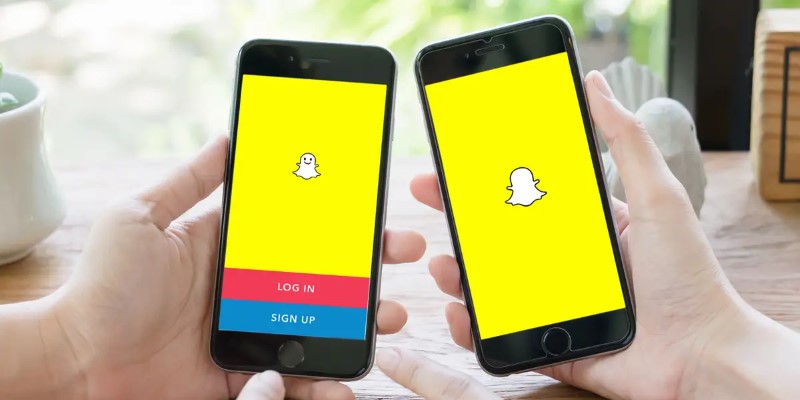
How to Reverse a Video on Snapchat Using the Built-In Filter
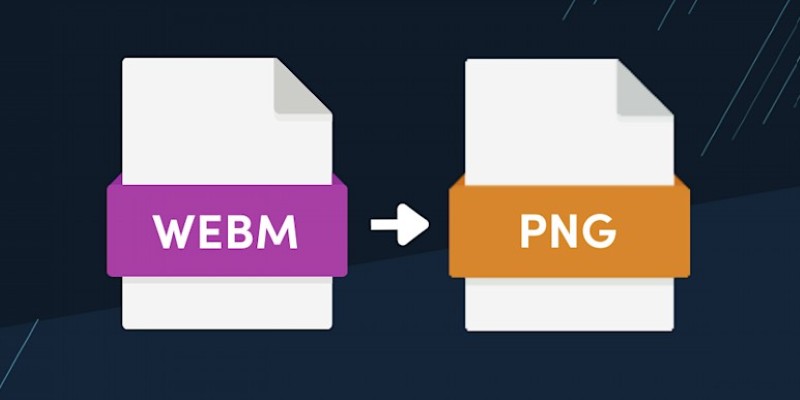
How to Convert WebM to PNG Online Without Installing Any Software
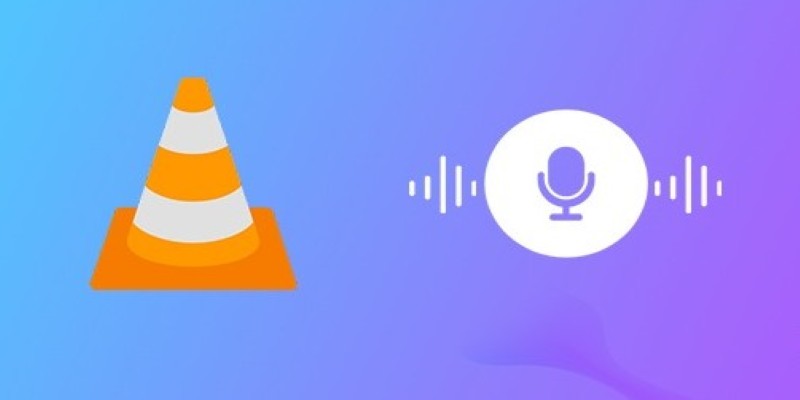
How to Fix Audio Delay in VLC Player

How to Easily Create Smooth Slow-Motion Videos in Adobe Premiere
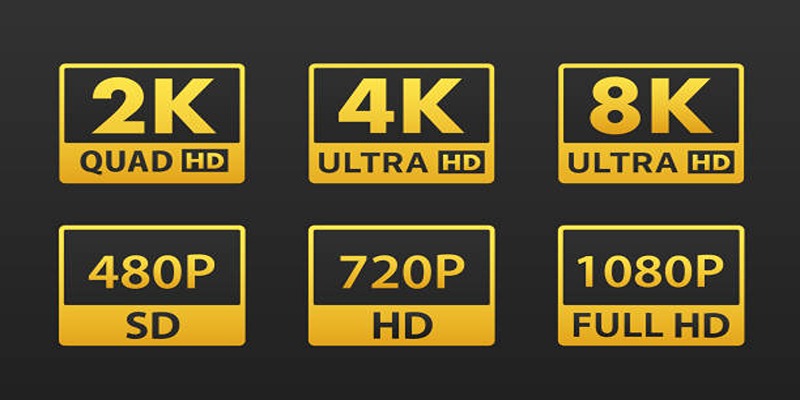
4K UHD vs 1080p Resolution What You Need to Know
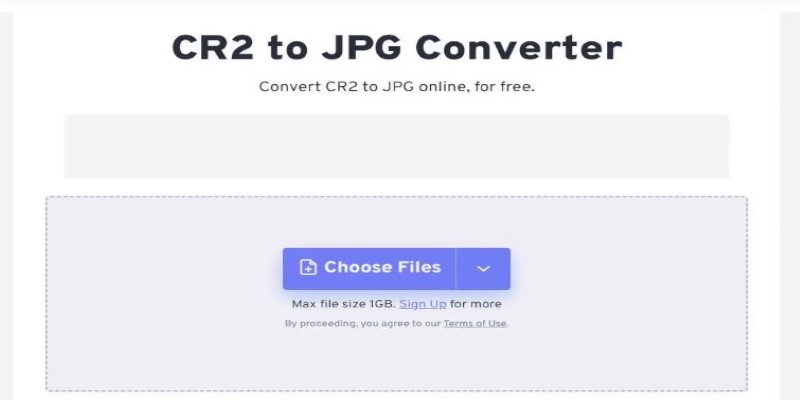
11 Best CR2 to JPG Converters You Can Use Right Now
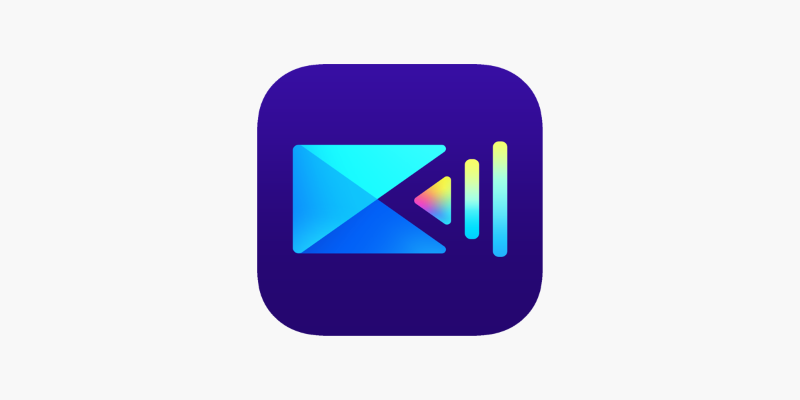
PowerDirector: A Fast and Accessible Video Editing Tool for Everyone
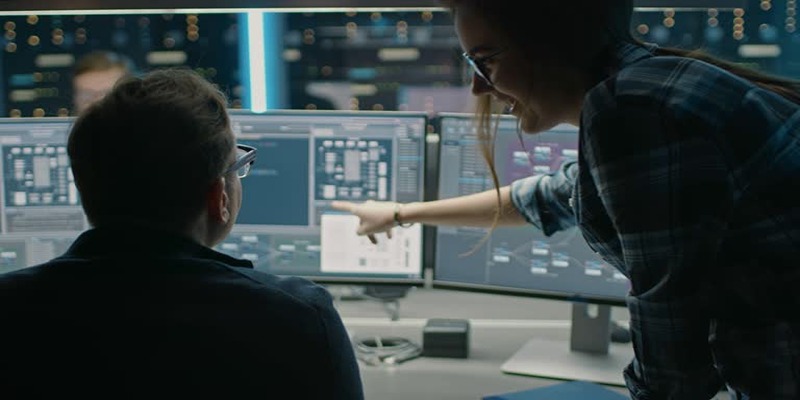
How to Streamline Your Life with a Second Brain Template in Notion?
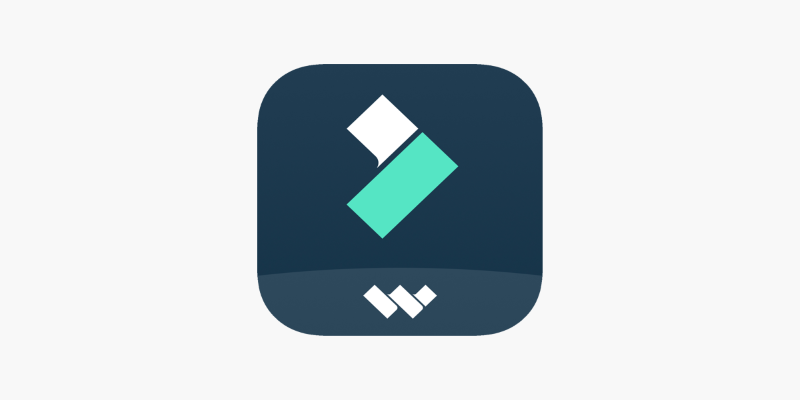
FilmoraGo Mobile Video Editor: Fast, Friendly, and Surprisingly Capable
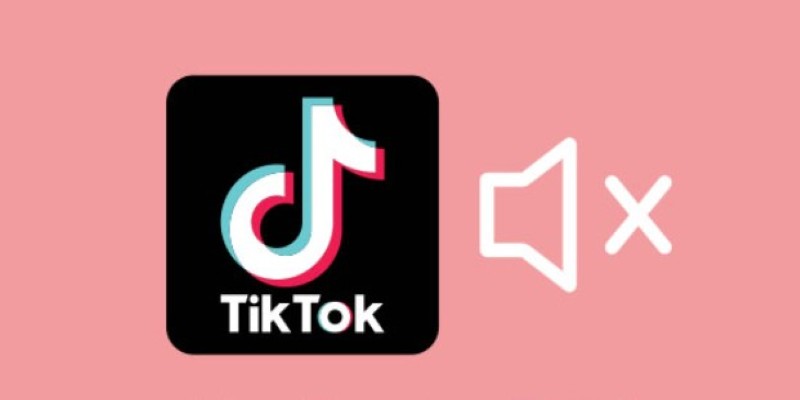
InShot Review: The Go-To Video Editor for Quick, Polished Social Content
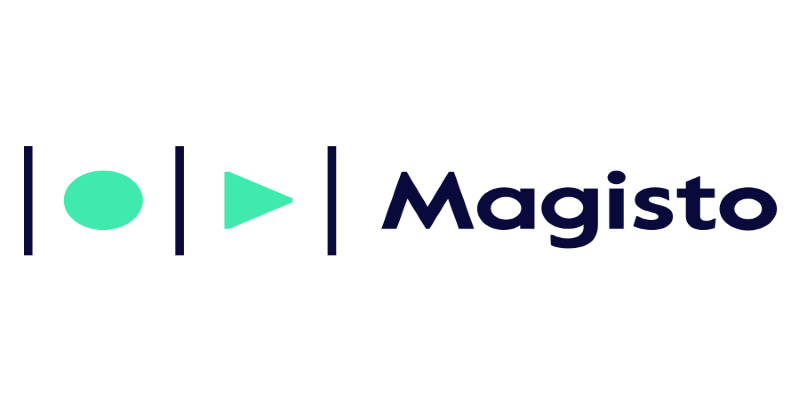
Magisto: The Simplified Approach to Video Editing for Quick and Effective Content
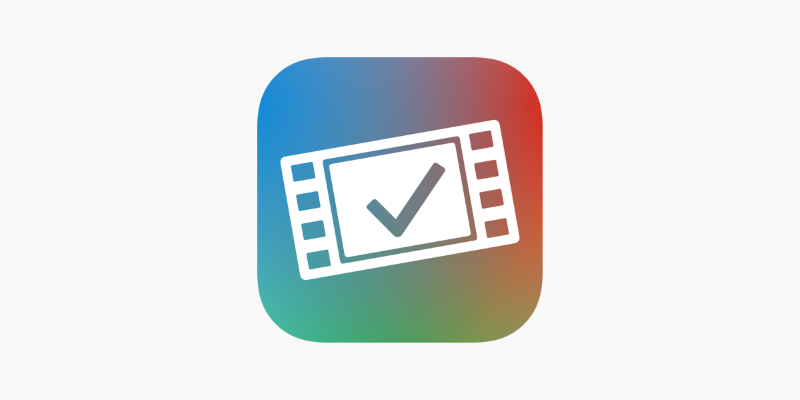
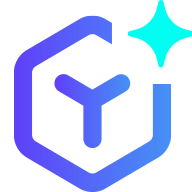 novityinfo
novityinfo