11 Best CR2 to JPG Converters You Can Use Right Now
Advertisement
CR2 files, used by Canon cameras, store unprocessed image data and are often preferred for editing flexibility. However, when it comes to sharing, viewing on standard devices, or posting online, JPG is a more practical format. JPGs load faster, are easier to store, and are widely compatible. To switch formats without losing image clarity or control, you need a reliable converter. Here are twelve tools—each with its strengths—that help you convert CR2 files to JPG with ease.
CR2 to JPG – Top 11 Canon CR2 Converters for You
1. Adobe Lightroom
Lightroom is a familiar name among photographers, and it does more than just edit photos. It reads CR2 files without any extra setup and lets you adjust color, lighting, and sharpness before exporting as JPG. What makes it especially useful is the ability to create presets for repeated tasks and manage large photo collections all in one place. If you're already in the Adobe ecosystem, this tool makes file conversion feel like a natural part of the workflow. It’s better suited for regular use, though, given the monthly fee.
2. Canon Digital Photo Professional (DPP)
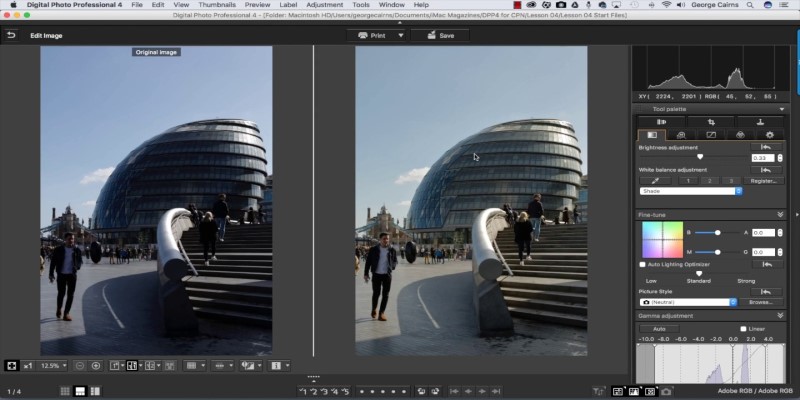
Designed by Canon, DPP handles CR2 files exactly how you’d expect. It works smoothly with the metadata and color profiles used in Canon’s cameras. While the interface might feel outdated to some, it’s still effective for applying corrections and exporting high-quality JPGs. There’s no cost for Canon users, and it preserves image quality well. It's a solid choice if you prefer sticking to tools provided by the camera manufacturer.
3. IrfanView (with plugins)
IrfanView is tiny but efficient. By adding its official plugin pack, it can open and convert CR2 files quickly. Though not meant for deep editing, it works well for simple tasks like previewing, resizing, and converting batches of images. Its strength lies in its speed—especially on older systems. If you're looking for a lightweight tool that gets straight to the point, IrfanView is worth installing.
4. XnConvert
XnConvert is built to process many images at once. With drag-and-drop functionality, it handles folders of CR2 files and applies bulk edits like resizing, watermarking, or renaming. It supports over 500 formats and lets you save conversion settings to use again. Whether you're editing event photos or organizing a shoot, it saves time and keeps things simple.
5. FastStone Image Viewer
FastStone offers more than just conversion. It's a viewer, organizer, and quick editor rolled into one. It opens CR2 files instantly and gives options for basic changes like cropping, brightness adjustment, and color tweaks. Once you’re done, you can convert images to JPG in batches. Its dual-pane browser interface also makes it easy to manage files across folders.
6. RAW.PICS.IO (Online)
This browser-based tool is a convenient solution for one-off conversions. It supports CR2 files directly in the browser and includes tools for minor adjustments like contrast, orientation, and brightness. There's no need to create an account. While upload speed depends on your internet connection, its interface is clean and straightforward. It’s a go-to option when you’re not on your main device.
7. Zamzar
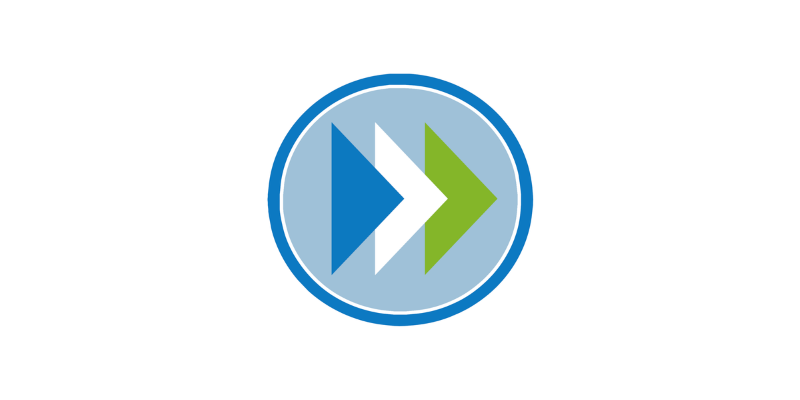
Zamzar is one of the simplest online file converters. You select your file, choose JPG as the output, and wait for the link to download. It’s ideal for quick conversions without needing to install anything. The tool also supports email notifications once your files are ready. Just keep in mind that larger files or multiple uploads may require a paid plan.
8. BatchPhoto
BatchPhoto isn't just for conversion—it's made for managing multiple files at once. You can add text, apply filters, change names, and resize images, all while converting. The preview option is helpful, especially when making visual adjustments. It saves time for users handling recurring tasks with large image sets. If you're working professionally or processing client files, this one adds structure to your workflow.
9. Online-Convert.com
Online-Convert brings detailed customization to browser-based conversion. It allows you to adjust compression levels, rotate or flip images, and even set target resolution. It also supports file uploads from Dropbox or Google Drive, which adds convenience for mobile users. Though the free version includes ads and has a size limit, it handles CR2 to JPG reliably for occasional use.
10. ACDSee Photo Studio
ACDSee doubles as a digital photo manager and editor, which makes it useful if you work with many images at once. It lets you catalog files, tag them, search by date or metadata, and make basic edits before converting to JPG. It’s especially helpful for those who need both organization and format conversion in a single place. The software is paid but comes with a trial period.
11. Photopea (Online)
Photopea looks and feels like a stripped-down version of Photoshop right in your browser. It opens CR2 files, allows full editing, and exports to JPG without needing any installation. It works directly from your browser tab and supports layer-based editing for those who want more than just format change. If you're on a Chromebook or public computer, this one gives you real editing power on the go.
Final Thoughts
CR2 files preserve all the data your Canon camera captures, but they aren’t always easy to manage. Converting them to JPG makes them easier to view, edit casually, or share with others. Whether you need a lightweight desktop app, a full editing suite, or a simple online tool, there's an option that fits how you work. These 11 converters each bring something different—some focused on speed, others on control. Choose based on how often you convert, how many files you handle, and whether you prefer apps or browsers. Once you find one that matches your pace, converting CR2 to JPG stops being a task and becomes a quick step in your process.
On this page
CR2 to JPG – Top 11 Canon CR2 Converters for You 1. Adobe Lightroom 2. Canon Digital Photo Professional (DPP) 3. IrfanView (with plugins) 4. XnConvert 5. FastStone Image Viewer 6. RAW.PICS.IO (Online) 7. Zamzar 8. BatchPhoto 9. Online-Convert.com 10. ACDSee Photo Studio 11. Photopea (Online) Final ThoughtsAdvertisement
Related Articles

Mastering Sound Editing and Delaying Music on TikTok

How to Easily Create Smooth Slow-Motion Videos in Adobe Premiere

Funimate: The Video Editor That Turns Effects into Play
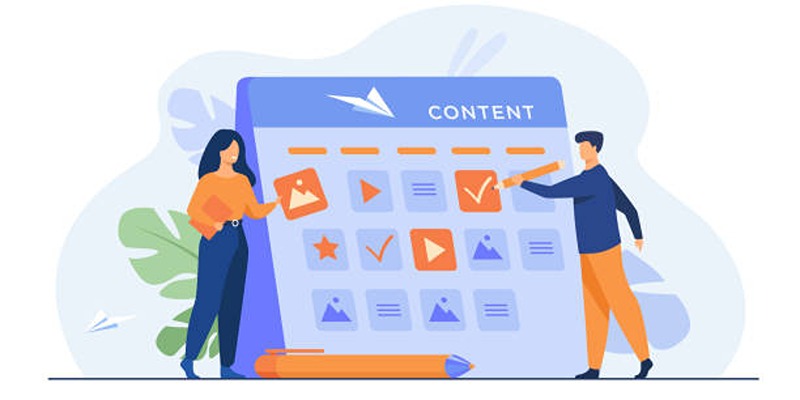
Google Calendar Appointment Scheduling: Step-by-Step Guide
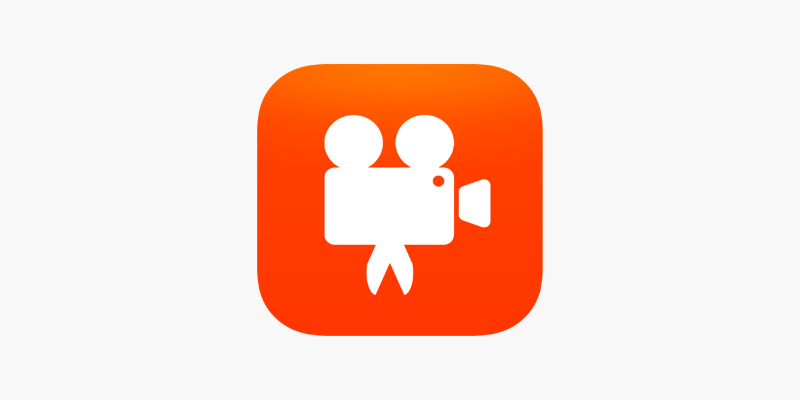
Videoshop: A Complete Evaluation of the Videoshop Video Editor on Phone

How to Reverse Video Footage in After Effects and Best Alternatives
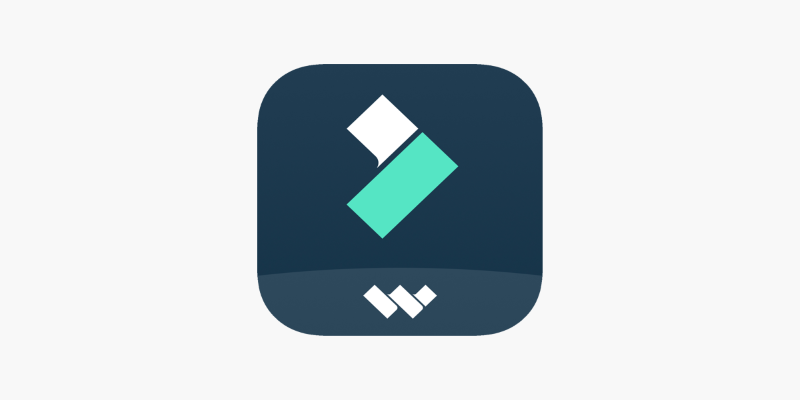
FilmoraGo Mobile Video Editor: Fast, Friendly, and Surprisingly Capable
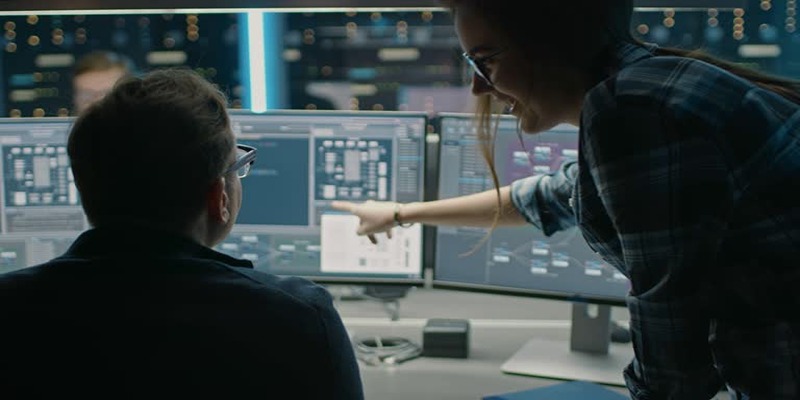
How to Streamline Your Life with a Second Brain Template in Notion?
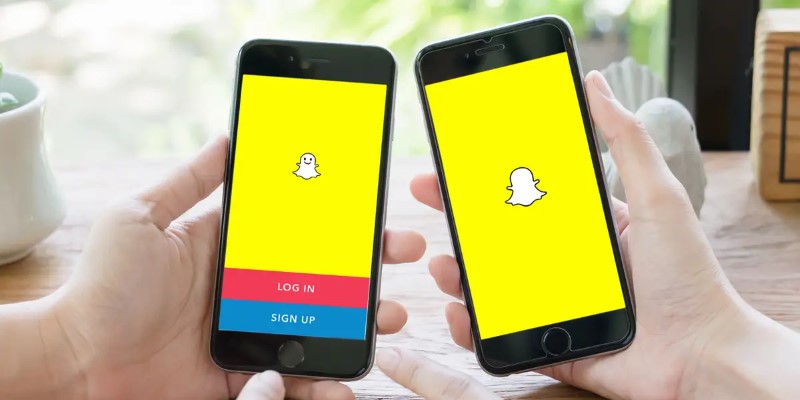
How to Reverse a Video on Snapchat Using the Built-In Filter
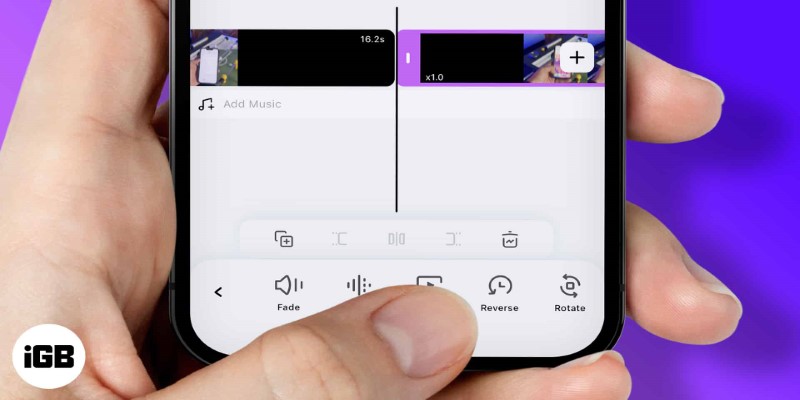
How to Play a Video Backwards: 6 Easy Methods Anyone Can Use
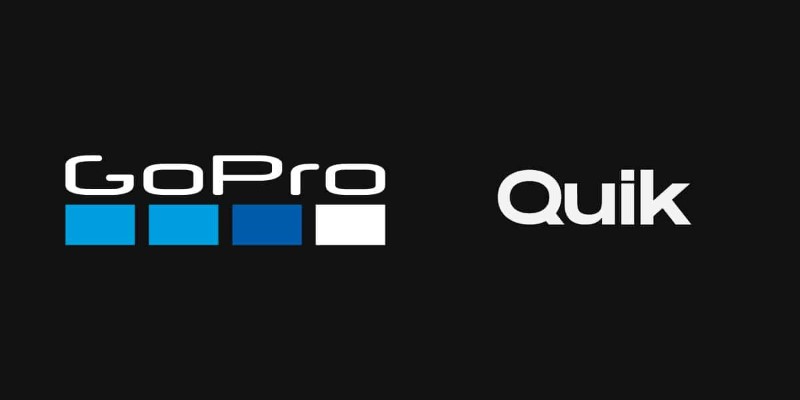
GoPro Quik: Streamlined Editing for When You’re in a Hurry
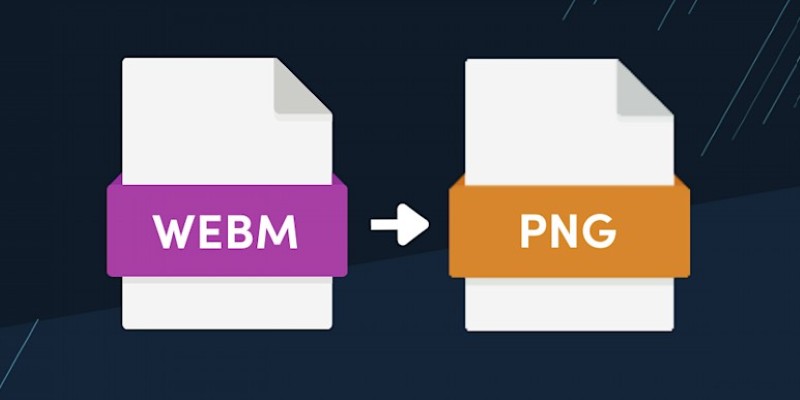
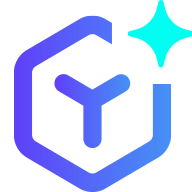 novityinfo
novityinfo