Mastering Sound Editing and Delaying Music on TikTok
Advertisement
Editing sounds on TikTok isn’t just for the pros anymore. Whether you’re working with voiceovers, background music, or sound effects, TikTok gives you just enough control to make your videos sound more polished than rushed. You won’t find a giant mixer or multi-track timeline here, but what you do get is enough to clean up awkward gaps, line up audio with visuals, and play around with timing until everything clicks.
It’s not just about adding a sound and hoping it works. If you’ve ever tried syncing a transition with a beat drop or wished the music would start a few seconds later, you’ll get it. So, let’s get into the real deal: how to edit sounds on TikTok and delay music without needing a third-party app or spending hours figuring out where the settings are hiding.
Where to Begin: Adding Sounds to Your TikTok
Once you’re done recording your video — or even before that — TikTok gives you the option to add sound from their massive library. Here’s how it typically goes:
- Tap the “+” to create a new video.
- Record your clip or upload it from your gallery.
- At the bottom of the editing screen, tap “Add sound.”
- Browse or search for the track you want.
Now, if you stop right there, TikTok will line up the beginning of your selected audio with the start of your video. But if you plan to delay the music or trim it to fit a specific moment, you've still got some work to do.
Adjusting the Music Timing in TikTok
TikTok doesn’t offer a direct way to delay when music starts in your video, but you can work around it by shifting which part of the song plays. When you add a track, TikTok starts it from the beginning — unless you tell it otherwise.
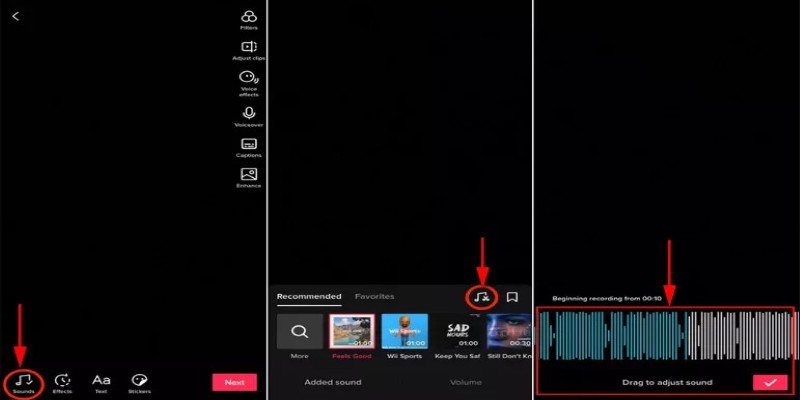
Here’s how:
- After selecting your sound, tap the sound bar at the bottom.
- Choose “Trim.”
- Slide the waveform to pick the section of the song you want to use.
This lets you skip ahead in the track so that the beat or lyrics line up better with your video. If you want the music to come in later, add a few seconds of still footage or a silent setup at the beginning of your video. That creates space before the sound kicks in, giving the effect of a delayed start — without needing extra tools.
Using Voiceovers, Sound Effects, and Layering with Music
What if you're not only dealing with music but also voiceovers or sound effects? TikTok has a few built-in features that let you combine them, and while it won’t replace full-blown editing software, it can get the job done.
To add a voiceover:
- On the edit screen, tap “Voiceover” on the right-hand side.
- This opens a timeline of your video. Tap or hold the record button to add your voice wherever you want.
- Make sure the “Keep original sound” option is either selected or deselected, depending on if you want the camera audio in the final mix.
Now, if you're layering music and a voiceover, TikTok automatically lowers the volume of the music when the voiceover plays — but you can adjust both levels manually.
To fine-tune volumes:
- Tap “Volume” on the edit screen.
- Adjust the original sound (what was recorded with the camera) and add sound (your music or TikTok track).
This lets you balance things out without one track overpowering the other. You can also mute the original clip entirely if your background noise doesn’t add anything to the final video.
TikTok's options for sound effects are limited, but there's a way around that. If you want claps, clicks, whooshes, or any other effect at a specific moment:
- Record your video using a separate app or audio recorder with the effects included.
- Upload the final video with embedded effects to TikTok.
- Add music last, using the “Trim” tool to line it up.
It’s not ideal, but until TikTok expands its sound features, that’s the cleanest workaround.
How to Delay the Music by Shifting Your Video Timing
If TikTok's trim option isn't enough and you want the sound to kick in later — not just start at a different part of the song — then you'll have to approach it differently. Since you can't shift the sound timeline independently of your video timeline, your best bet is to work backward.
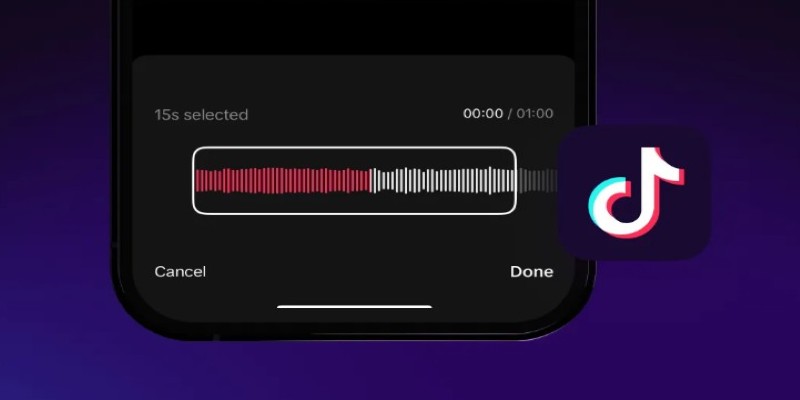
Let’s say you want music to start five seconds after your video begins. TikTok won’t let you push the audio itself forward, but here’s a trick:
- Add silence to your video’s beginning. Record or upload a few seconds of a static image or still frame at the start. This creates a gap before your main action begins.
- Use the Trim tool to start the audio where you want it. Now, even though the sound starts from second zero in TikTok’s eyes, your actual content doesn’t begin until later. So, it gives the appearance of a delayed audio start.
- Clean up the visual. Use TikTok’s text or stickers to fill the silent portion, like a countdown or a caption that sets up the scene.
This method is surprisingly effective when used correctly, especially for storytelling or humor. A moment of silence before music or sound kicks in can also help punchlines land stronger.
Wrapping It All Up
Editing sounds in TikTok isn’t complicated once you understand what each tool actually does. You’re not mixing tracks like in a studio, but you do get enough options to tweak timing, adjust volumes, and combine voice with music. The trick to delaying music isn’t in a button that says “delay” — it’s in how you use the trim tool and plan the first few seconds of your video.
Most of the time, the best edits don’t come from using more tools — they come from knowing how to make the most of the ones you already have. TikTok gives you just enough to line up your story with your soundtrack.
Advertisement
Related Articles
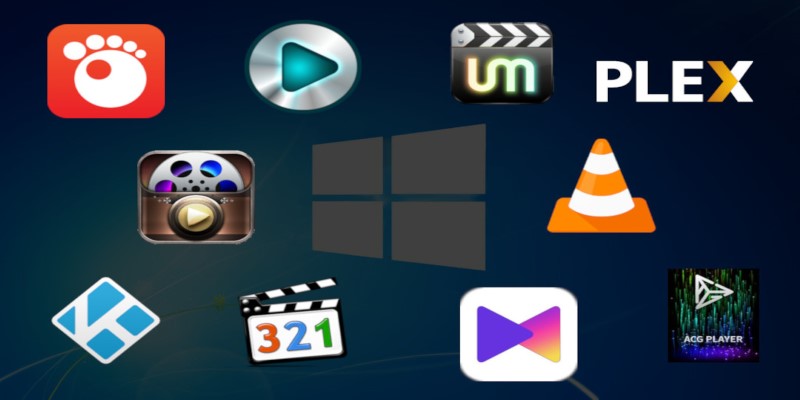
10 Popular MOV Players to Use on Your Windows
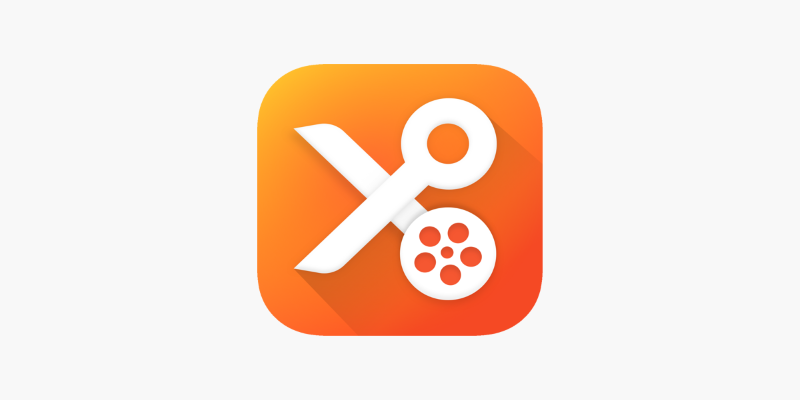
YouCut App Review: Features, Pros, Cons and Pricing
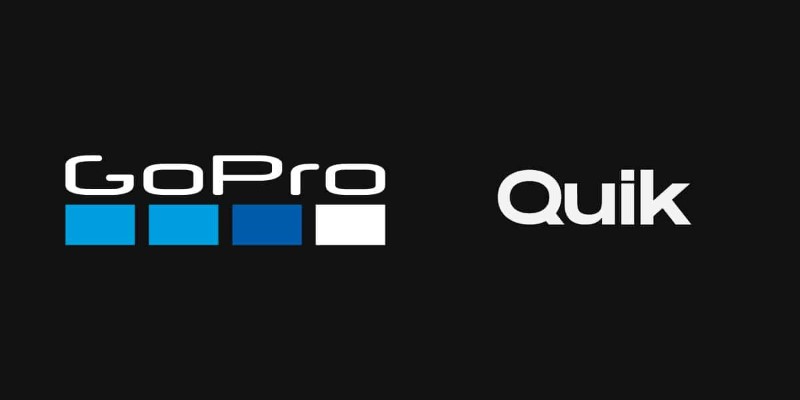
GoPro Quik: Streamlined Editing for When You’re in a Hurry
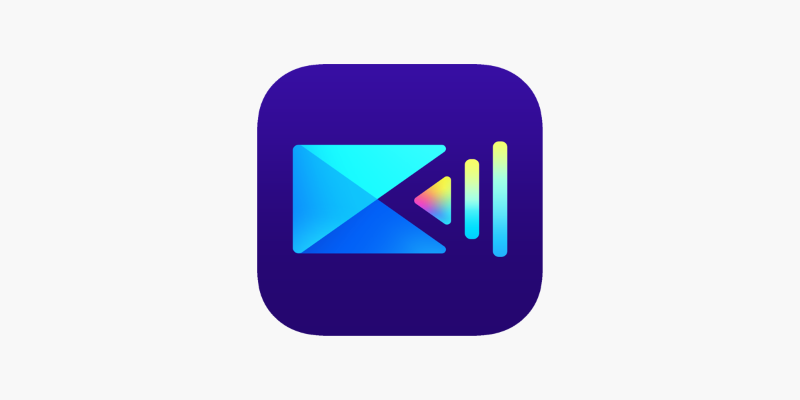
PowerDirector: A Fast and Accessible Video Editing Tool for Everyone
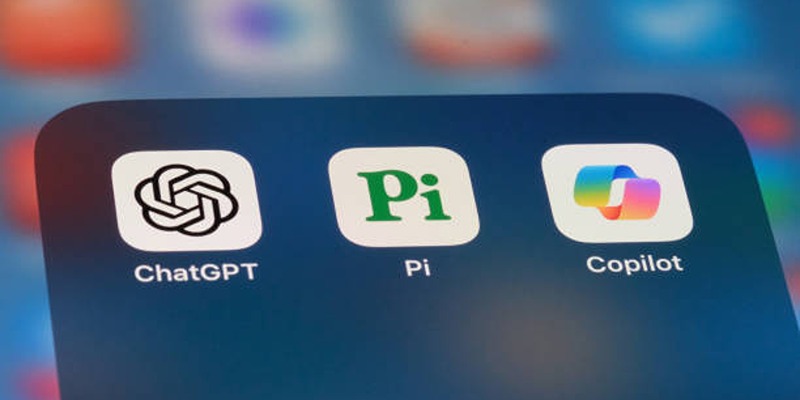
A Beginner’s Guide to Microsoft Copilot and How to Use It
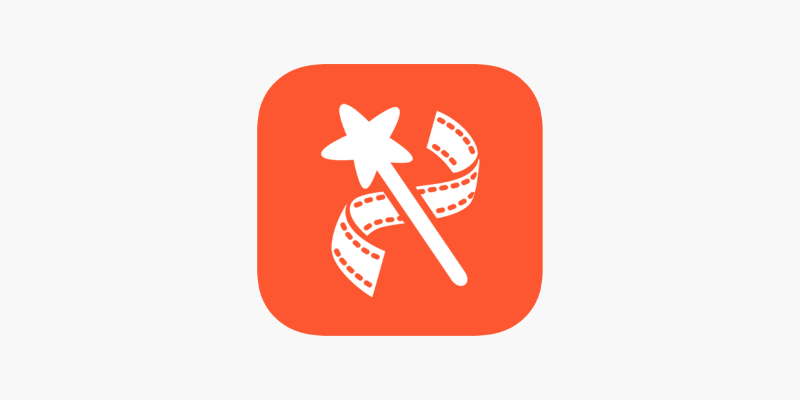
VideoShow Review: A Mobile Editor for Quick, Casual Projects
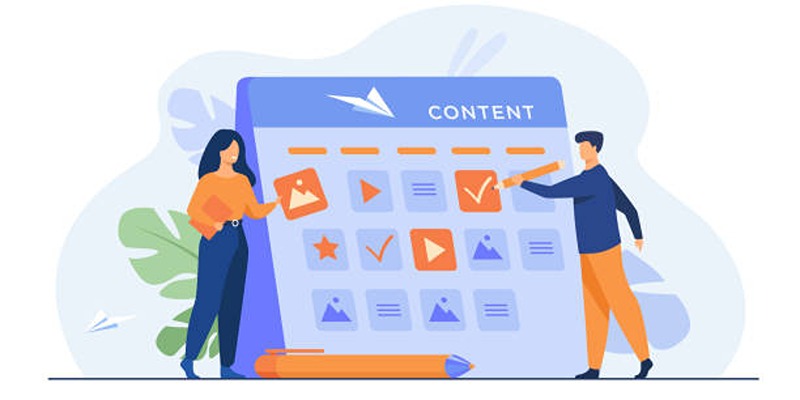
Google Calendar Appointment Scheduling: Step-by-Step Guide

How to Easily Create Smooth Slow-Motion Videos in Adobe Premiere
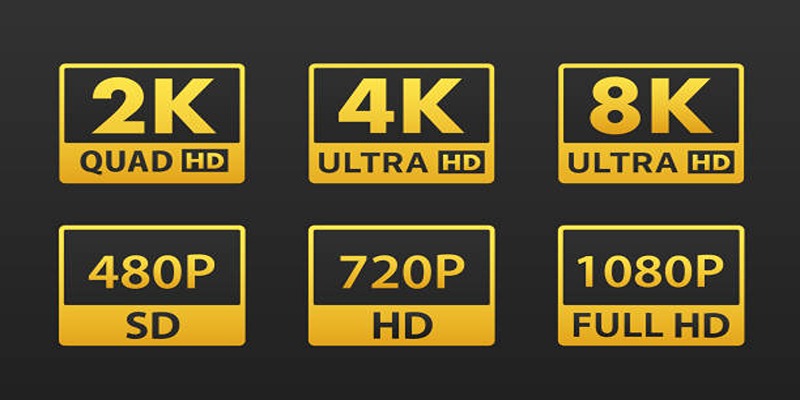
4K UHD vs 1080p Resolution What You Need to Know

How to Reverse Video Footage in After Effects and Best Alternatives
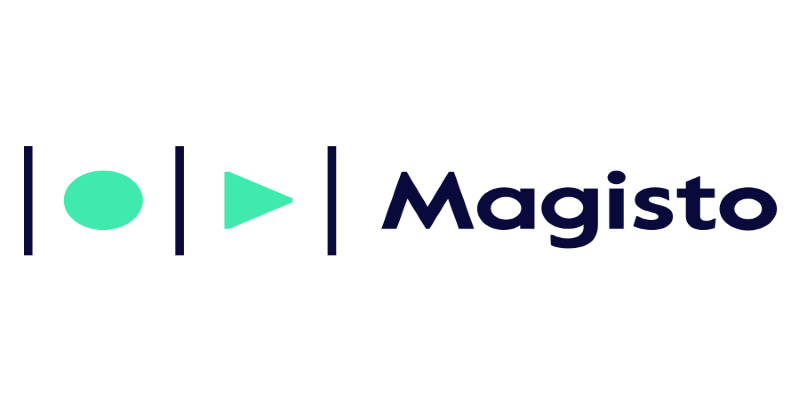
Magisto: The Simplified Approach to Video Editing for Quick and Effective Content
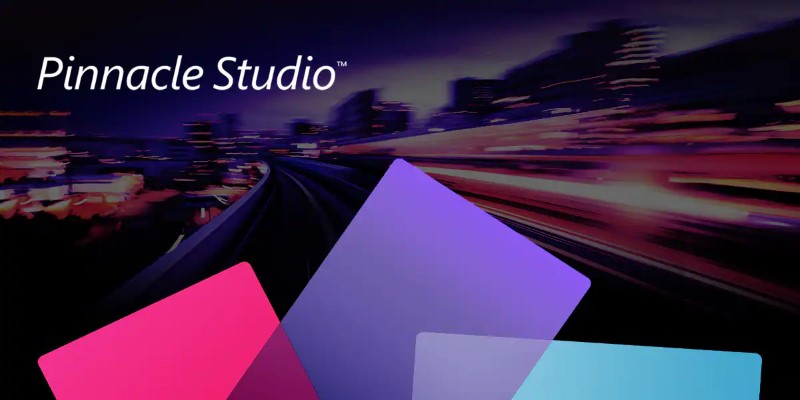
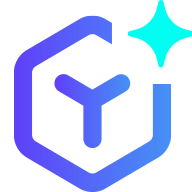 novityinfo
novityinfo