VideoShow Review: A Mobile Editor for Quick, Casual Projects
Advertisement
If you've ever tried putting together a quick video on your phone, you’ve probably scrolled past VideoShow in the app store. It markets itself as a video editing tool “for everyone” – whether you’re crafting a birthday montage, stitching together clips for social media, or just playing around with ideas. But how does it actually perform once you get past the download button? Is it beginner-friendly? Is it worth the space it takes up on your phone? I gave it a full run-through, and here’s what I think you must take a look at.
First Impressions and User Experience
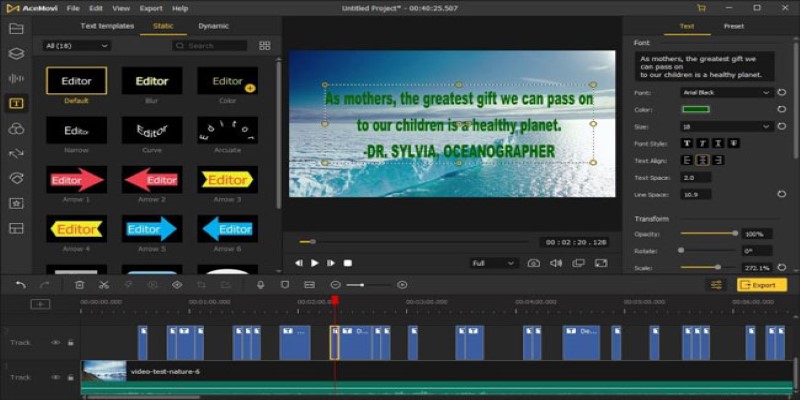
Right off the bat, VideoShow has a clean layout. The home screen is not cluttered with tabs or banners, making it simple to begin with. If you're accustomed to apps that bury you in pop-ups or a dozen upgrade notices, you'll likely feel slightly more at ease here. That said, there are ads, and you’ll run into them from time to time – especially if you’re using the free version. They’re not outrageous, but they do break the flow when you’re in the middle of editing.
Once you click into a project, the editing tools are fairly straightforward. You’ll see options like “Trim,” “Music,” “Themes,” “Text,” and “Filters.” Most of these are self-explanatory, and the app uses icons that are easy to recognize. If you’ve ever used a mobile photo editor, you’ll feel at home.
The drag-and-drop feel is smooth for most tasks. Adding music, cutting scenes, or adjusting speed doesn’t require any guesswork. The one thing that might slow you down a bit is the tooltips – they pop up the first time you try something, but they don’t always explain things clearly. It’s more of a trial-and-error situation for the first few minutes, but after that, it flows pretty well.
Editing Tools: What You Get and What You Don’t
For an app designed to work on phones, VideoShow actually squeezes in a fair amount of functionality. You can split clips, slow things down, speed things up, and even layer text over video. That layering is something a lot of free apps struggle with, so it’s nice to see it handled decently here.
Where VideoShow leans heavily is in its effects. There are dozens of filters, pre-made transitions, animated stickers, and background music tracks. If you're making content that leans on visuals or just trying to keep your audience's attention, this part is helpful. Some of the effects lean cheesy – think sparkles, heart bubbles, or glitch overlays – but there are clean ones, too.
Now, what's missing? You don't get full control over everything. For example, the timeline editor doesn't let you zoom in super precisely. If you're trying to line up a beat drop with a camera, cut down to the millisecond, that can be frustrating. It's more of a tool for casual projects than detailed, frame-by-frame work.
Performance and Export Options
This is where things get mixed. The app performs fine for short clips. Projects that are under two minutes long usually process fast and save without issues. The moment your video goes past that, especially with multiple layers and music tracks, things start to lag. Not always, but enough to be noticeable.
There were a few times when edits didn't save correctly, and I had to redo them. It wasn't a frequent problem, but it happened enough to be annoying. The app also crashed once when I added too many animated stickers to a clip – probably a device memory issue, but it's something to keep in mind if you're working on an older phone.
Exporting comes in several options – 480p, 720p, 1080p, and even 4K, depending on your subscription level. Most casual users will be fine with 720p or 1080p. The export speed is decent unless you're using one of the heavier visual effects or long transitions. Those tend to slow things down.
The watermarked exports on the free version are hard to ignore. It's a fairly big stamp placed in the corner and not the kind you can crop out without losing part of your content. If you plan to use your video for anything professional or public-facing, you’ll probably want to remove it – which means upgrading.
Premium Features and Whether They’re Worth It
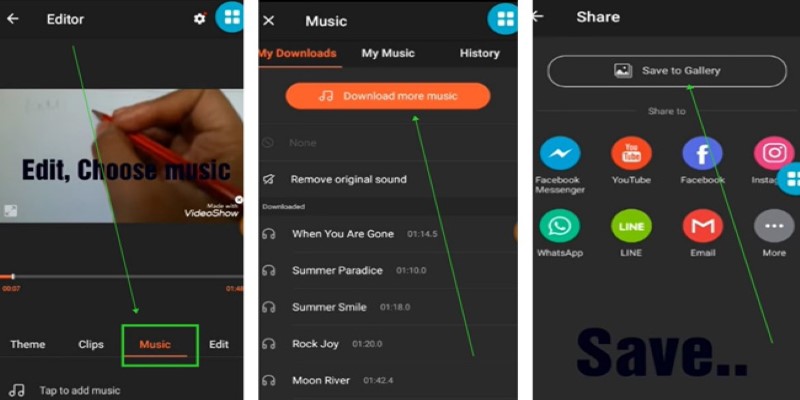
VideoShow offers a paid version that unlocks quite a few extras – more effects, music tracks, export quality, and, of course, watermark removal. The subscription isn’t overpriced compared to others in the same category, but it comes down to how often you’re editing videos.
If you’re just making the occasional video for friends or testing out ideas, the free version is enough to get a feel for the basics. But if you plan to make regular content – especially for social platforms or a channel – the paid version saves time and gives you better-looking results.
There are also themed templates, which can be helpful if you want a polished video without spending much time tweaking every element. Think slideshows, photo montages, or quick greeting-style clips. These are drag-and-drop, and the results are pretty decent. Again, most are only available in the paid version.
Final Thoughts
VideoShow is one of those apps that doesn’t overpromise, which is refreshing. It works best for casual video editing, especially if you want to throw something together quickly and still make it look polished. It isn’t built for in-depth, timeline-heavy editing, and it’s not the app for full-blown video production. But that’s okay – it doesn’t try to be.
For anyone looking for a solid, mobile-friendly editor that balances features with simplicity, VideoShow does a good job. It's not flawless, but it handles most tasks without getting in the way, and that’s more than you can say for a lot of video apps out there. Just make sure to save your work often and be realistic about what you're trying to make. If you can do that, you'll probably be pretty satisfied with what it offers.
Advertisement
Related Articles
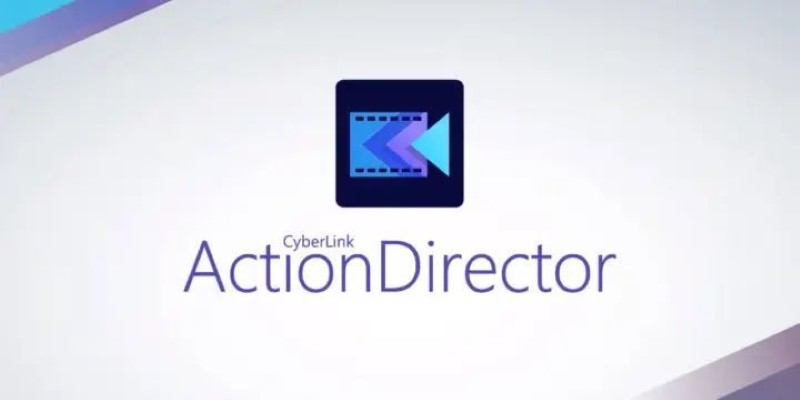
CyberLink ActionDirector: A No-Nonsense Video Editor That Keeps Things Moving
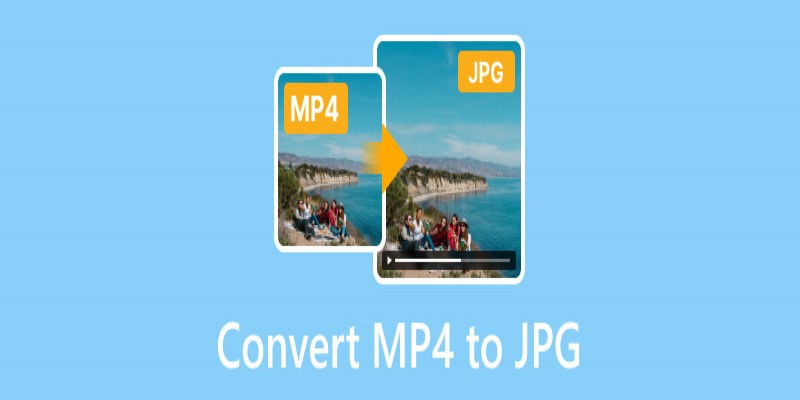
Converting MP4 to JPG: The Smarter Way to Capture the Perfect Frame
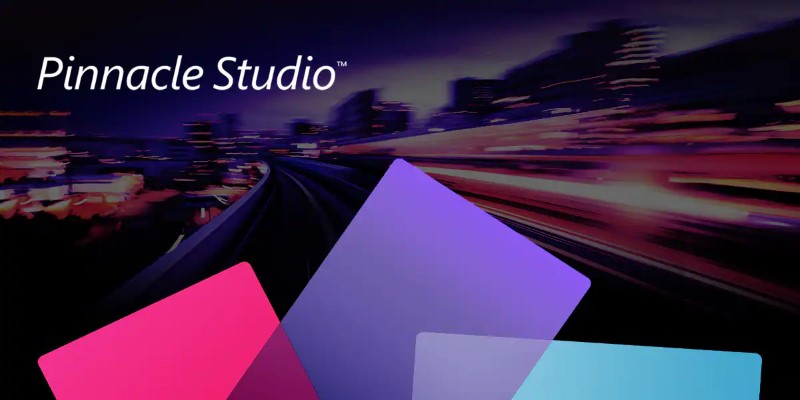
Know More about the Pinnacle Studio: Video Editor on Windows to Download
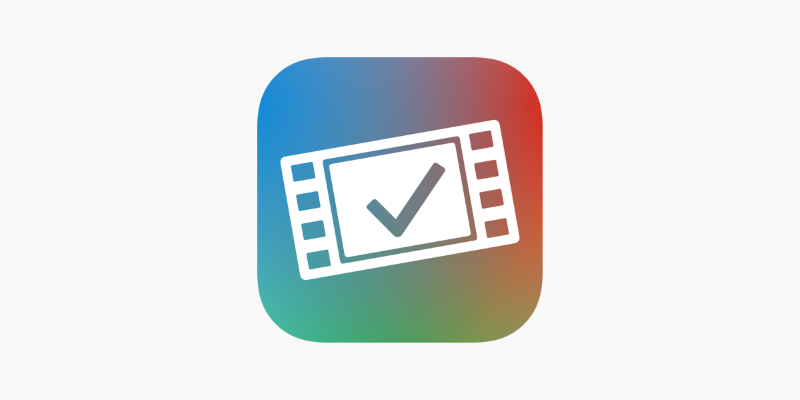
VideoGrade App: A No-Frills Color Correction Tool That Actually Delivers
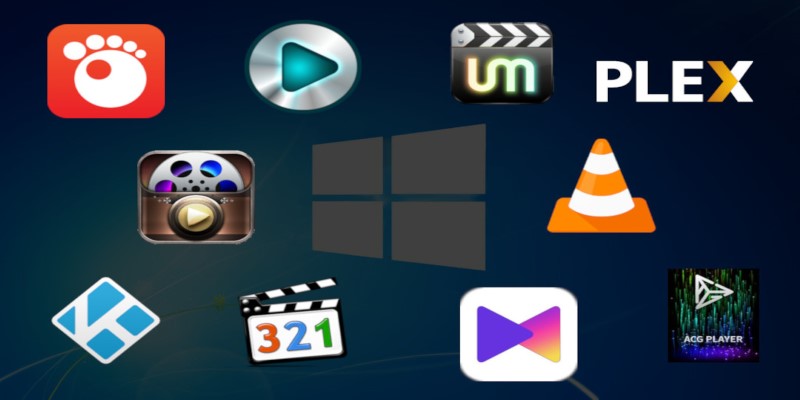
10 Popular MOV Players to Use on Your Windows
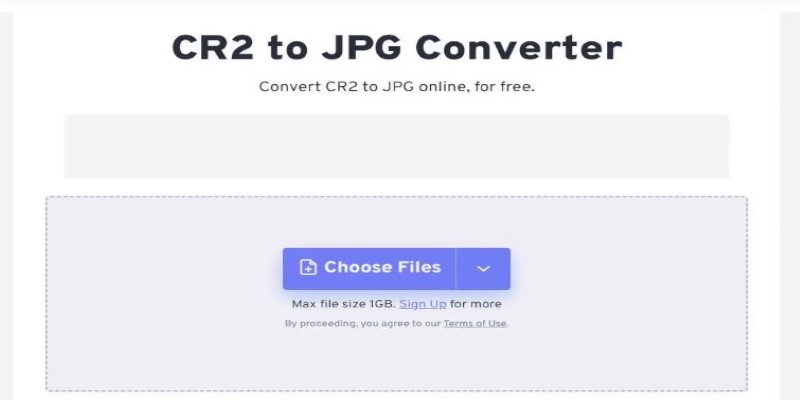
11 Best CR2 to JPG Converters You Can Use Right Now
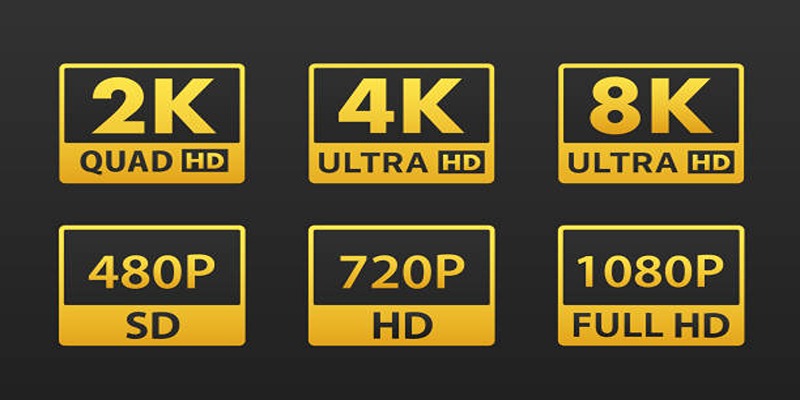
4K UHD vs 1080p Resolution What You Need to Know
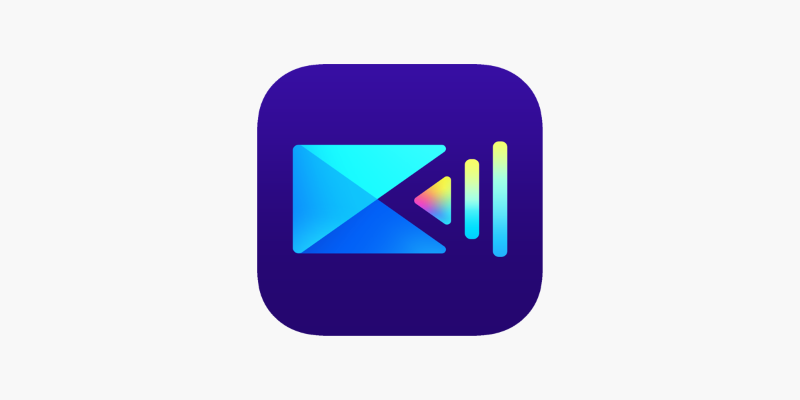
PowerDirector: A Fast and Accessible Video Editing Tool for Everyone
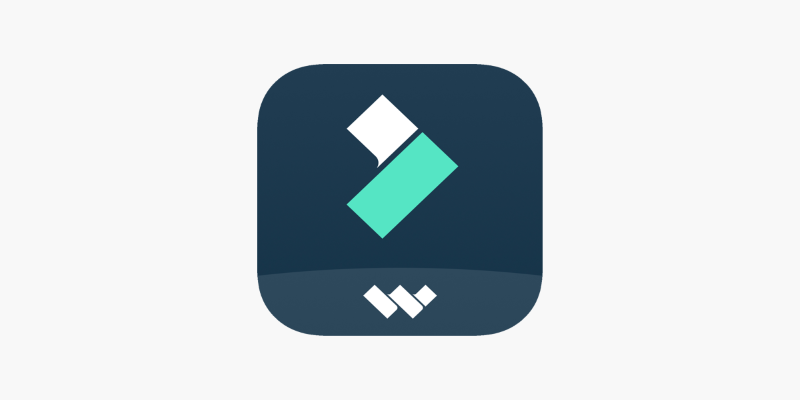
FilmoraGo Mobile Video Editor: Fast, Friendly, and Surprisingly Capable
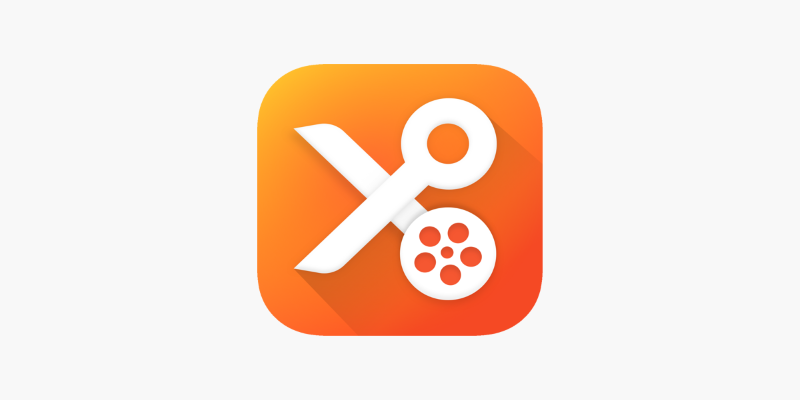
YouCut App Review: Features, Pros, Cons and Pricing
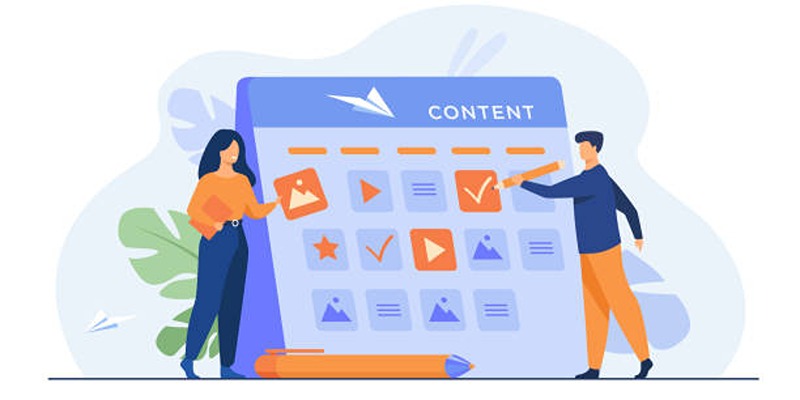
Google Calendar Appointment Scheduling: Step-by-Step Guide
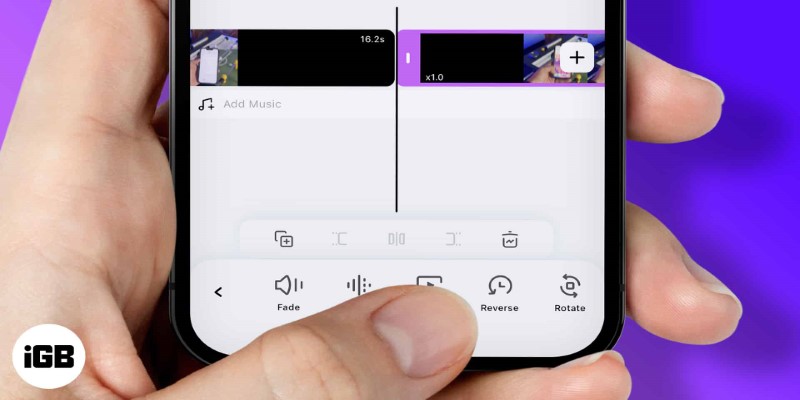
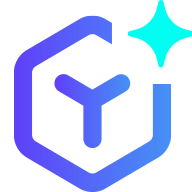 novityinfo
novityinfo