VN Video Editor: Effortless Mobile Editing with Advanced Features
Advertisement
If you’ve spent any time editing videos on your phone, you’ve likely run into the usual frustrations — glitchy interfaces, confusing export settings, or just too many features that don’t seem to make sense. That’s where VN Video Editor quietly steps up. While it may not scream for attention with ads or big-budget promos, it has managed to win over users for one simple reason: it works, and it works well.
VN doesn’t try to be everything at once. It focuses on giving you the tools you actually need — cleanly, clearly, and without charging you for the basics. Whether you're stitching together a memory for Instagram or trimming clips for a YouTube vlog, there's a good chance it can do what you're looking for without making the process frustrating. But there’s more to it than what meets the eye at first glance.
Features That Actually Add to the Experience
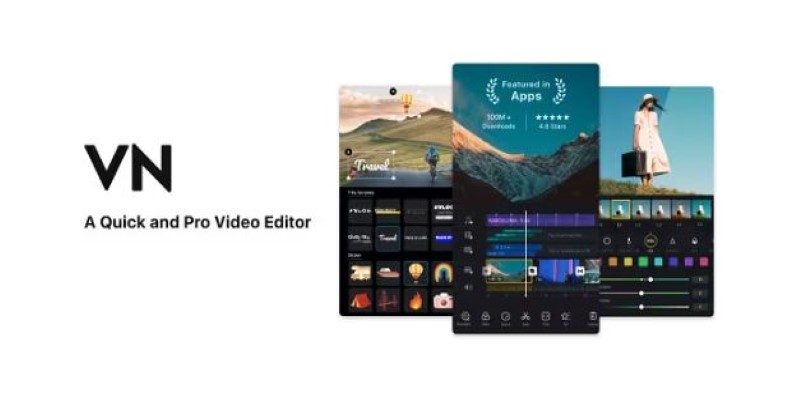
VN isn’t overloaded with features just for the sake of saying it has them. Most of what’s there is something you’ll actually use. Let’s go through a few:
Multi-Layer Editing
Unlike some free editors that limit you to just one or two video layers, VN allows multiple video and audio tracks. So, if you're looking to layer music, voiceovers, background clips, and B-roll, you're not going to be boxed in.
Custom Keyframes
This is one of those features many apps don’t get right — if they offer it at all. VN lets you control movement and animation with keyframes that actually respond well to touch inputs. That means you can create zoom-ins, pans, and even animated text without having to jump to a desktop editor.
Built-in Templates and Effects
Not everyone wants to start from scratch every time. VN comes with built-in transitions, text effects, and filters. They're not over-the-top, either. You get options that enhance rather than distract. The templates are especially helpful when you want a polished look without spending hours tweaking details.
Green Screen and Chroma Key

Yes, it’s in there — and surprisingly effective for a mobile app. If you shoot with a green background, VN makes it pretty easy to replace it with any scene or video. Again, the interface makes it feel like it’s no big deal.
4K Export Without Watermark
This part surprises most people. VN lets you export in 4K and doesn’t slap a watermark on your video. That’s usually a paid feature in many other apps. And no, there’s no trick — you don’t have to watch ads or invite ten friends to unlock it.
Custom Fonts and Text Styles
VN gives you the option to import your own fonts, which is a rare find in free mobile editors. You’re not locked into a generic style — whether you want something minimal or bold, the flexibility is there.
Clip Markers for Quick Edits
You can add markers on the timeline to flag moments you want to revisit, which is handy for longer videos where you might want to add effects and transitions or sync up with audio later. It makes navigating larger projects faster and more efficient.
What You Might Miss If You Don’t Explore
VN hides a few things in plain sight. They’re not exactly secret, but they’re easy to overlook unless you dig around a bit.
Project Sharing and Collaboration
VN allows you to share project files between devices. If you start something on your phone and want to continue on a tablet, you can transfer the whole project, not just the final video. This can be a game-changer if you’re editing with more screen real estate in mind or working with someone else.
Speed Ramping and Reverse Playback
Speed controls go beyond just fast or slow. You can create smooth speed transitions with a ramping tool that blends the speed change gradually. There's also reverse playback — not for every project, sure, but useful when needed.
Audio Editing with Precision
Audio often feels like an afterthought in mobile editors, but VN gives you proper control. You can detach audio from video, use fade in/out, adjust volume with keyframes, and even work with multiple audio layers. There's even a voice recorder built in for quick narration on the go.
How to Make the Most of VN
Using VN to its full potential doesn’t mean you have to become a pro editor. It’s more about knowing where things are and what they’re capable of. Here are a few ways to get more out of the app:
Get Familiar with Presets
If you're new to editing, presets for transitions and filters are a great starting point. You can use them as-is or tweak them once you’re comfortable.
Organize Projects from the Start
VN keeps your projects in a scrollable grid. If you’re juggling multiple edits, name them clearly from the beginning. You’ll thank yourself later.
Use Draft Saves
VN saves progress automatically, but it’s worth using the manual save function if you’re about to try something experimental. That way, you can revert quickly if it doesn’t work out.
Try the Desktop Version
Yes, VN also has a desktop version — and it syncs with mobile. It has a few more advanced features and gives you more room to edit if you're working on something longer.
Final Thoughts
VN Video Editor doesn’t rely on gimmicks. It doesn’t shout about being the best or try to overwhelm you with features you don’t need. Instead, it sticks to what matters: clean editing tools, a friendly interface, and enough depth for both casual users and more serious creators. You don’t have to commit to it with a subscription just to find out if it fits your workflow. Download it, open a video, and see how it feels.
On this page
Features That Actually Add to the Experience Multi-Layer Editing Custom Keyframes Built-in Templates and Effects Green Screen and Chroma Key 4K Export Without Watermark Custom Fonts and Text Styles Clip Markers for Quick Edits What You Might Miss If You Don’t Explore Project Sharing and Collaboration Speed Ramping and Reverse Playback Audio Editing with Precision How to Make the Most of VN Get Familiar with Presets Organize Projects from the Start Use Draft Saves Try the Desktop Version Final ThoughtsAdvertisement
Related Articles
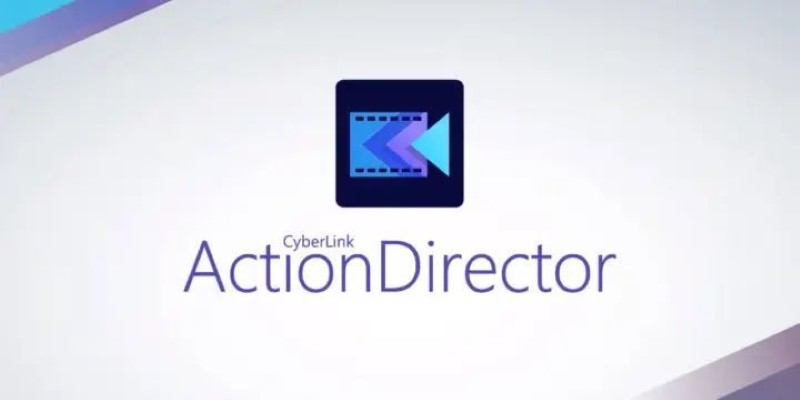
CyberLink ActionDirector: A No-Nonsense Video Editor That Keeps Things Moving

VN Video Editor: Effortless Mobile Editing with Advanced Features
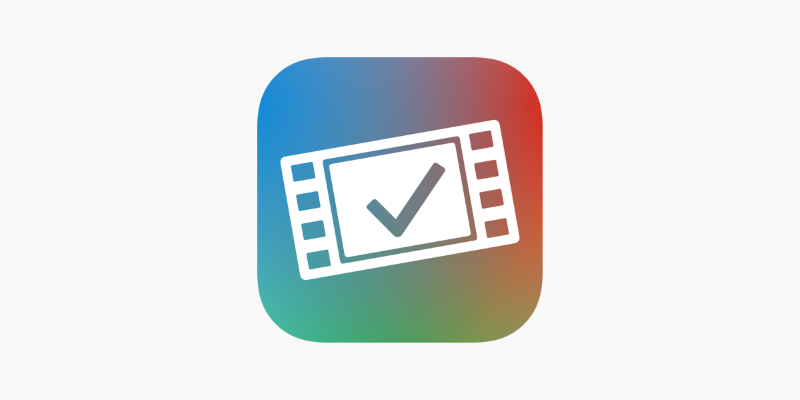
VideoGrade App: A No-Frills Color Correction Tool That Actually Delivers
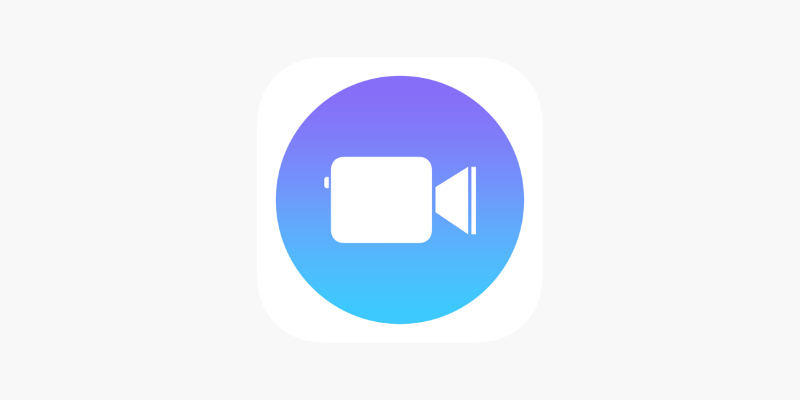
Apple Clips Review: A Simple and Fun Way to Create Expressive Videos

Funimate: The Video Editor That Turns Effects into Play
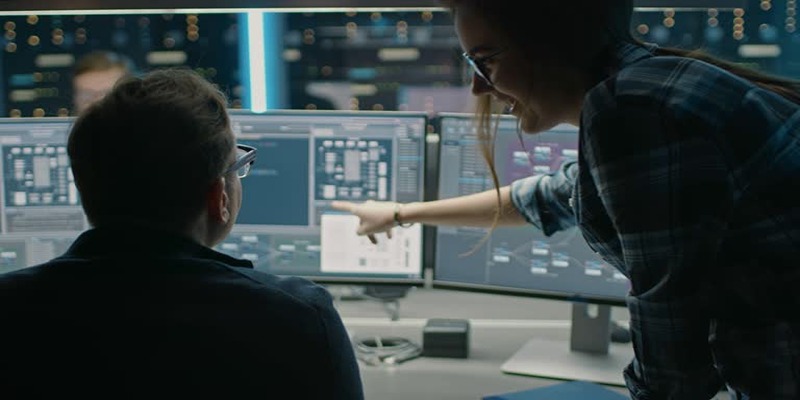
How to Streamline Your Life with a Second Brain Template in Notion?
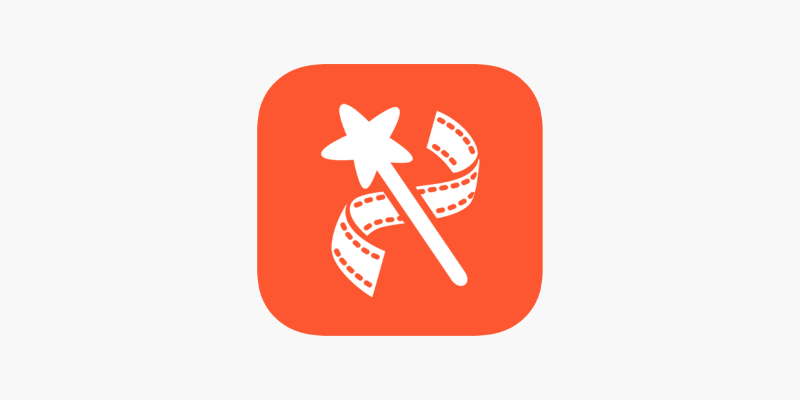
VideoShow Review: A Mobile Editor for Quick, Casual Projects

How to Easily Create Smooth Slow-Motion Videos in Adobe Premiere
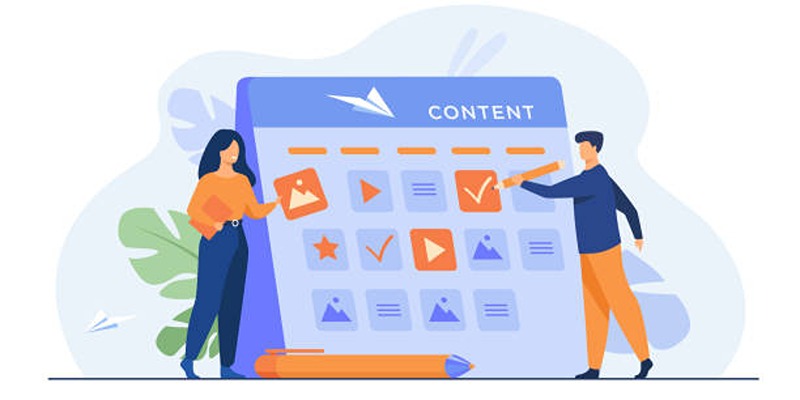
Google Calendar Appointment Scheduling: Step-by-Step Guide
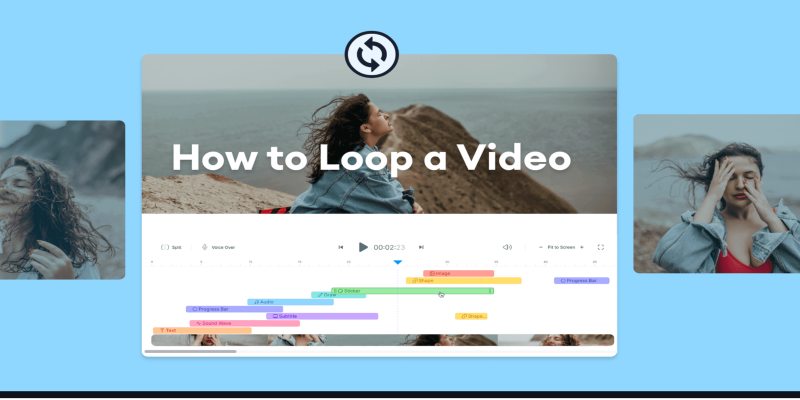
Step-by-Step Guide to Viewing and Saving Fortnite Replays
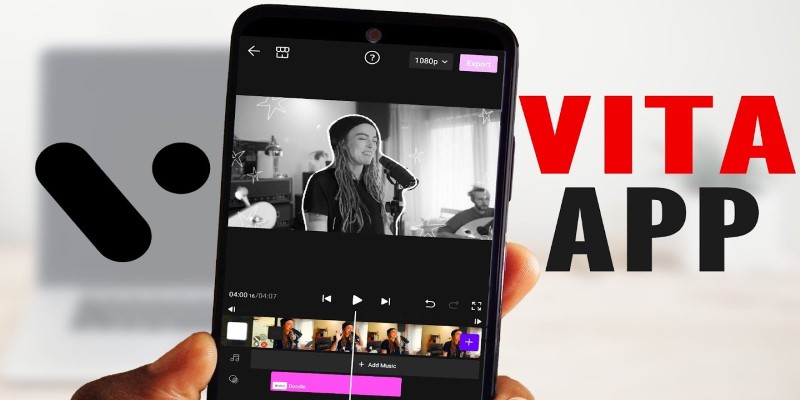
VITA App: A Clean, Capable Video Editor for Quick and Stylish Content
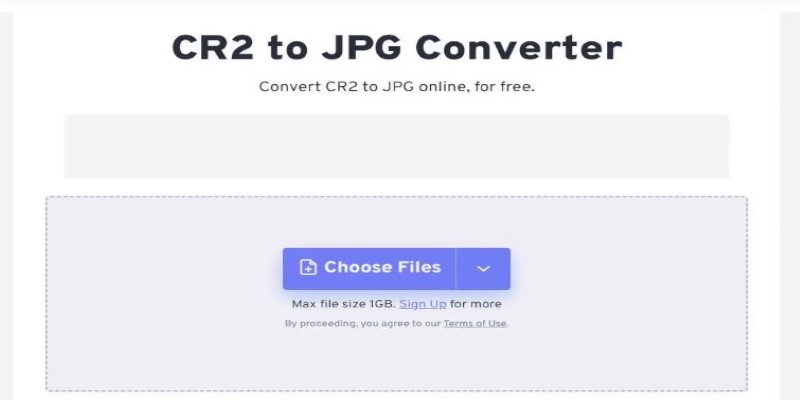
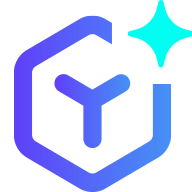 novityinfo
novityinfo