Google Calendar Appointment Scheduling: Step-by-Step Guide
Advertisement
Manually scheduling appointments is stressful and time-consuming. Google Calendar’s new appointment scheduling feature makes it easier by creating a booking page. Others can book time with you directly, eliminating back-and-forth emails. This article provides a step-by-step guide to setting up your own Google Calendar booking page for seamless scheduling.
What Is Google Calendar Appointment Scheduling?
 You can use Google Calendar to generate a booking page to share with others. Anyone who needs to make appointments available to clients or students can benefit from using this tool.
You can use Google Calendar to generate a booking page to share with others. Anyone who needs to make appointments available to clients or students can benefit from using this tool.
You can easily share your calendar and let others see when you’re available and schedule a meeting with you. It combines with your Google Calendar, so scheduling is simple and straightforward.
Who Can Use the Appointment Scheduling Feature?
Before diving in, it’s important to know that appointment scheduling is only available for:
- Google Workspace Individual users
- Google Workspace Business Starter, Standard, or Plus
- Enterprise, Education, and Nonprofit accounts
If you use a free Gmail account, this feature might be limited or unavailable.
Why Use Google Calendar for Scheduling?
There are several reasons why Google Calendar is great for appointment scheduling:
- Time-saving: No need to email back and forth.
- Professional: Clients can easily see your availability.
- Secure: Bookings go directly into your Google Calendar.
- Automatic updates: Your calendar adjusts availability in real-time.
How to Set Up a Booking Page in Google Calendar
Let’s walk through how to set up a booking page using Google Calendar.
Step 1: Open Google Calendar
- Go to Google Calendar.
- Make sure you are signed into your Google Workspace account.
Step 2: Create an Appointment Schedule
- In the top-left corner, click the Create button.
- Select Appointment Schedule from the dropdown.
- Enter the Title for your appointment, like “Consultation Call” or “Tutoring Session.”
Step 3: Set Your Available Times
- Choose the days of the week you’re available.
- Set the start and end times.
- Use the “+ Add another time” option to split availability (e.g., morning and afternoon slots).
Step 4: Choose Slot Duration
- You can pick how long each appointment should be—15, 30, 45, or 60 minutes.
- Custom durations are also allowed.
Step 5: Customize Your Schedule
Click the gear icon or “More options” to open advanced settings:
- Buffer time: Add time between appointments.
- Max bookings per day: Limit how many appointments you can take.
- Advance booking: Prevent last-minute bookings.
- Booking window: Choose how far into the future people can book.
Step 6: Add Booking Form Details
You can require users to fill out a booking form. They’ll need to enter:
- Their name
- Email address
- Notes (optional)
You can also add a custom question like “What would you like to discuss?”
Step 7: Preview and Publish
- Click Next when you’re done setting up.
- Google Calendar will generate a booking page link.
- You can copy and share this link via email, website, or social media.
How Clients or Guests Book an Appointment
When someone clicks your link:
- They will see a calendar with your available time slots.
- They select a date and time.
- They fill out the booking form.
- They get a confirmation email, and the appointment appears on your calendar.
You will also receive a notification of the booking.
Managing Your Bookings
To view or manage bookings:
- Go back to your Google Calendar.
- Look for the appointment schedule block.
- Click on it to see all booked slots.
- You can reschedule or cancel appointments just like any other calendar event.
Customizing the Look of Your Booking Page
Though it’s basic, Google allows some personalization:
- Add your profile photo or logo
- Choose your display name
- Add a welcome message to your booking page
This helps give a professional and branded look to your scheduler.
Integrations and Notifications
You can connect Google Calendar to:
- Google Meet: Automatically add video links
- Email notifications: Get alerts when someone books
- Third-party tools: Use with Zapier, Calendly, or CRM systems
Even if you don’t use extra tools, Google Calendar handles booking confirmations and reminders smoothly.
Tips for Effective Scheduling
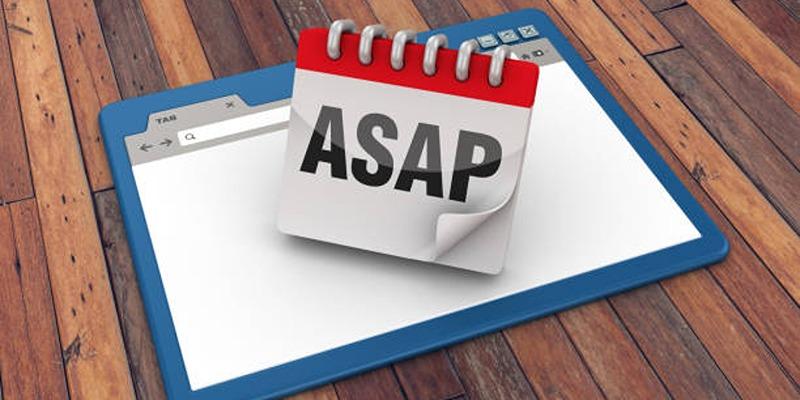 Scheduling effectively can save time and reduce stress, ensuring you stay organized and productive. With a few simple strategies, you can optimize your calendar to make the most of your day.
Scheduling effectively can save time and reduce stress, ensuring you stay organized and productive. With a few simple strategies, you can optimize your calendar to make the most of your day.
Keep Your Calendar Up-to-Date
Ensure your Google Calendar is always accurate and up-to-date. Take a few minutes at the start or end of each day to review your schedule and make adjustments as needed. Don’t forget to block off personal time to prevent overlapping appointments or overcommitting yourself. Keeping your calendar organized helps you stay on top of your commitments and reduces unnecessary stress.
Limit Your Daily Appointments
Avoid burnout by setting a maximum number of appointments you’re willing to take each day. Consider how much focus and energy each meeting requires and plan your schedule accordingly. Spacing out your meetings can help you stay productive and avoid feeling overwhelmed. Maintaining balance is key to making your day manageable.
Send a Reminder
Although Google Calendar automatically sends confirmation emails when someone schedules a meeting, adding a personal touch with a follow-up reminder can go a long way. Send a quick, friendly email or message one day before the meeting to confirm the details and show your professionalism. It’s a simple gesture that can reduce the chances of no-shows or last-minute confusion.
Use Buffer Time
Don’t pack your schedule too tightly—add a few minutes of buffer time between meetings. This gives you a chance to prepare for your next task, grab a drink, or simply take a moment to recharge. Buffer time can significantly improve your focus and ensure you're fully present and prepared for each appointment. It’s a small adjustment that makes a big difference in your day.
Final Thoughts
Google Calendar’s appointment scheduling is a simple yet powerful way to manage your time. It’s ideal for consultants, freelancers, teachers, and anyone needing a smart solution for appointments. You don’t need coding skills or special software. Just set your schedule, share your link, and start booking. Once you set it up, you’ll save time, stay organized, and make it easier for others to connect with you.
On this page
What Is Google Calendar Appointment Scheduling? Who Can Use the Appointment Scheduling Feature? Why Use Google Calendar for Scheduling? How to Set Up a Booking Page in Google Calendar Step 1: Open Google Calendar Step 2: Create an Appointment Schedule Step 3: Set Your Available Times Step 4: Choose Slot Duration Step 5: Customize Your Schedule Step 6: Add Booking Form Details Step 7: Preview and Publish How Clients or Guests Book an Appointment Managing Your Bookings Customizing the Look of Your Booking Page Integrations and Notifications Tips for Effective Scheduling Keep Your Calendar Up-to-Date Limit Your Daily Appointments Send a Reminder Use Buffer Time Final ThoughtsAdvertisement
Related Articles
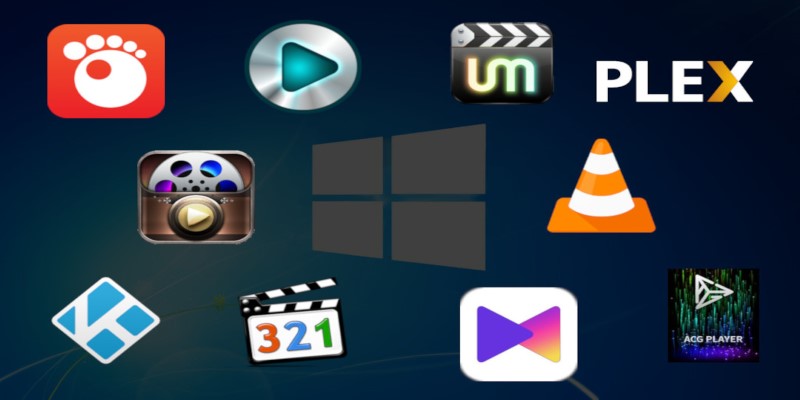
10 Popular MOV Players to Use on Your Windows
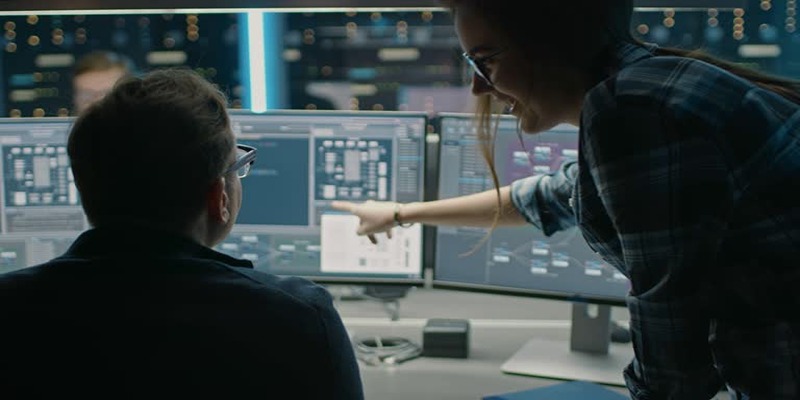
How to Streamline Your Life with a Second Brain Template in Notion?
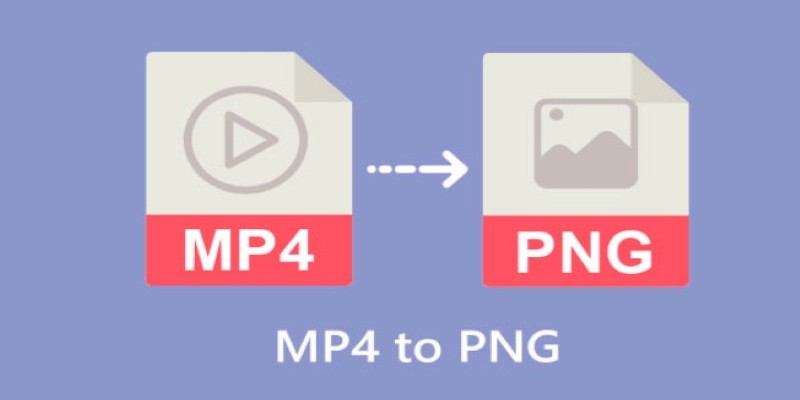
CapCut: The No-Nonsense Video Editor That Speeds Up Your Content Game
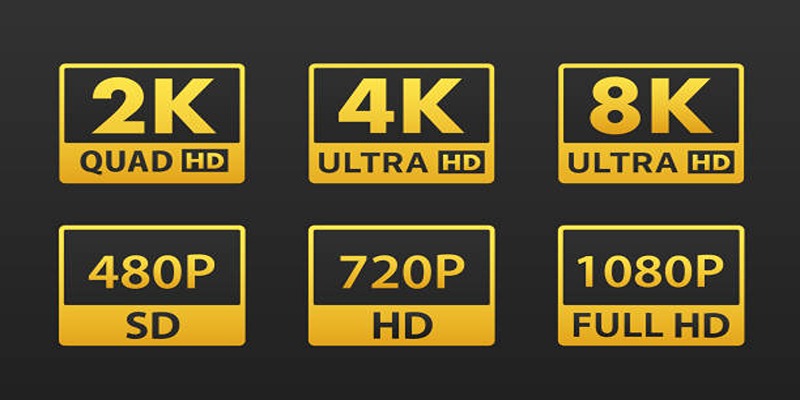
4K UHD vs 1080p Resolution What You Need to Know
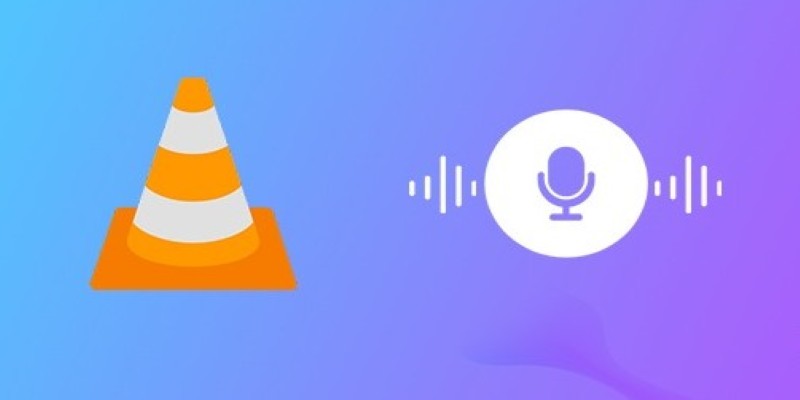
How to Fix Audio Delay in VLC Player
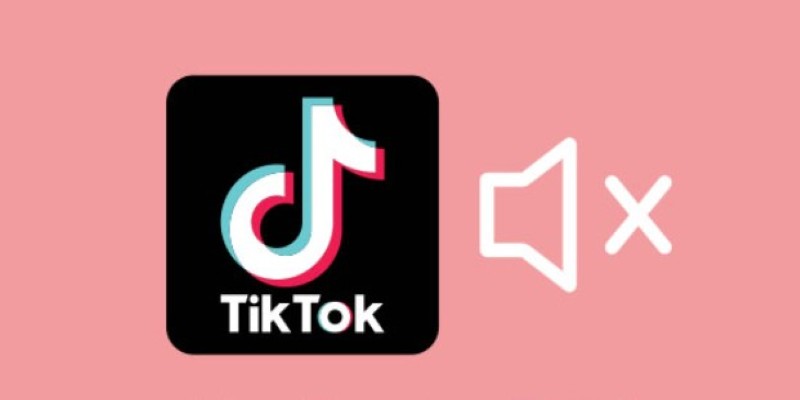
InShot Review: The Go-To Video Editor for Quick, Polished Social Content
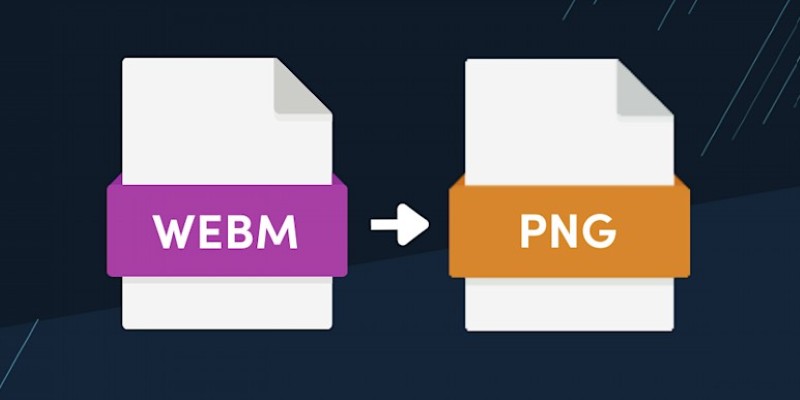
How to Convert WebM to PNG Online Without Installing Any Software
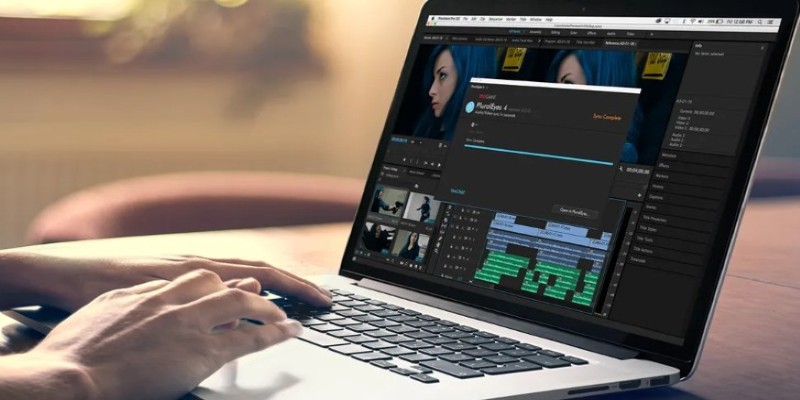
Simple Ways to Resolve Audio Video Delay: A Beginner’s Guide
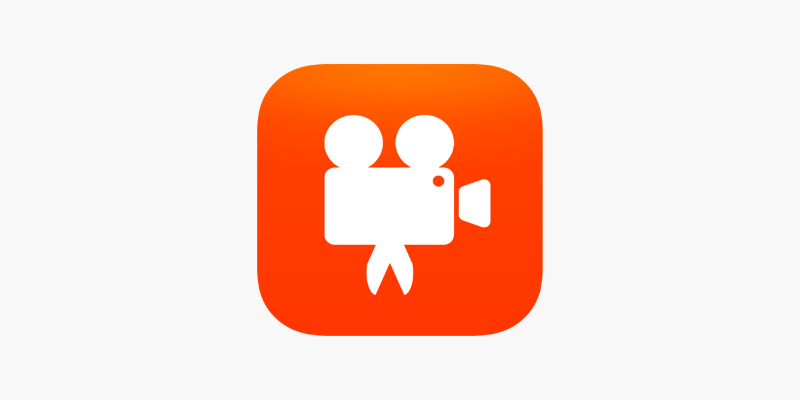
Videoshop: A Complete Evaluation of the Videoshop Video Editor on Phone

How to Easily Create Smooth Slow-Motion Videos in Adobe Premiere
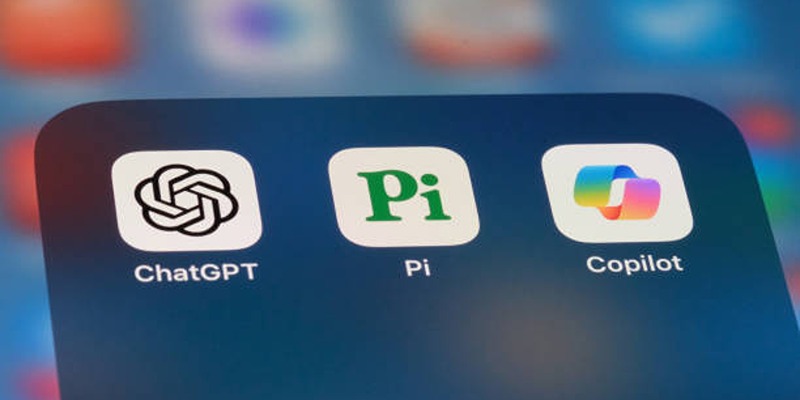
A Beginner’s Guide to Microsoft Copilot and How to Use It
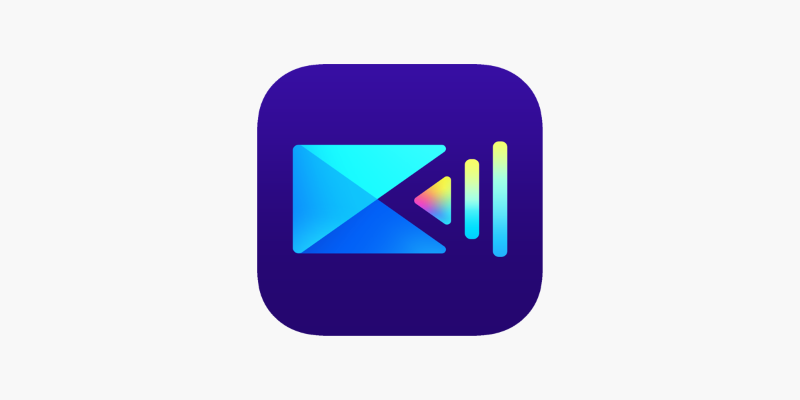
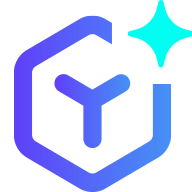 novityinfo
novityinfo