A Beginner’s Guide to Microsoft Copilot and How to Use It
Advertisement
Microsoft is transforming its tools with AI, and Microsoft Copilot is the latest innovation. Integrated into Word, Excel, PowerPoint, and Outlook, Copilot helps you work smarter by automating tasks, creating content, and analyzing data. This guide explains what Copilot is, its features, and how to use it to boost productivity in your daily work.
What is Microsoft Copilot?
 Microsoft Copilot is an AI-powered tool that can be used within Word, Excel, PowerPoint, Outlook, and Teams apps in Microsoft 365. It uses strong language models, for example, the one behind ChatGPT, and connects them with your work content in the Graph. This means Copilot can help you with sensible suggestions, make content, review information, and automate parts of your usual work tools.
Microsoft Copilot is an AI-powered tool that can be used within Word, Excel, PowerPoint, Outlook, and Teams apps in Microsoft 365. It uses strong language models, for example, the one behind ChatGPT, and connects them with your work content in the Graph. This means Copilot can help you with sensible suggestions, make content, review information, and automate parts of your usual work tools.
There is no need to open another app. Copilot is integrated into the apps you use all the time. It helps you make drafts, presentations, data summaries, and anything else using your ideas, saving you time and making your work easier.
How Does Microsoft Copilot Work?
Microsoft Copilot works by combining:
- AI from large language models (like OpenAI’s GPT-4)
- Your data from documents, emails, meetings, and calendar entries
- Microsoft Graph (a system that understands your workplace content and context)
When you ask Copilot to do something—like "summarise this meeting" or "create a sales report"—it pulls data from your files, chats, and emails and uses AI to generate a relevant, accurate result right inside the app you're using.
What Can You Do With Microsoft Copilot?
Let’s look at what Microsoft Copilot can help you with in each app.
Copilot in Word
In Microsoft Word, Copilot can:
- Create a first draft based on a prompt or outline
- Rewrite text to make it clearer or more engaging
- Summarise long documents
- Suggest better word choices or phrasing
- Adjust the tone of your writing (formal, casual, etc.)
This means you can go from a blank page to a full article in minutes.
Copilot in Excel
In Excel, Copilot can:
- Analyse data and highlight trends
- Create charts and tables automatically
- Write and explain formulas
- Generate summaries from large datasets
- Answer questions about your data in simple language
Even if you're not an Excel expert, Copilot helps you get value from your data fast.
Copilot in PowerPoint
In PowerPoint, Copilot can:
- Turn Word documents into presentations
- Suggest layouts, styles, and visuals
- Generate speaker notes
- Rewrite or shorten text on slides
- Add animations and transitions
You no longer have to spend hours building slides. Copilot speeds up the process while keeping things professional.
Copilot in Outlook
In Outlook, Copilot helps you:
- Write emails faster with suggested replies
- Summarise long email threads
- Draft clear, polite messages
- Set the right tone based on context
- Catch important details in emails you might miss
If you handle many emails daily, this feature saves time and reduces stress.
Copilot in Teams
Inside Microsoft Teams, Copilot can:
- Summarise meetings in real time
- Suggest action items after discussions
- Catch up on meetings you missed
- Create quick recaps for team members
- Generate meeting agendas or summaries
It’s like having a smart assistant in every meeting.
How to Access Microsoft Copilot
Microsoft Copilot is not enabled by default for everyone. If you’re looking to take advantage of this powerful AI tool, here’s what you need to know to get started.
Step 1: Get the Right Microsoft 365 Plan
Copilot is specifically available for Microsoft 365 Enterprise users. Unfortunately, it’s not included in basic, personal, or family plans, so having the right subscription is key. To access Copilot, you need one of the following:
- Microsoft 365 E3 or E5 plan
- A Copilot add-on license (Microsoft 365 Copilot add-on)
This add-on license is an extra feature that extends the functionality of your existing subscription. It's important to note that in most cases, your IT admin or company will need to purchase and activate the Copilot license for your account. Without this step, you won’t be able to use Copilot, even if you have the right plan.
Step 2: Make Sure Your Apps Are Updated
Copilot only works seamlessly with the latest versions of Microsoft 365 apps, so ensuring your apps are up to date is crucial. Here’s what you need to check:
- You must have the desktop versions of the core Microsoft 365 apps, including Word, Excel, PowerPoint, Outlook, and Teams. (Copilot doesn’t work on older desktop versions or online-only versions.)
- All of these apps must be running their latest updates.
To manually check for updates, open any Office app on your desktop, click File > Account > Update Options, and select Update Now. If updates are available, install them immediately. Staying updated ensures you have access to all the latest features and compatibility improvements Copilot requires to function effectively.
Step 3: Sign In With Your Work Account
Copilot is designed to work with work or school accounts specifically tied to Microsoft 365 Enterprise. This means a personal Microsoft account or a general email won’t work. Here’s what you need to do:
- Log in using your Microsoft work email that is linked to your Enterprise plan.
- Double-check that your account has been granted access to the Copilot features by your organization or IT admin.
If you’re unsure whether your account is eligible or your access has been set up correctly, reach out to your IT administrator. They can confirm if the required licenses and permissions are active on your account.
Is Microsoft Copilot Free?
No, Copilot is not free. It is available as an add-on to Microsoft 365 enterprise plans. Pricing may vary by region and organization, but it is a premium feature designed for business users.
For individuals or small businesses, Microsoft has not yet announced a full rollout to personal accounts. However, this may change in the future.
Benefits of Using Microsoft Copilot
Using Copilot in your daily tasks comes with many advantages:
- Saves time by handling repetitive writing and formatting
- Improves quality of emails, documents, and reports
- Boosts productivity across departments
- Reduces errors in data analysis or formula writing
- Enhances creativity by generating content ideas and structures
It’s like having a smart colleague who never takes a break.
Who Should Use Microsoft Copilot?
 Microsoft Copilot is especially useful for:
Microsoft Copilot is especially useful for:
- Writers who want to create drafts quickly
- Data analysts who need to summarise complex Excel sheets
- Managers preparing reports and presentations
- Marketers writing copy, emails, and documents
- Support teams writing responses in Outlook and Teams
Whether you're a student, team leader, or executive, Copilot can make your work easier and faster.
Final Thoughts
Microsoft Copilot brings the power of AI directly into your favourite Office tools. From helping you write better to analysing data or summarising meetings, it changes how you work every day. If your workplace uses Microsoft 365 Enterprise, ask your IT team to activate Copilot for your account. With the right tools and access, you’ll get more done in less time—and with less stress. Microsoft Copilot is not just a new feature. It’s a smarter way to work.
On this page
What is Microsoft Copilot? How Does Microsoft Copilot Work? What Can You Do With Microsoft Copilot? Copilot in Word Copilot in Excel Copilot in PowerPoint Copilot in Outlook Copilot in Teams How to Access Microsoft Copilot Step 1: Get the Right Microsoft 365 Plan Step 2: Make Sure Your Apps Are Updated Step 3: Sign In With Your Work Account Is Microsoft Copilot Free? Benefits of Using Microsoft Copilot Who Should Use Microsoft Copilot? Final ThoughtsAdvertisement
Related Articles
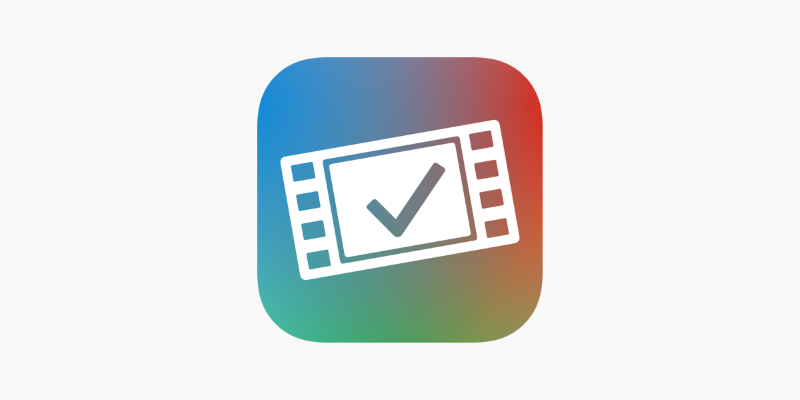
VideoGrade App: A No-Frills Color Correction Tool That Actually Delivers
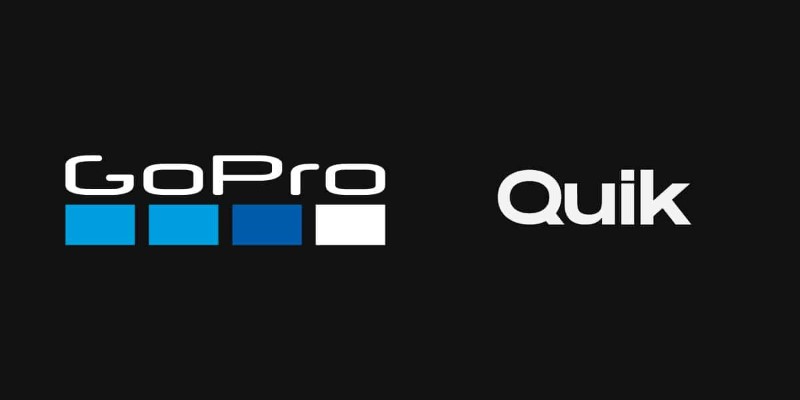
GoPro Quik: Streamlined Editing for When You’re in a Hurry
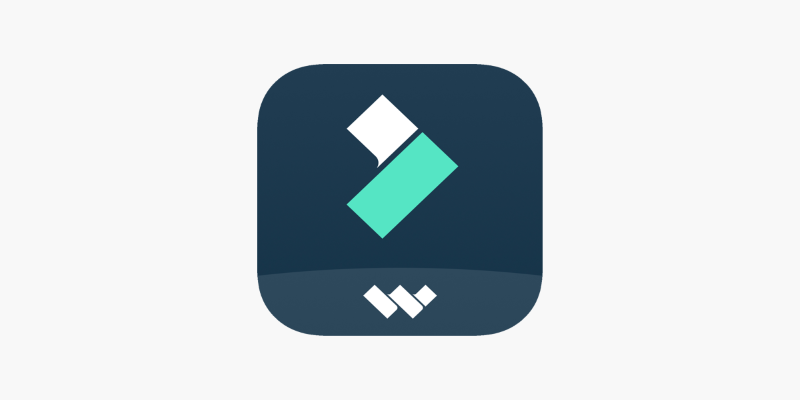
FilmoraGo Mobile Video Editor: Fast, Friendly, and Surprisingly Capable

Funimate: The Video Editor That Turns Effects into Play
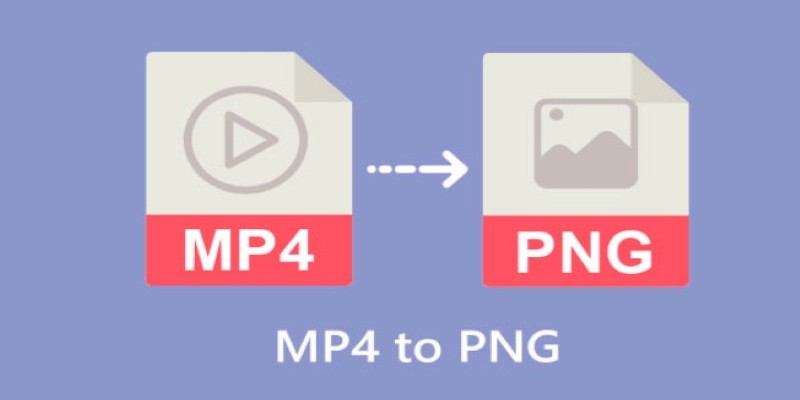
CapCut: The No-Nonsense Video Editor That Speeds Up Your Content Game
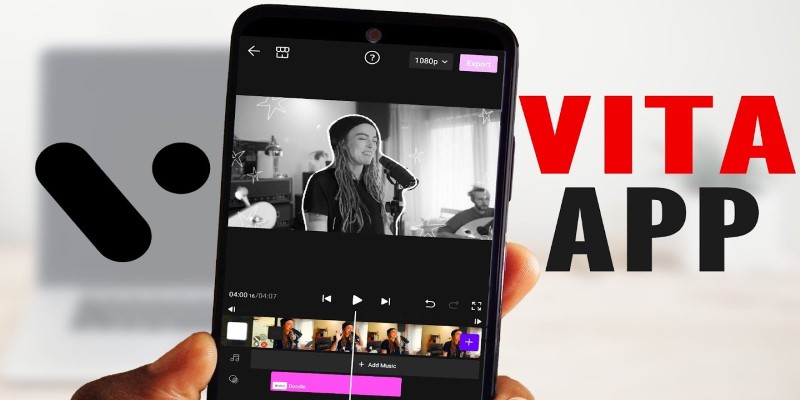
VITA App: A Clean, Capable Video Editor for Quick and Stylish Content
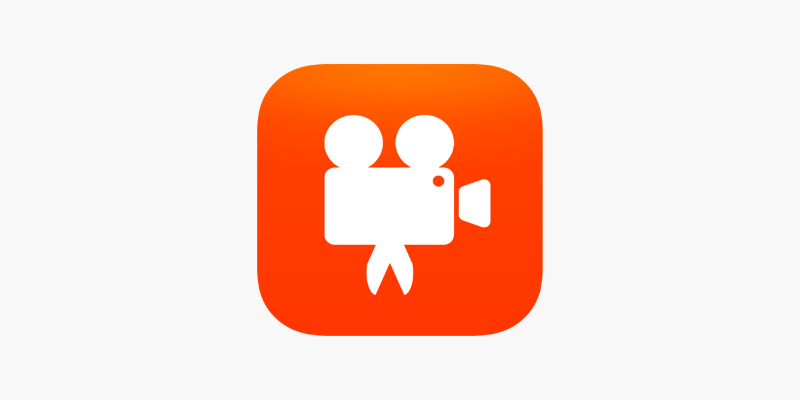
Videoshop: A Complete Evaluation of the Videoshop Video Editor on Phone
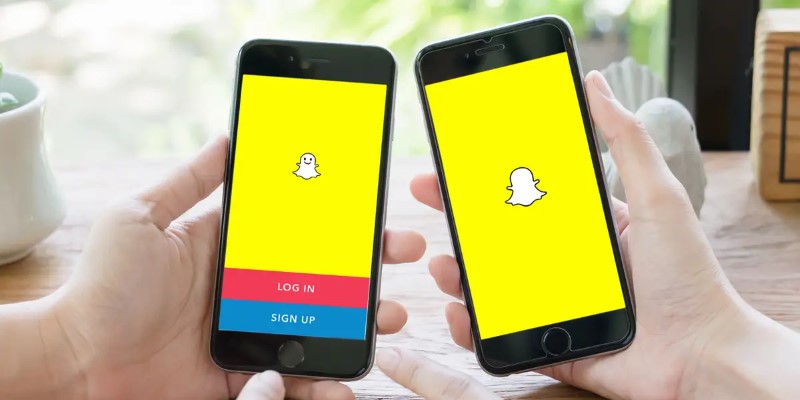
How to Reverse a Video on Snapchat Using the Built-In Filter
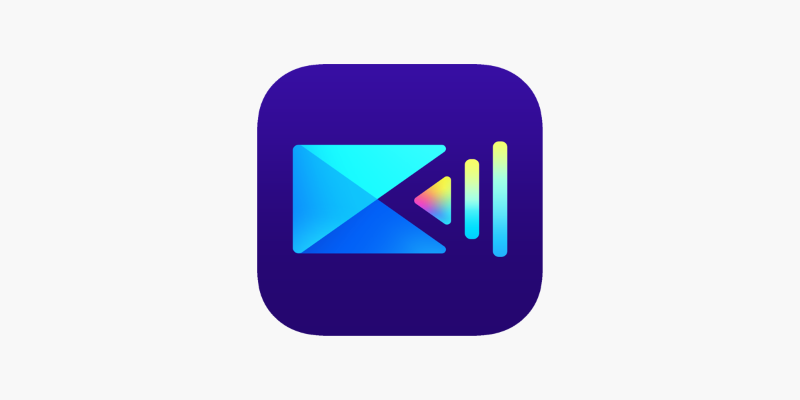
PowerDirector: A Fast and Accessible Video Editing Tool for Everyone

How to Easily Create Smooth Slow-Motion Videos in Adobe Premiere
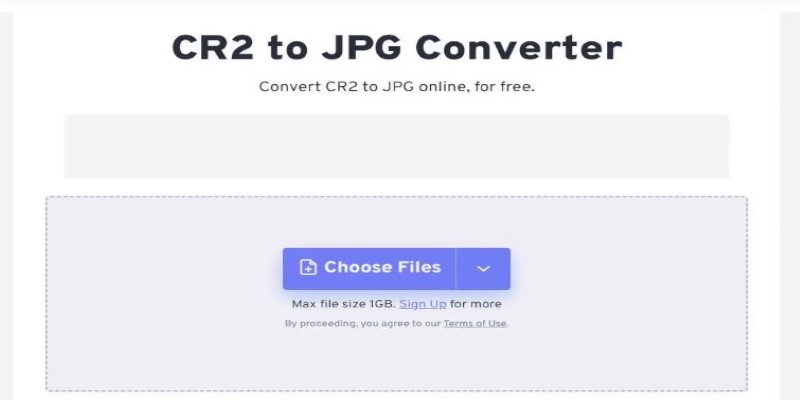
11 Best CR2 to JPG Converters You Can Use Right Now
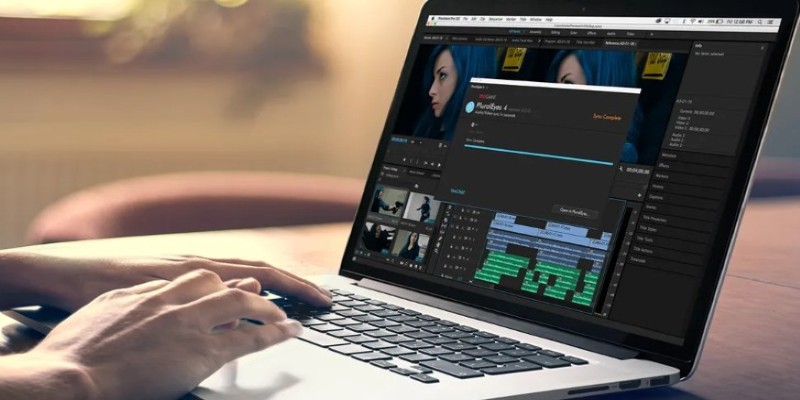
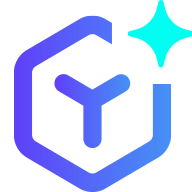 novityinfo
novityinfo