How to Convert WebM to PNG Online Without Installing Any Software
Advertisement
When dealing with image and video formats, things can get technical pretty quickly. But if your goal is simple—like pulling out a frame from a WebM video and turning it into a PNG image—you don’t need a complex setup or heavy software. There are fast and reliable ways to do this online, and once you get the hang of it, it’s straightforward.
Whether you’re looking to save a still shot from a video, create thumbnails, or use specific frames for a project, converting WebM to PNG online gets the job done without slowing you down.
Choosing a Good Online Converter
You’ll find dozens of tools when you search for a WebM to PNG converter. Some work well. Others feel like they were built ten years ago and never updated. The key is to find one that ticks a few important boxes.
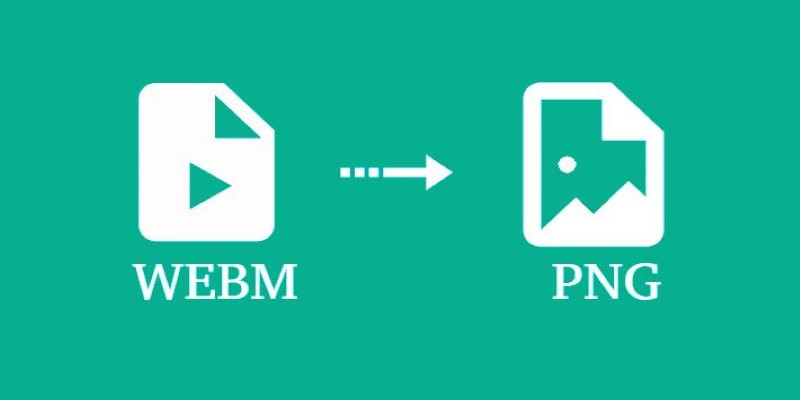
No sign-ups or watermarks: A good converter won’t force you to create an account or watermark your image. If it does either, move on.
Supports frame-by-frame selection: Look for one that lets you browse through the video and pick the exact frame you need. Some tools convert the whole video into dozens of PNGs, which can be overwhelming if you only need one.
Clear interface: You want something clean. Upload the file, scroll through the frames, hit convert, and download. That's it. If you're being asked about codecs and resolutions you don't understand, it's not the right tool.
Speed and file size limits: Most online tools work best with short clips and files under 100MB. If your WebM file is larger, you might need to trim it first.
A few solid choices that people seem to go back to include Ezgif, Online-Convert, and Convertio. These tend to be simple and consistent and don't make you jump through hoops.
How to Convert WebM to PNG Online – Step-by-Step
Now that you know what to expect, let's go through the process. This guide assumes you're using a tool like Ezgif.com since it's one of the most user-friendly.
Step 1: Upload the WebM file
Head to the site, find the "Video to JPG" or "WebM to GIF/PNG" section and upload your file. Most converters support drag and drop.
Step 2: Trim if needed
Some videos are longer than necessary. If you only need a few seconds, use the trim feature. This cuts down on processing time and keeps things focused.
Step 3: Select your frame
Once the video is loaded, you’ll see a preview option. Play it back or scroll through frame-by-frame until you find the one you want.
Step 4: Convert to PNG
Hit the button that converts the selected frame. The tool will process it and display the result. You can usually download it right away without extra steps.
Step 5: Save and check the output
Download the PNG and check it in your image viewer. Make sure the quality is what you expected, and the resolution is right for your use.
Tips to Make the Process Smoother
The conversion itself is quick, but there are a few ways to make it even easier next time.
Keep your files small: Online tools handle shorter files better. If your WebM is more than a few minutes long, consider trimming it with a video editor before uploading.
Know your goal: If you only want one frame, don’t use tools that export the whole video as a PNG sequence. It just clutters your device and wastes time.
Watch out for ads or fake buttons: Some converter sites show misleading download buttons. Stick to trusted names and avoid anything that feels shady or overloaded with pop-ups.
Consider browser compatibility: These tools work best on updated browsers like Chrome or Firefox. Older versions might struggle with video previews or fail to load the converter altogether.
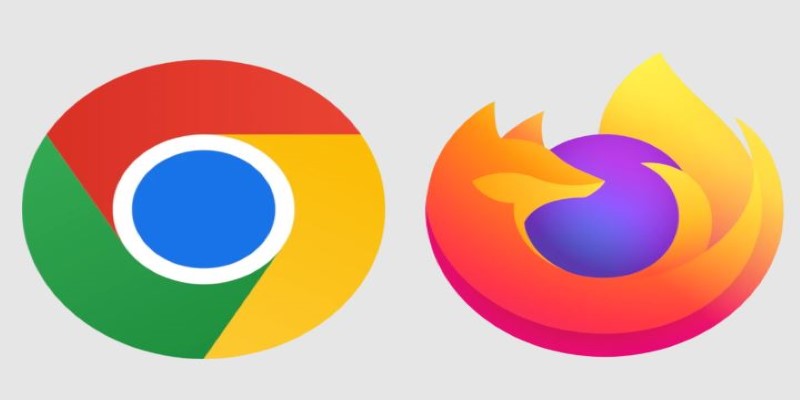
Common Issues and How to Avoid Them
Sometimes, things don’t go as smoothly as expected. Here are a few hiccups people run into when converting WebM to PNG online—and how you can sidestep them.
The file won't upload.
If the upload stalls or fails, check your internet connection first. Then, look at the file size. Many converters have a size cap—usually around 100MB. If your video is too large, trim it down using a basic video editor or compression tool before trying again.
The frame looks blurry or low-quality.
This can happen when the resolution of the original WebM isn't very high. In some cases, resizing during conversion affects clarity. If the converter gives you a resolution option, pick the one that is the most available. Otherwise, make sure your original video is in good quality to begin with.
Wrong frame exported
It’s easy to miss the exact moment you want, especially if the tool doesn’t offer fine control over frames. When in doubt, play the video slowly or use tools that show a numbered timeline so you can pinpoint the spot better.
Browser freezes or crashes.
If you're working with large files or older hardware, it can cause the browser to lag. Keep only one tab open during the process, and avoid using converters on mobile devices or underpowered laptops.
Wrapping Up
Converting WebM to PNG online doesn’t need to be complicated. Whether it’s a visual for a report, a design asset, or just a still from a favorite video, a clean PNG can be a useful thing to have. With the right tool, it takes less than a minute. No downloads, no software, just a few clicks.
Once you’ve tried it, you’ll see it’s one of those things that sounds more technical than it really is. The next time you spot that perfect frame in a video, you’ll know exactly how to grab it.
On this page
Choosing a Good Online Converter How to Convert WebM to PNG Online – Step-by-Step Step 1: Upload the WebM file Step 2: Trim if needed Step 3: Select your frame Step 4: Convert to PNG Step 5: Save and check the output Tips to Make the Process Smoother Common Issues and How to Avoid Them The file won't upload. The frame looks blurry or low-quality. Wrong frame exported Browser freezes or crashes. Wrapping UpAdvertisement
Related Articles
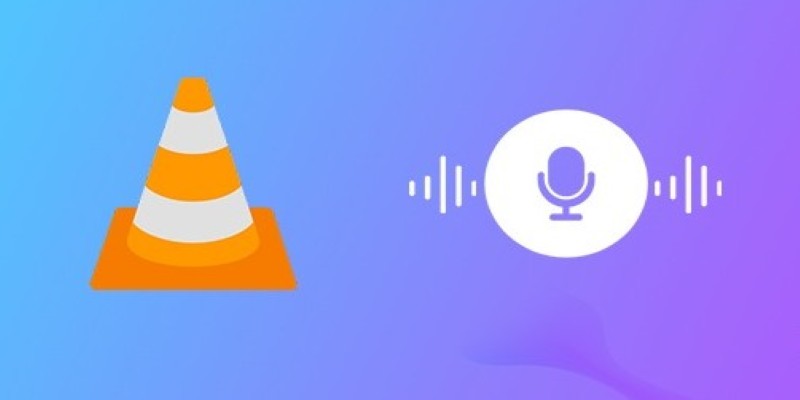
How to Fix Audio Delay in VLC Player
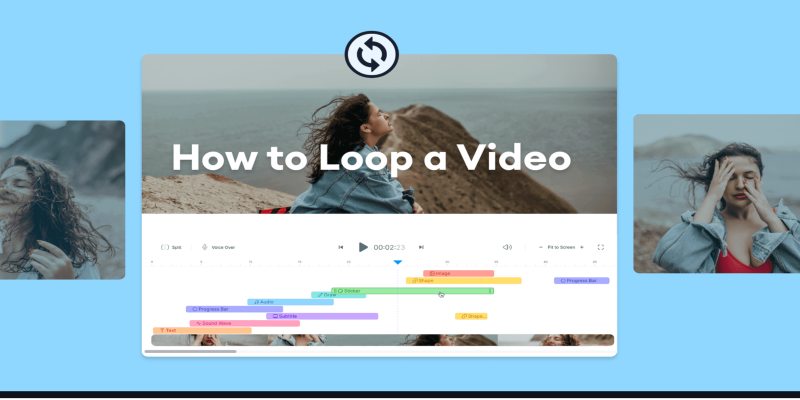
Step-by-Step Guide to Viewing and Saving Fortnite Replays
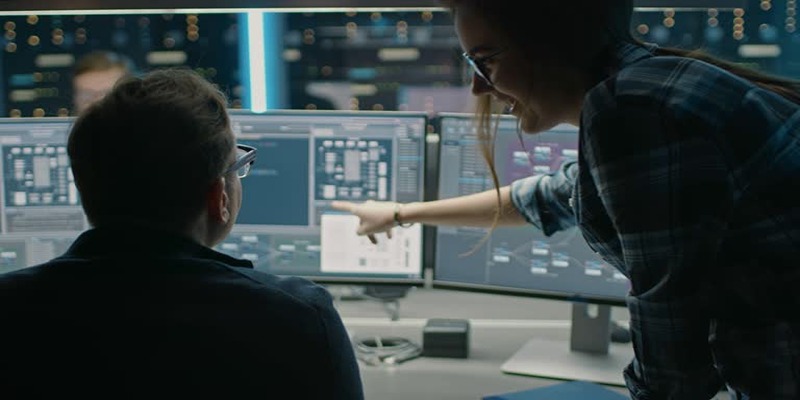
How to Streamline Your Life with a Second Brain Template in Notion?

How to Easily Create Smooth Slow-Motion Videos in Adobe Premiere
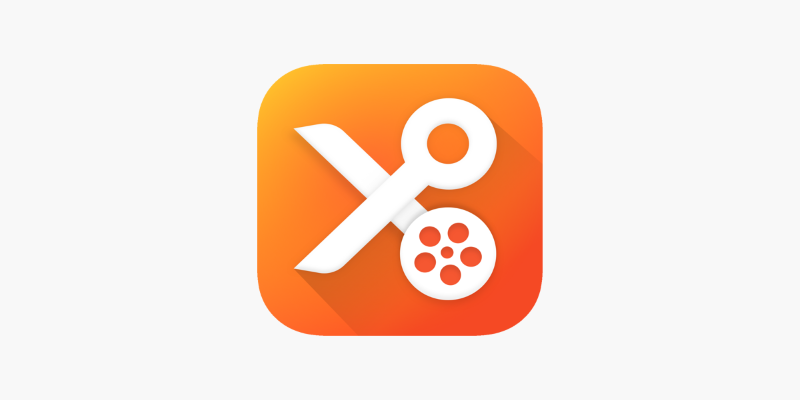
YouCut App Review: Features, Pros, Cons and Pricing
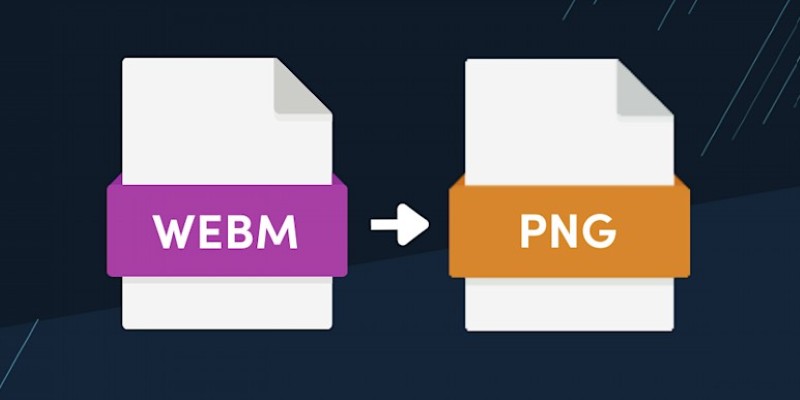
How to Convert WebM to PNG Online Without Installing Any Software
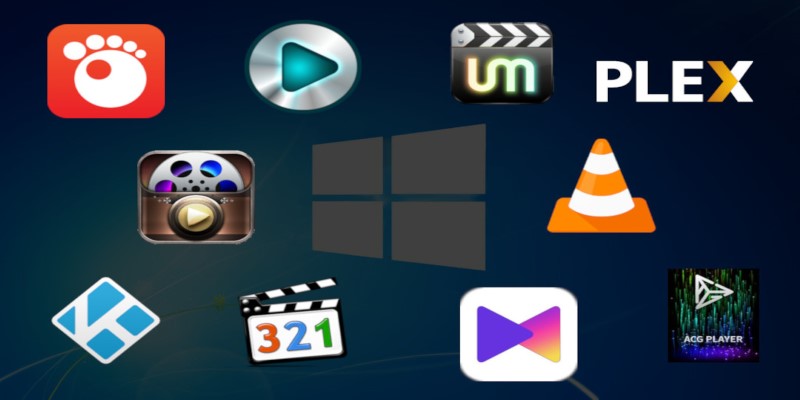
10 Popular MOV Players to Use on Your Windows
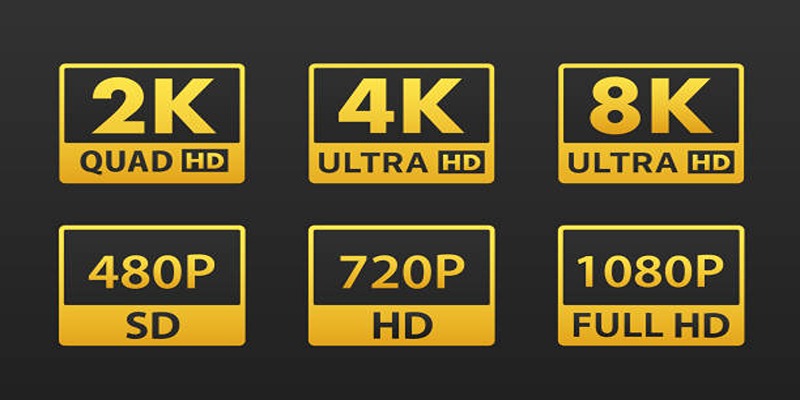
4K UHD vs 1080p Resolution What You Need to Know
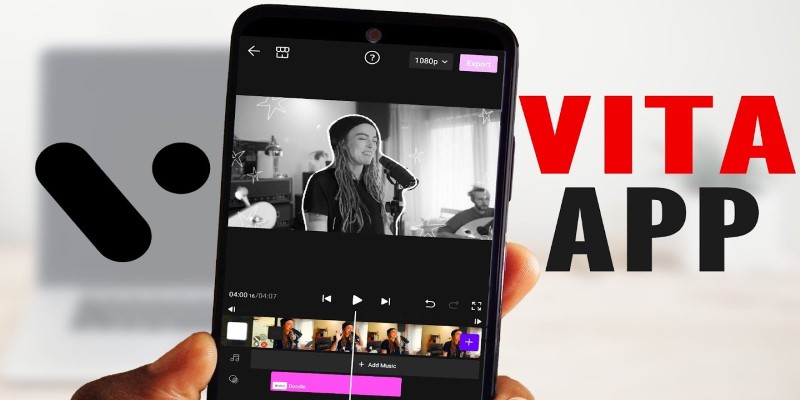
VITA App: A Clean, Capable Video Editor for Quick and Stylish Content
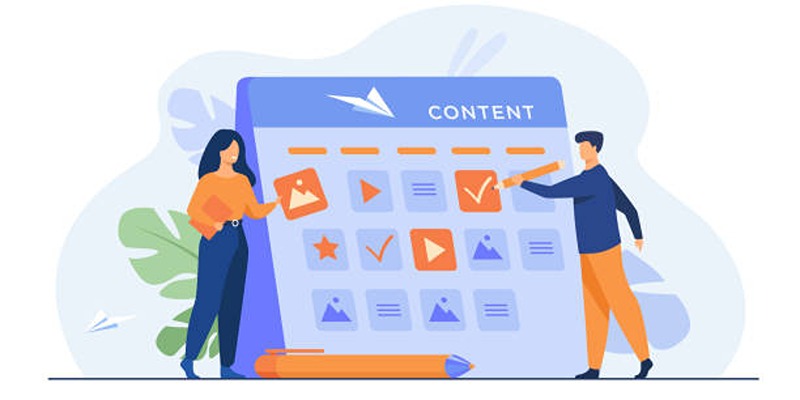
Google Calendar Appointment Scheduling: Step-by-Step Guide
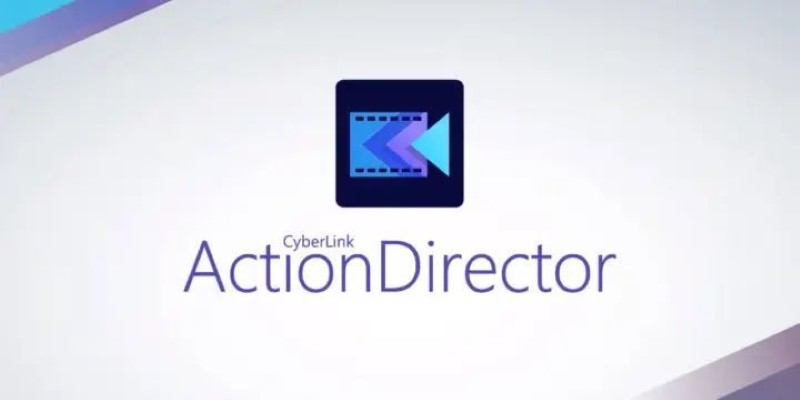
CyberLink ActionDirector: A No-Nonsense Video Editor That Keeps Things Moving
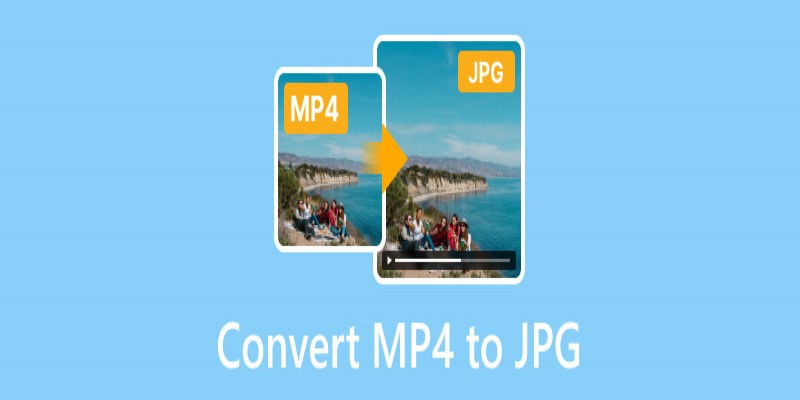
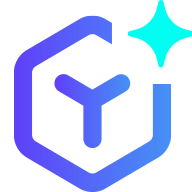 novityinfo
novityinfo