4K UHD vs 1080p Resolution What You Need to Know
Advertisement
Selecting a display resolution often gets confusing due to the popular usage of terms such as “4K UHD” and “1080p”. Buying a new TV, getting a new gaming system or watching movies and TV shows by streaming requires knowing the difference between 4K UHD and 1080p. In this guide, we will discuss the important features of these resolutions, their pros and which one will suit your requirements.
What Is Resolution and Why Does It Matter?
Resolution refers to the number of pixels displayed on a screen. The higher the number of pixels, the sharper and more detailed the image will appear. Think of pixels as tiny building blocks. The more of them packed into a screen, the clearer and crisper the image.
1080p, also known as Full HD, offers 1,920 pixels horizontally by 1,080 pixels vertically. This resolution was the gold standard for many years and remains popular for budget-friendly devices.
4K UHD, on the other hand, contains 3,840 pixels horizontally and 2,160 pixels vertically. This results in four times the total pixel count of 1080p, delivering a much sharper and more detailed display.
Key Differences Between 4K UHD and 1080p

Pixel Count
The most significant difference between the two is the pixel count.
- 1080p has about 2 million total pixels.
- 4K UHD boasts over 8 million pixels.
This drastic increase contributes to sharper images, especially on larger screens or close-up views.
Screen Size
For screen sizes under 40 inches, the human eye struggles to discern between 1080p and 4K UHD unless you’re sitting very close. However, for larger screens (think 50 inches and beyond), 4K UHD takes the lead easily, offering crisper and more detailed visuals.
Availability of Content
While 1080p content is widely available across various media, 4K content is quickly becoming the new standard. Most streaming platforms like Netflix, Amazon Prime Video, and YouTube now offer a growing library of 4K content. Gaming consoles, such as the Xbox Series X and PlayStation 5, also fully support 4K gaming.
Internet and Hardware Requirements
Streaming 4K content requires more bandwidth and better hardware compared to 1080p.
- 1080p requires an internet speed of roughly 5 Mbps.
- 4K UHD demands at least 25 Mbps for smooth streaming.
Additionally, you’ll need a 4K-compatible device (TV, gaming console, or monitor) to enjoy the full benefits of 4K resolution.
Advantages of 4K UHD
- Sharper and More Detailed Images: Four times the pixel count of 1080p delivers unparalleled clarity and detail, especially on large screens.
- Improved Color Depth: Many 4K displays come with advanced technologies like HDR (High Dynamic Range), offering richer colors and better contrast.
- Future-Proofing: With 4K becoming the standard, investing in a 4K device ensures compatibility with future content and technologies.
- Immersive Experience: Whether you’re gaming or binge-watching your favorite series, 4K provides a more lifelike and engaging viewing experience.
Is 1080p Still Relevant?
While 4K UHD steals the spotlight, 1080p still has several advantages.
- Affordability: Devices with 1080p resolution are significantly more budget-friendly compared to their 4K counterparts.
- Reduced Bandwidth Needs: 1080p content requires lower internet speeds, making it ideal for users with limited connectivity.
- Widespread Compatibility: Most devices—from budget TVs and monitors to entry-level streaming services—support 1080p effortlessly.
When to Choose 4K UHD
Consider opting for 4K UHD if:
- You own a large-screen TV (50-inch or greater) or a high-end gaming monitor.
- You frequently watch movies, series, or live sports in 4K.
- You’re a gamer with a system capable of supporting 4K resolution.
- You want the clearest and most immersive viewing experience available.
When to Stick with 1080p
1080p may be the better choice if:
- You’re working with a smaller screen size (under 40 inches).
- Budget constraints are a factor.
- Your internet speed isn’t fast enough to support 4K streaming.
- You’re not heavily invested in premium content or gaming.
Emerging Technologies to Consider
Technology evolves rapidly, and both 4K UHD and 1080p resolutions are facing exciting advancements. Here are a few trends to watch for:
- 8K Resolution: 8K offers four times the pixel count of 4K, but it’s still in early adoption stages, with limited content and expensive hardware.
- HDR Enhancements: HDR is transforming color accuracy and contrast, raising the visual bar beyond resolution alone.
- Variable Refresh Rates: Gamers can now enjoy smoother visuals with 4K monitors offering advanced refresh rate technologies like NVIDIA G-Sync and AMD FreeSync.
Tools to convert your content to 8K

Here are some top tools you can use to convert your content to 8K:
Using Topaz Video Enhance AI for 8K Conversion
Topaz Video Enhance AI is a powerful tool designed to upscale video content to resolutions like 8K with remarkable quality. Here's a step-by-step guide on how to use it:
- Download and Install the Software: Visit the official Topaz Labs website to download the Video Enhance AI software. Follow the installation wizard to set it up on your system.
- Import Your Video File: Open the software and click on the "Browse" button to select the video file you want to upscale. You can also drag and drop the file directly into the application.
- Select the AI Model: Topaz Video Enhance AI offers different AI models optimized for various video types, such as low-resolution footage or grainy videos. Choose the model that best suits your source material for optimal results.
- Customize the Output Settings: Set the output resolution to 8K. You can also adjust other parameters, such as frame rate and output format, to match your specific needs.
- Preview the Output: Use the preview feature to assess the upscaling results on a short clip of your video. This ensures that the settings you selected deliver the desired quality.
- Start the Processing: Once satisfied with the preview, click on the "Start Processing" button to begin the upscaling process. This may take some time, depending on your system specifications and the length of the video.
- Save the Upscaled Video: After processing is complete, save your newly upscaled 8K video to your desired location. You now have a high-quality piece of content ready for viewing on 8K displays!
How to Use Adobe Premiere Pro for 8K Conversion
- Open Adobe Premiere Pro: Launch the Adobe Premiere Pro software on your computer.
- Import Video File: Click on "File" and then "Import" to add your video file to the project.
- Create a Sequence: Go to "File" and then select "New" followed by "Sequence". In the sequence settings, choose an 8K resolution option (such as 7680x4320) and adjust other settings according to your preferences.
- Drag Video onto Timeline: Drag your imported video from the Project panel onto the timeline at the bottom of the screen.
- Export Your Video: Once you have completed editing your 8K video, it's time to export it. Go to "File" and select "Export" followed by "Media". In the export settings, make sure to choose an 8K resolution option (such as H.265) for the best quality output.
- Enjoy Your High-Quality Video: Congratulations! You have successfully edited and exported an 8K video using Adobe Premiere Pro. Sit back and enjoy your high-quality
Conclusion
Ultimately, the choice between 4K UHD and 1080p depends on your specific preferences and use cases. If you’re prioritizing image quality, cinematic experiences, or immersive gaming, 4K UHD is the way to go. However, if budget, bandwidth, or device compatibility are your concerns, 1080p still holds its ground as a reliable, high-definition option.
On this page
What Is Resolution and Why Does It Matter? Key Differences Between 4K UHD and 1080p Pixel Count Screen Size Availability of Content Internet and Hardware Requirements Advantages of 4K UHD Is 1080p Still Relevant? When to Choose 4K UHD When to Stick with 1080p Emerging Technologies to Consider Tools to convert your content to 8K Using Topaz Video Enhance AI for 8K Conversion How to Use Adobe Premiere Pro for 8K Conversion ConclusionAdvertisement
Related Articles

Funimate: The Video Editor That Turns Effects into Play
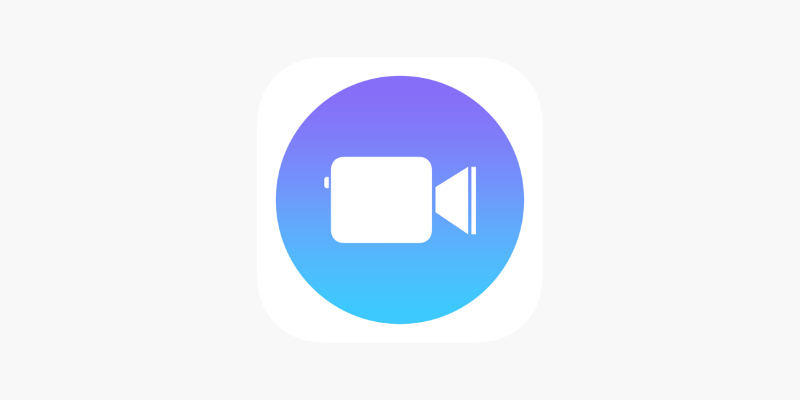
Apple Clips Review: A Simple and Fun Way to Create Expressive Videos

VN Video Editor: Effortless Mobile Editing with Advanced Features
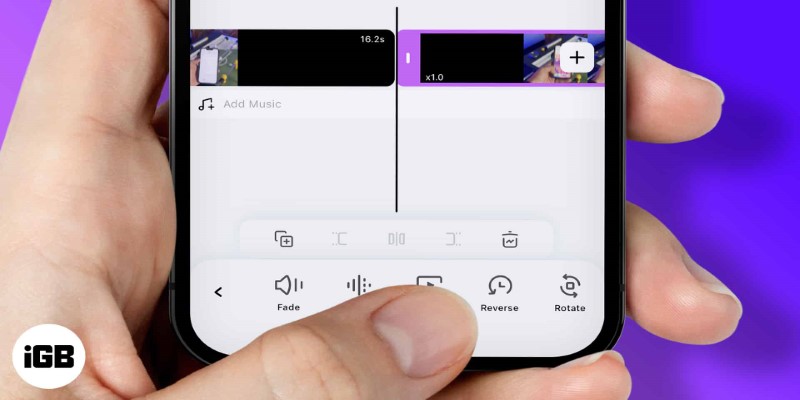
How to Play a Video Backwards: 6 Easy Methods Anyone Can Use
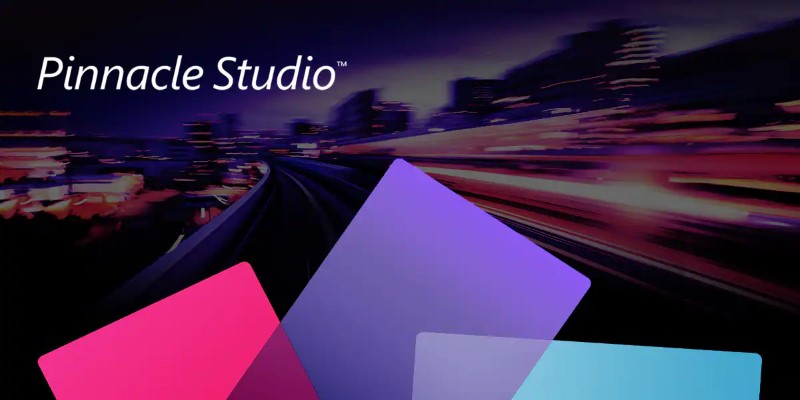
Know More about the Pinnacle Studio: Video Editor on Windows to Download
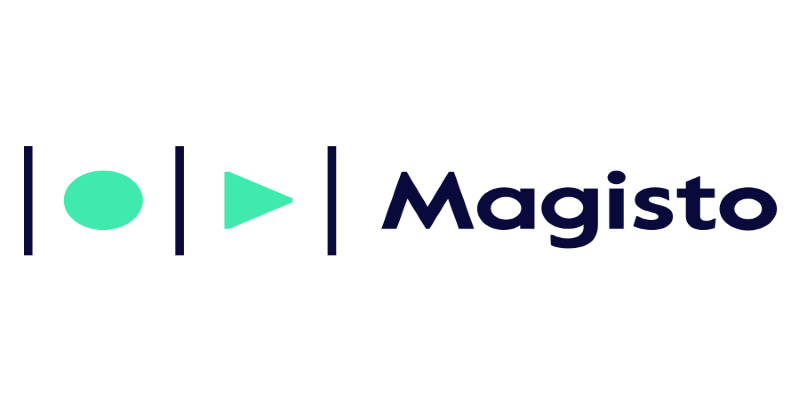
Magisto: The Simplified Approach to Video Editing for Quick and Effective Content
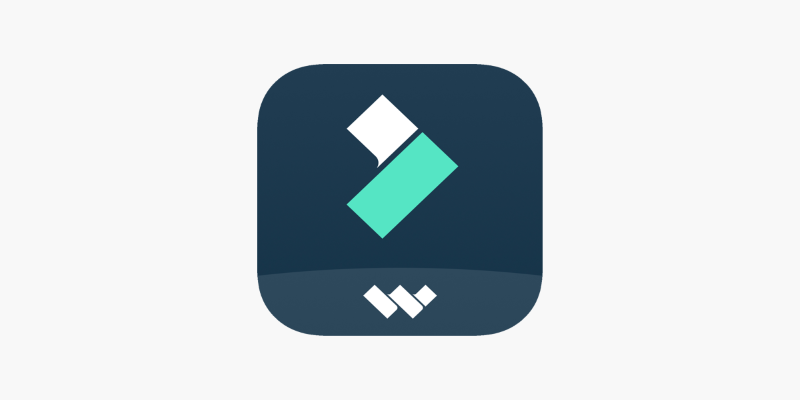
FilmoraGo Mobile Video Editor: Fast, Friendly, and Surprisingly Capable
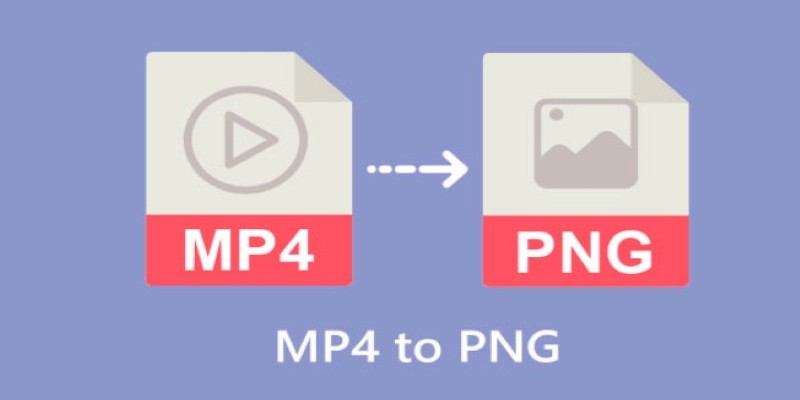
CapCut: The No-Nonsense Video Editor That Speeds Up Your Content Game
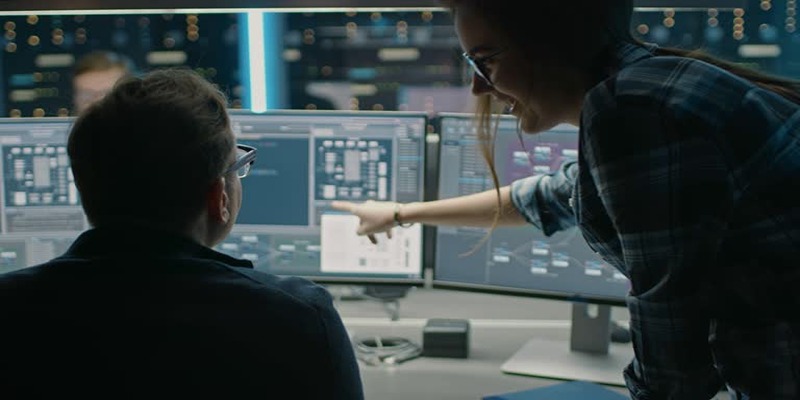
How to Streamline Your Life with a Second Brain Template in Notion?
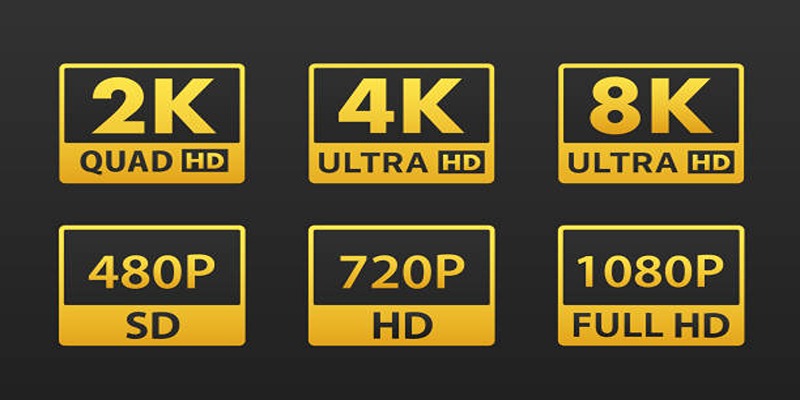
4K UHD vs 1080p Resolution What You Need to Know
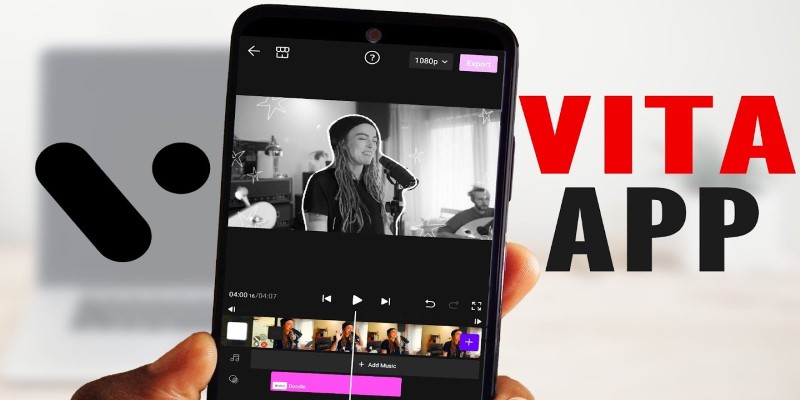
VITA App: A Clean, Capable Video Editor for Quick and Stylish Content
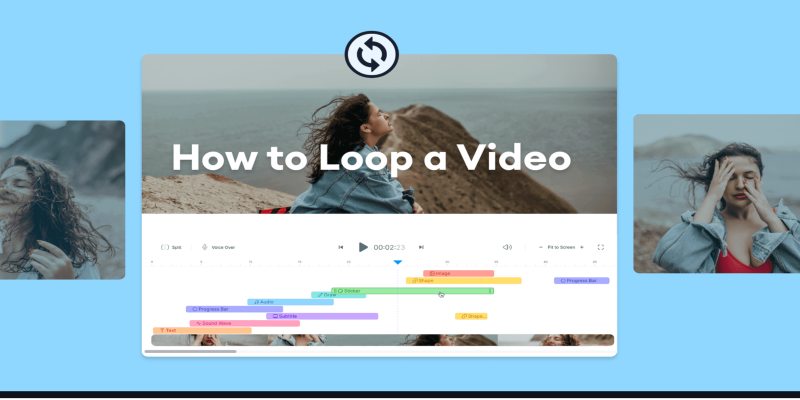
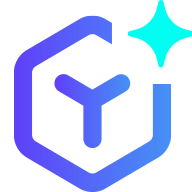 novityinfo
novityinfo