How to Streamline Your Life with a Second Brain Template in Notion?
Advertisement
Managing overwhelming amounts of information can feel chaotic, but a second brain template in Notion offers a streamlined solution. By organizing tasks, notes, and ideas in a single digital space, this system fosters productivity and clarity. Learn how you can harness this powerful tool to improve focus, save time, and simplify your life.
What is a Second Brain?

A Second Brain is a digital knowledge management system that stores your ideas, notes, plans, tasks, references, and learnings. Inspired by Tiago Forte’s Building a Second Brain method, it helps offload mental clutter, boosts creative output, and ensures nothing important slips through the cracks.
Why Use Notion for Your Second Brain?
Notion is a powerful tool for creating and organizing databases, notes, and tasks all in one place. Its flexibility makes it ideal for building a personalized Second Brain system. Here are a few reasons why Notion stands out:
- All-in-One Workspace: Notes, to-do lists, calendars, and databases can be integrated into one dashboard.
- Customizability: You can design a system that suits your workflow and preferences.
- Easy Navigation: Linked pages and databases allow quick access to all areas of your life.
- Cross-Platform Access: Syncs across devices, ensuring your Second Brain is always within reach.
Key Components of a Second Brain Template:
To make the most of your Second Brain in Notion, it's essential to structure it effectively. The following core components will form the foundation:
1. Inbox
The inbox is your temporary holding space. Whenever an idea, thought, task, or reference comes to mind, jot it down here before it slips away.
- Use it for quick note-taking.
- Process the inbox regularly and categorize items accordingly.
2. Projects
These are short-term efforts with a clear goal and deadline.
- Create a database of active projects.
- Include key details like timelines, action steps, and related notes.
3. Areas of Responsibility
Areas refer to ongoing commitments—personal, professional, or otherwise.
Examples include:
- Health
- Career
- Family
- Finance
Each area should have its page with relevant goals, recurring tasks, and notes.
4. Resources
Resources are collections of information and reference material that don't need action but are valuable for future use.
- Organize by topic or theme (e.g., productivity, marketing, writing).
- Include articles, PDFs, notes from books, and course material.
5. Archive
Completed projects and outdated resources should be stored in an archive. This keeps your active workspace clean while preserving past efforts for reference.
Step-by-Step Guide to Setting Up a Second Brain in Notion:
Let’s walk through how to set up a functional Second Brain in Notion from scratch or using a pre-built template.
Step 1: Create a Dashboard
Start by designing a main dashboard that links to all key components—Inbox, Projects, Areas, Resources, and Archive. Use Notion’s “Link to Page” block or create synced database views for easy access.
Include widgets like:
- Today’s tasks
- Quick add buttons
- Upcoming deadlines
Step 2: Build Databases
Use Notion’s database features (Table, Board, Gallery, or List) for each core component.
For example:
- Projects Database: Include columns like status, deadline, area, and priority.
- Resources Database: Add tags, source links, and summaries for quick reference.
Use filters and views to organize by context or priority.
Step 3: Link Components
The real power of Notion lies in linking databases.
- Connect Projects to Areas so you know which responsibility they serve.
- Link Resources to Projects for access to supporting material.
- Use backlinks and relation properties to build meaningful connections.
Step 4: Create Templates for Consistency
Create internal page templates for tasks, notes, meetings, and projects. This ensures you capture information consistently.
For instance, a Project Template could include:
- Objectives
- Key Milestones
- Linked Tasks
- Notes Section
Step 5: Set Up a Weekly Review System
A Second Brain is only useful if you maintain it. Establish a weekly review routine where you:
- Process your inbox
- Update project progress
- Reflect on wins and improvements
- Clean up outdated notes
Use recurring task reminders in Notion to stay consistent.
Tips to Maximize Your Second Brain’s Efficiency:
To truly streamline your life, consider the following tips:
1. Keep It Simple at First
Don’t try to build the perfect system from day one—it’s easy to get caught up in the idea of creating something flawless right away. Instead, focus on starting with the basics, something simple and functional. Over time, as you gather feedback and better understand real needs, you can refine and evolve your setup to make it more effective and efficient.
2. Use Tags and Filters
Organize your information effortlessly with tags such as “urgent,” “read later,” or specific topic categories to keep everything sorted and easy to find. These customizable tags ensure that your important notes, tasks, or documents are always categorized in a way that makes sense to you. Use filters to quickly surface exactly what you need, whether it’s a high-priority task or content saved for later review, saving you time and keeping you focused.
3. Adopt the PARA Method
Many Second Brain users follow the PARA system:
- Projects
- Areas
- Resources
- Archives
This structure aligns perfectly with Notion and makes the system intuitive.
4. Embed Content
Notion allows you to embed PDFs, videos, audio files, and web bookmarks, making it a versatile tool for organizing all your information. Whether you're managing work documents, saving helpful resources, or keeping track of multimedia content, Notion ensures your Second Brain can store and access all types of inputs in one convenient place.
5. Use Templates from the Community
There are several free and paid templates available online, catering to a wide range of needs, from project planning to marketing strategies. These templates provide a solid foundation to get started, allowing you to focus on the specifics rather than building from scratch. You can use them as a base and then customize them to fit your unique requirements or preferences. This not only saves valuable time but also helps inspire better organization and efficiency in your workflow.
Use Cases for Your Second Brain:
Your Second Brain is versatile and can support various aspects of your life:
- Students: Organize lecture notes, reading lists, and exam prep.
- Professionals: Track projects, meetings, goals, and performance reviews.
- Writers and Creatives: Collect inspiration, write drafts, and manage publishing timelines.
- Entrepreneurs: Maintain business plans, marketing strategies, client databases, and SOPs.
Benefits of Using a Second Brain in Notion:

Implementing a Second Brain offers numerous advantages:
- Improved Focus: Eliminate scattered thoughts by capturing them in one place.
- Mental Clarity: Reduce overload by outsourcing memory to a system.
- Better Execution: Break down projects into tasks and track them effectively.
- Centralized Knowledge: No more lost notes across devices and apps.
- Lifelong Learning: Build a personal library of wisdom that grows with you.
Conclusion:
A Second Brain in Notion is more than just a productivity hack—it’s a long-term system for better thinking, learning, and doing. With the right setup and consistent use, it helps you gain control over your tasks, ideas, and knowledge so that you can focus on what truly matters. Whether you’re managing your career, running a business, or simply trying to stay organized, this tool can be a game-changer. Start small, keep refining, and watch your efficiency grow.
On this page
What is a Second Brain? Why Use Notion for Your Second Brain? Key Components of a Second Brain Template: 1. Inbox 2. Projects 3. Areas of Responsibility 4. Resources 5. Archive Step-by-Step Guide to Setting Up a Second Brain in Notion: Step 1: Create a Dashboard Step 2: Build Databases Step 3: Link Components Step 4: Create Templates for Consistency Step 5: Set Up a Weekly Review System Tips to Maximize Your Second Brain’s Efficiency: 1. Keep It Simple at First 2. Use Tags and Filters 3. Adopt the PARA Method 4. Embed Content 5. Use Templates from the Community Use Cases for Your Second Brain: Benefits of Using a Second Brain in Notion: Conclusion:Advertisement
Related Articles

VN Video Editor: Effortless Mobile Editing with Advanced Features
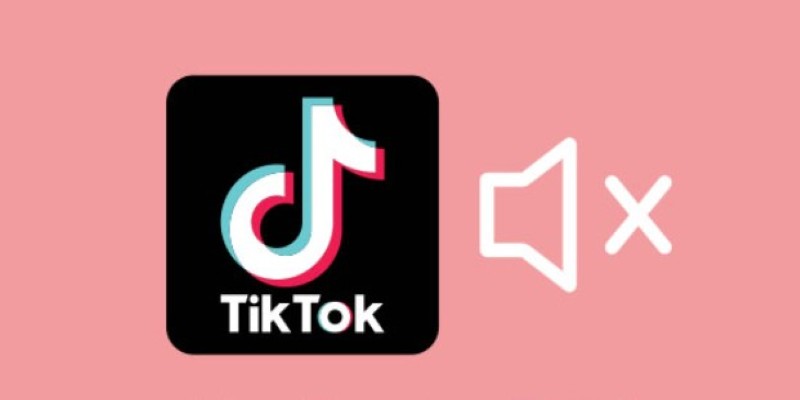
InShot Review: The Go-To Video Editor for Quick, Polished Social Content
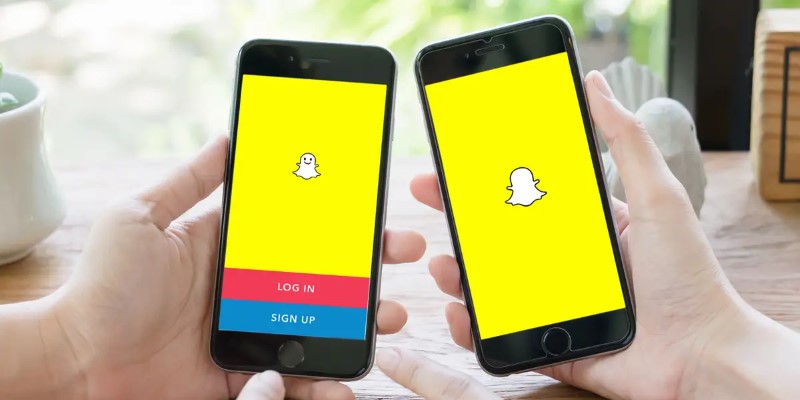
How to Reverse a Video on Snapchat Using the Built-In Filter
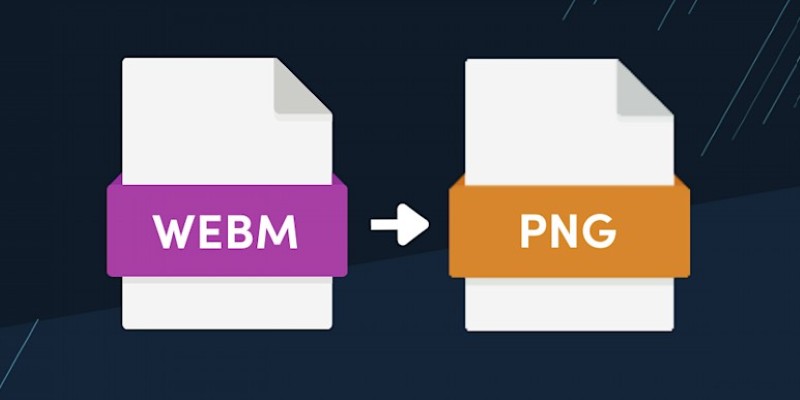
How to Convert WebM to PNG Online Without Installing Any Software
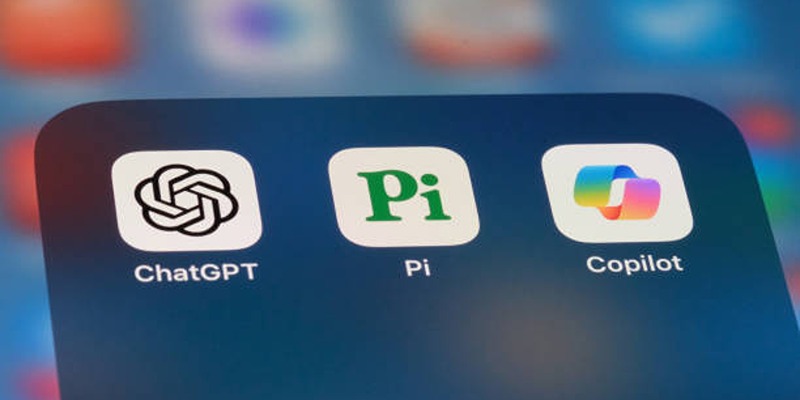
A Beginner’s Guide to Microsoft Copilot and How to Use It
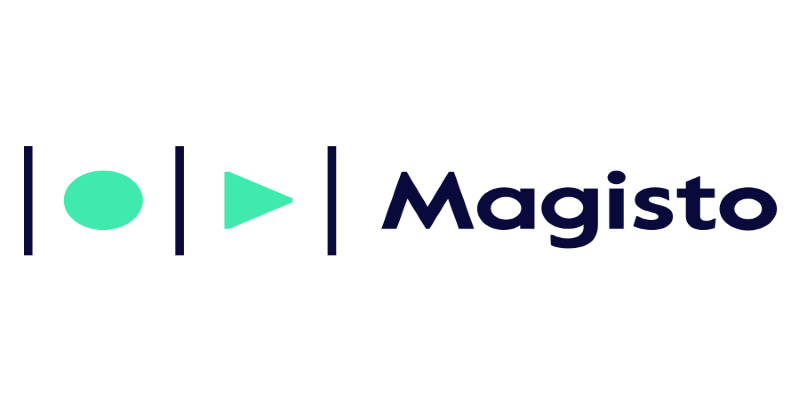
Magisto: The Simplified Approach to Video Editing for Quick and Effective Content
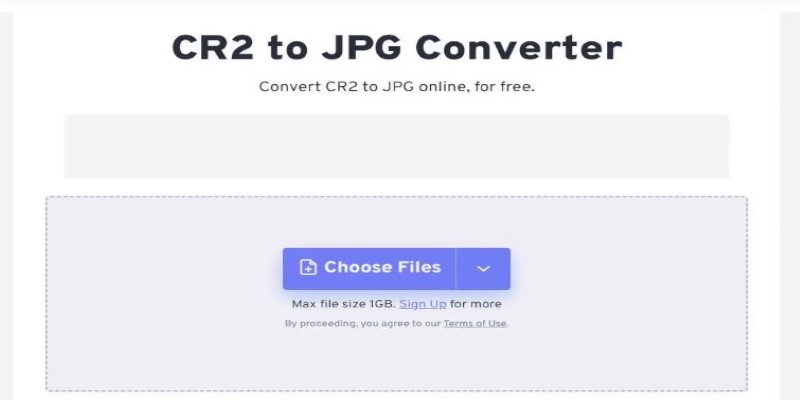
11 Best CR2 to JPG Converters You Can Use Right Now

How to Make a Smooth 3D Effect for TikTok: Step-by-Step Guide
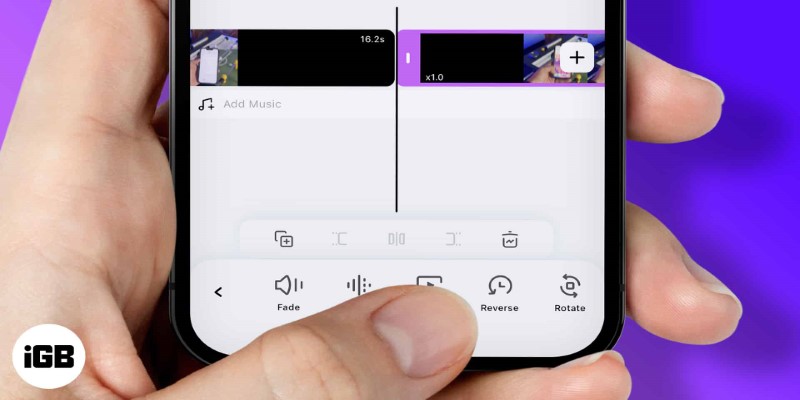
How to Play a Video Backwards: 6 Easy Methods Anyone Can Use
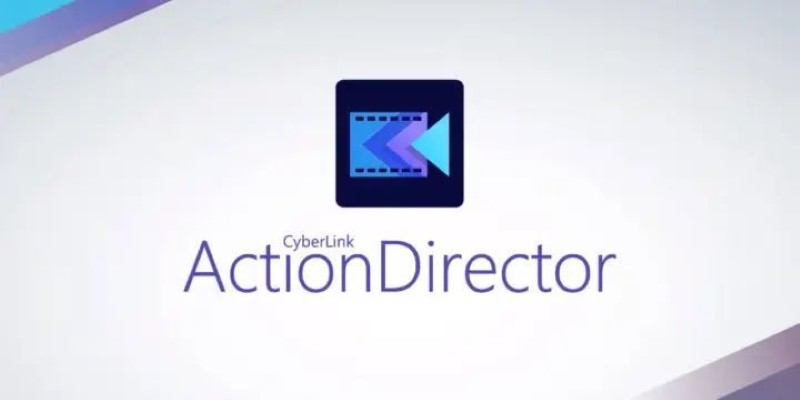
CyberLink ActionDirector: A No-Nonsense Video Editor That Keeps Things Moving
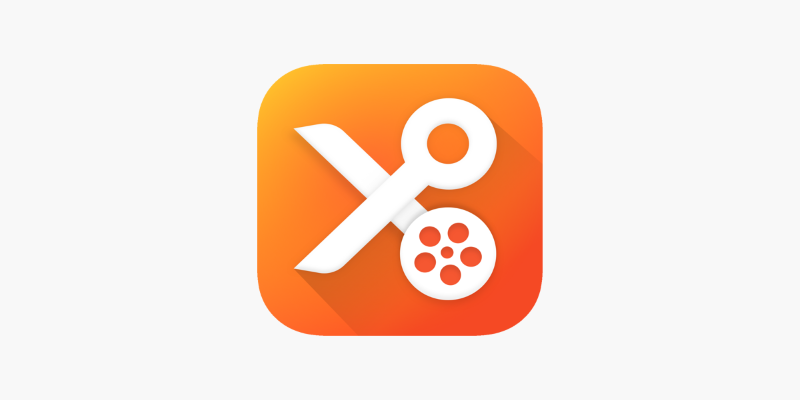
YouCut App Review: Features, Pros, Cons and Pricing
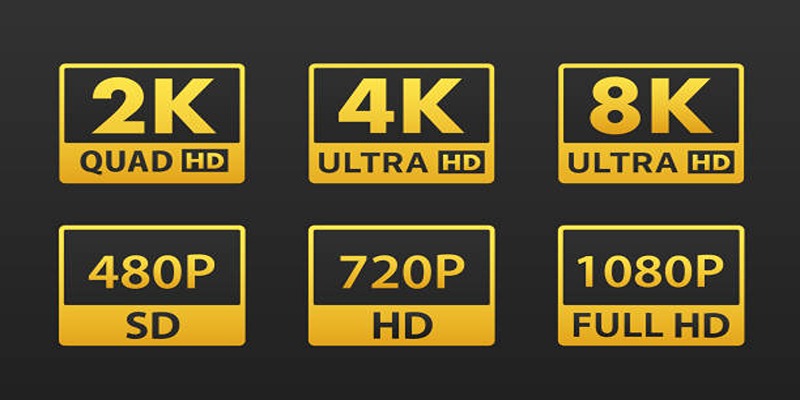
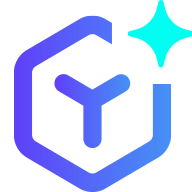 novityinfo
novityinfo